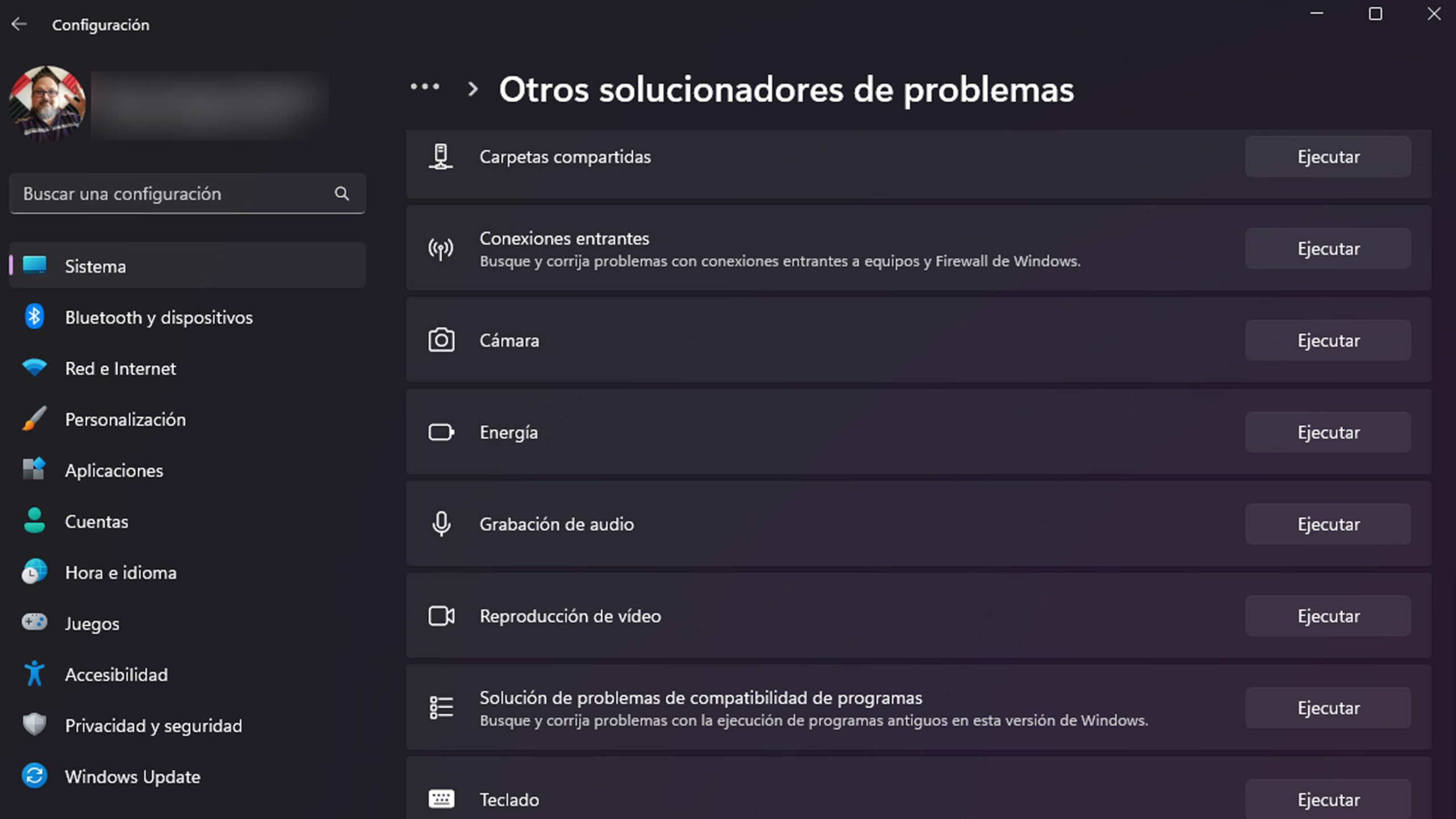If we start working with an old application in Windows 11 and we notice that it does not work well, that it loses fluidity and that it is difficult for it to work as it should, it may be because there is a compatibility problem with the operating system.
This type of problem would not have a very satisfactory solution, since compatibility is something difficult to achieve.
But fortunately, there is a tool that we will be able to use so that said application works correctly.
The Troubleshooter compatibility It is in Windows 11 for precisely that, to solve these problems. Let’s see what it is and how we can use it.
What is the Program Compatibility Solver?
In order to be clearly understood, the Program Compatibility Shooter (as it is called in English) is a tool in Windows that helps us to repair an application that has compatibility problems.
For example, we have an application that we have used a lot since Windows 8 and that has worked for us in Windows 10, but when the new version of the operating system arrives, it stops doing it or does not run completely as it should, well, the Troubleshooter could be the way to recover said app.
With the Program Compatibility Troubleshooter, you can perform a series of steps to help the tool identify a particular compatibility issue.
By the time you do apply the one you consider to be the best setting to the program so that it can work smoothly on Windows 11.
Start the Program Compatibility Troubleshooter
Now that we know what it is and what it is used for, it is time to know how we can use it.
For that we simply have to follow these steps:
- We push Win + I to open the app Setting.
- How will we be inside Systemwe will click on Solve problems.
- We go down and hit Other problem solvers.
- The Program Compatibility Troubleshooter is in the section Others and, to start it, we click on the button Execute together with him.
How to choose a program to correct it and what needs to be done
After we start the Program Compatibility Troubleshooter, it will look for all the programs it can fix and they will be listed.
At that moment we must select the what we want to repair and then we click Following.
Once the tool analyzes the application that we have indicated, it will be able to Let’s select a solution option:
- Try recommended settings.
- Problem solving program.
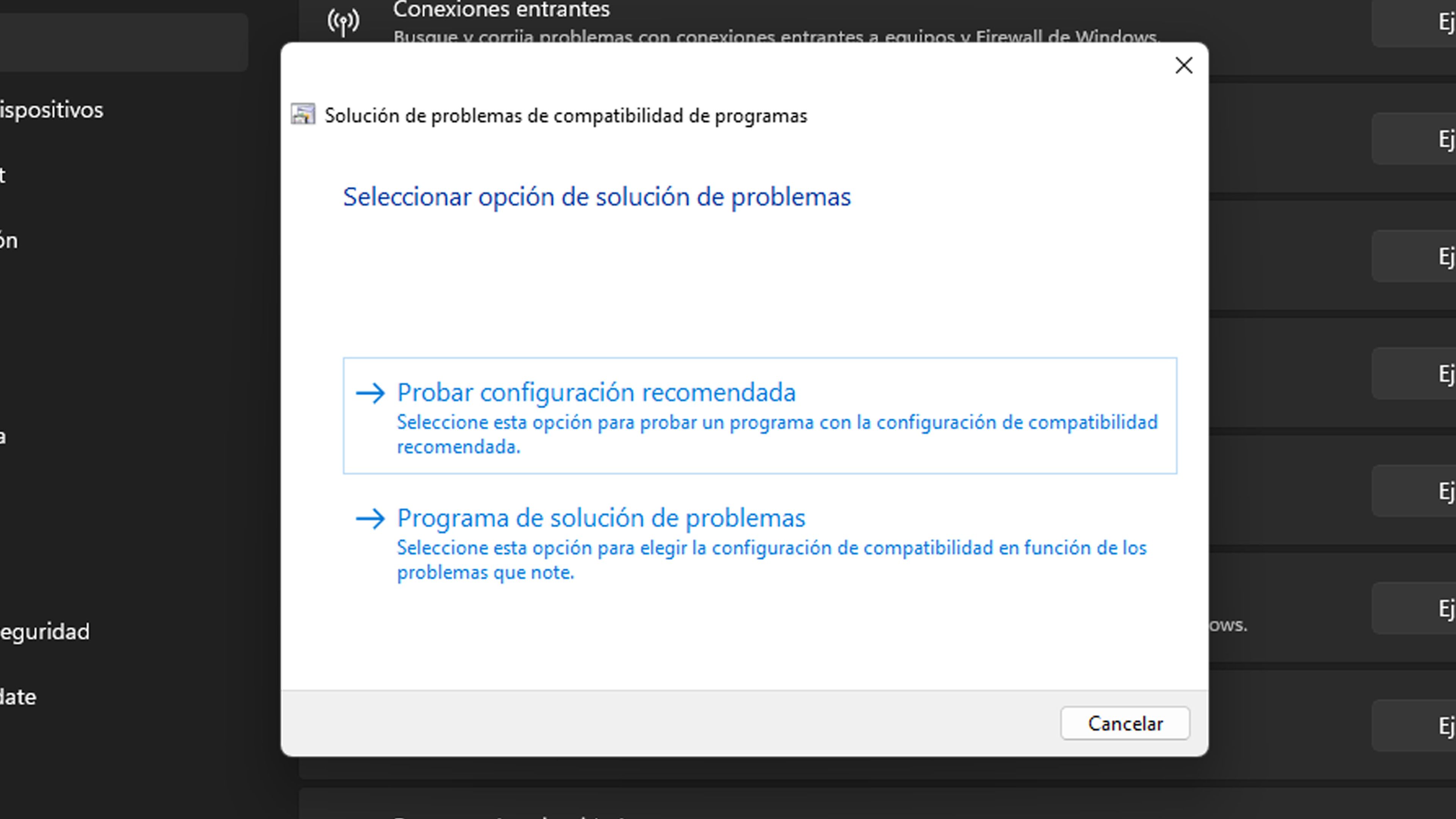
The “Try recommended settings” option
If we select Try the recommended settings, Windows will apply the best compatibility settings to the program that we have selected based on a previous version of the operating system.
Something that we must not forget is to click on the button test the program and make sure it works correctly. Once verified, then we can click on Following to continue.
Next, we will be asked if we want save applied settings. Obviously if everything worked as it should, we will press that Yeah. ,
Otherwise, we will click on No, try again with another configuration or in No, report the problem to Microsoft and search for a solution onlinethis is already the choice of each one.
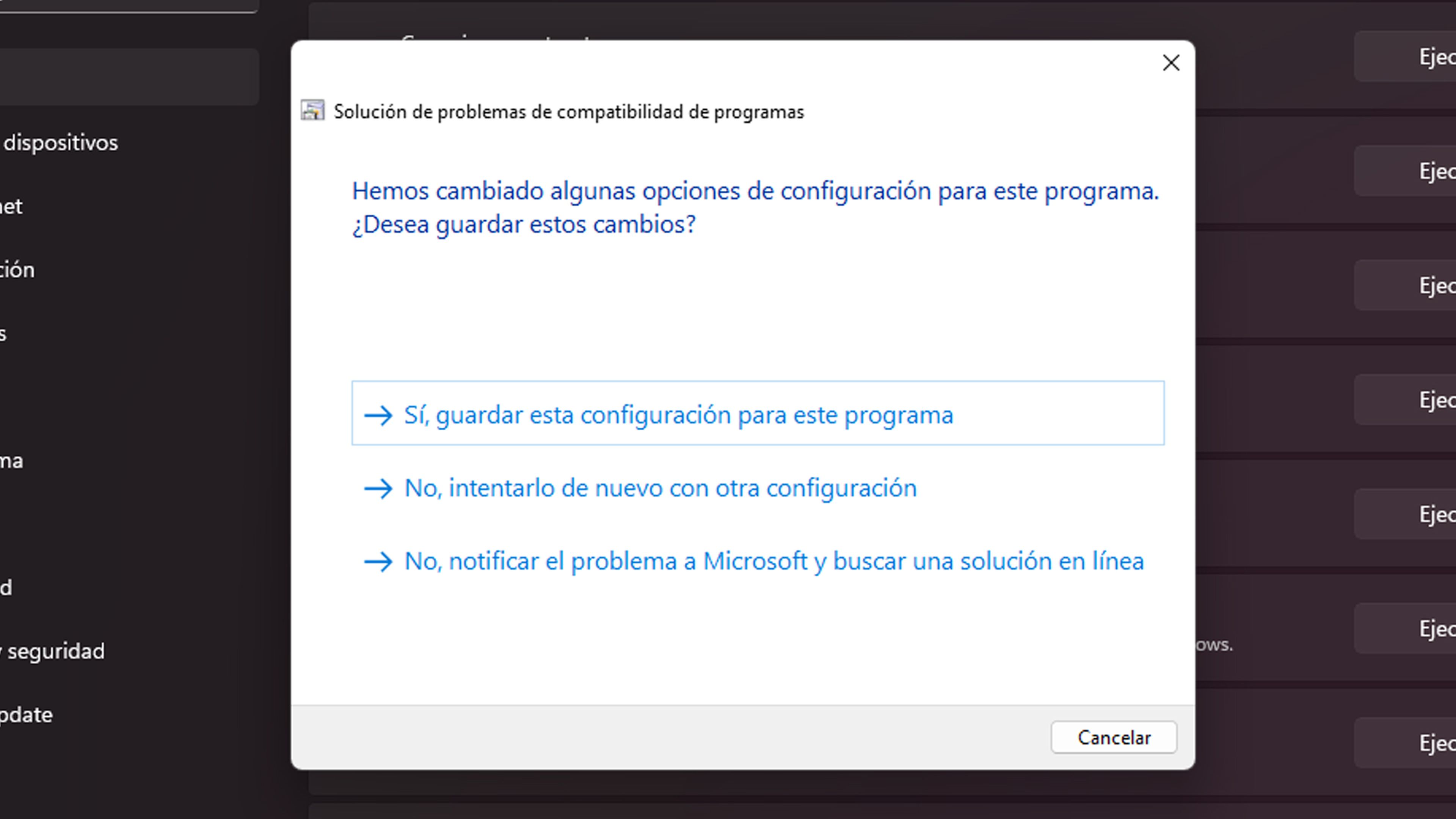
The “Troubleshooter” option
If we choose the option Troubleshooting Programwe will see a few options before us.
We only have to mark the one we want and then click on Following.
- The program worked in previous versions of Windows, but now it won’t install or run: Here we will be asked to choose a previous version of Windows by clicking on the corresponding option button.
- The program opens, but does not display correctly: Here we must choose the display problems that we are experiencing, and then click on Next and apply the compatibility settings.
- The program requires additional permissions: The program will be executed offering a solution. If not, you can click on I don’t see my problem in the list and then we will go to a screen where we must choose a previous version of Windows in which the program worked. Then we click on Try the program and then on Next to continue. If the incident was resolved, click on Yes, but if this has not been the case, then click on No.
- The problem does not appear: If you click here it is because no other option is valid for you. When selecting it, we will be the ones who choose the version of Windows that we want, the screen problems that we experience and after the elections we will try the program again, to repeat the process until we find the solution.
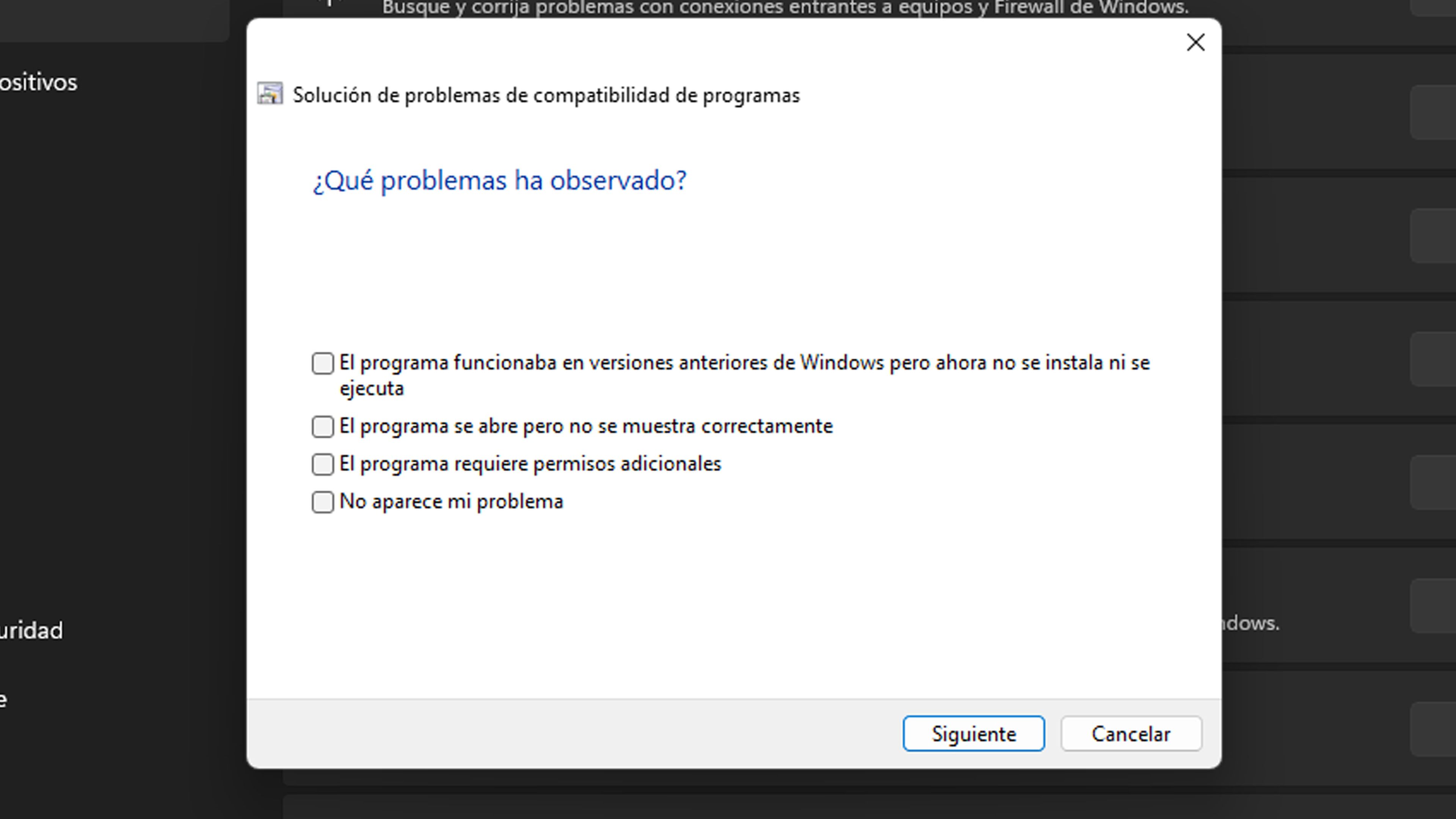
Now that you know the Program Compatibility Troubleshooter, you’ll be able to repair applications that you probably uninstalled before because they didn’t work.
Windows 11 allows us this very useful tool and that is why you can tell us what you think of it on our social networks.