The launch of the iPhone 16 has come with impressive new features, but also with some technical problems that Apple is working to solve.
Meanwhile, many users are wondering how to improve the performance and battery life of their device. Here we bring you a practical guide with the best tricks to get the most out of your iPhone 16 and enjoy a more fluid experience.
Although the technology it incorporates is incredible, There are small tweaks and tricks that can make your experience even better.. From battery-saving settings to ways to speed up device use, these tips are ideal to help you get the most out of your iPhone.
Turn off automatic mirroring with your Mac
If you have a compatible Mac, your iPhone 16 is likely sending notifications continuously, which consumes battery.
To disable this feature, go to Settings > General > AirPlay and Continuityand remove the Mac device. This will help reduce background connection and will prevent the battery from being consumed unnecessarily.
Turn off AirDrop via proximity
AirDrop allows you to exchange data when two devices are close. Although this option is useful, can drain the battery if you have another iPhone nearby.
Go to Settings > General > AirDrop and select the option to disable proximity connection. This way you will keep the AirDrop only when you really need it.
Activate dark mode and dark icons
Dark mode is not only easy on the eyes in dark environments, but also saves battery on devices with OLED displays.
Activate this option in Settings > Screen and Glow and select dark mode. In iOS 18, you can also make app icons dark, which further contributes to battery life.
Remove unnecessary widgets
Widgets are convenient, but they also demand energy. Consider deleting those you don’t use frequently. from the home or lock screen.
Keep a screen without widgets for everyday use and a custom screen with widgets only for when you need them. You can adjust this from the lock screen and home screen.
Disable always-on display on Pro models
Computer Today
The always-on display is useful, but it can drain the battery quickly. This feature shows the time, widgets, and wallpapers even if the iPhone is locked.
If it is not something you consider essential, go to Settings > Screen and Glow > Always-on display and disable it to avoid unnecessary battery consumption.
Set focus modes to reduce notifications
Focus modes allow you to customize which notifications you receive, preventing the screen from constantly turning on.
Create a concentration profile Settings > Concentration Modes and select the apps and contacts that can send you notifications. You can set various modes according to your needs: work, leisure or rest, to optimize battery life and reduce distractions.
Control app location usage
Continuous use of GPS is one of the main causes of battery consumption. You can limit location access to your apps in Settings > Privacy and security > Location.
Set the location to only be used when it is really necessary, choosing the option When using the app or deactivating it in applications that do not require it.
Activate low power mode
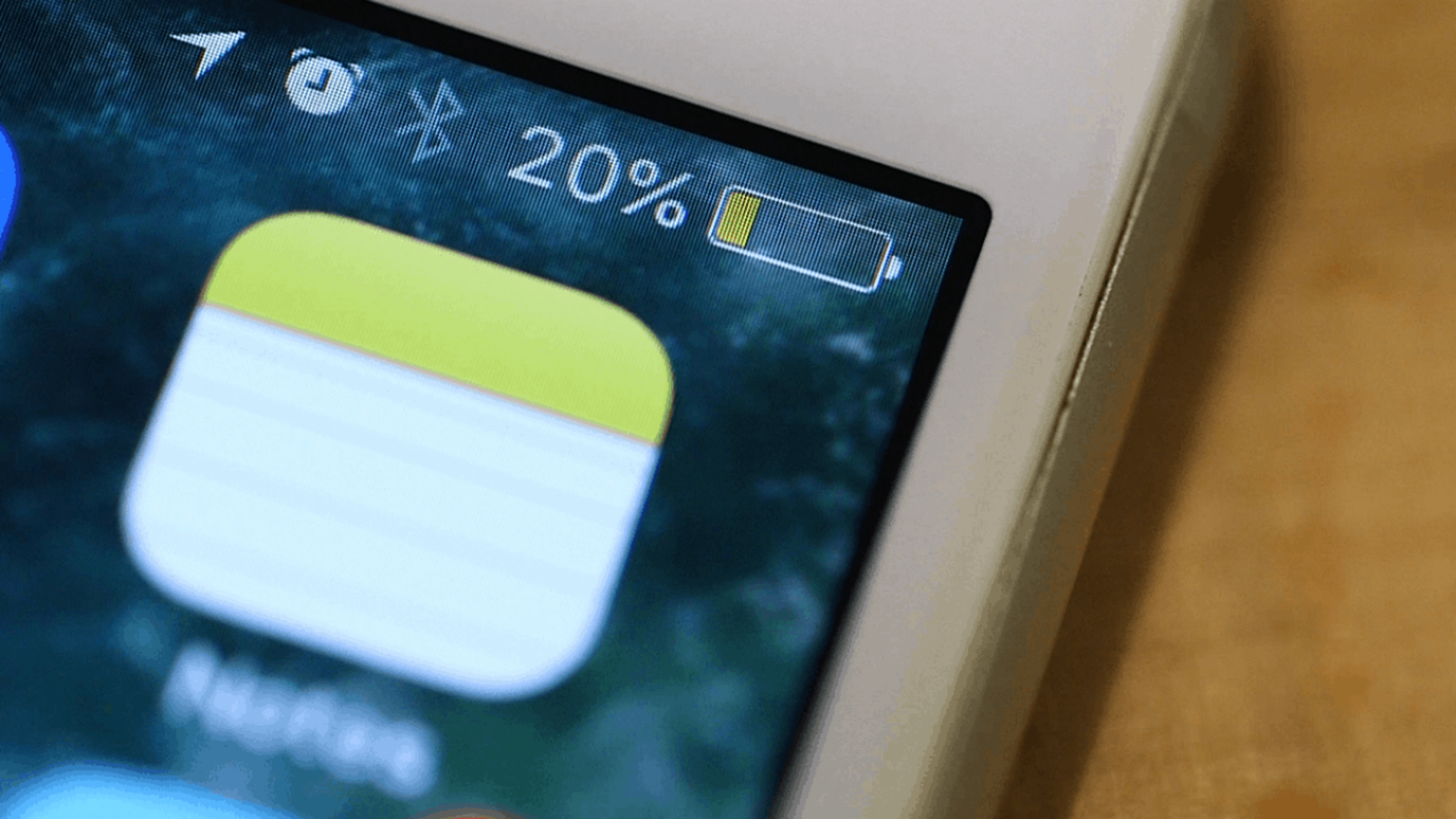
Low consumption mode is a great ally to conserve battery. You can activate it manually from Settings > Battery and select the option Low power mode when you need to save energy.
This mode limits background activity, reduces brightness, and disables visual effects, extending battery life for the entire day.
Check the battery consumption of your applications
If you notice that your iPhone is losing battery faster than normal, check which apps are using the most power. Go to Settings > Battery and Check the statistics to see which apps use the most energy.
Consider closing them when you’re not using them, or limit their access to features like location tracking if possible.
Limit background updates
Background updates can consume a lot of battery. To optimize energy use, go to Settings > General > Background refresh and limits this feature to apps that really need to be updated.
You can select to only update when you’re connected to Wi-Fi or disable the feature entirely.
Configure the action button
The iPhone 16 has an action button that you can customize according to your needs. You can assign functions such as silencing the phone, opening the camera, activating a focus mode or accessing specific applications.
Set it to Settings > action button and choose the function that best suits you to optimize your user experience.
Enable 48 megapixels on the camera

Computer Today
The iPhone 16 allows you to take photos at 48 megapixelsalthough by default it is not activated. If you want to take advantage of the maximum quality of the camera, go to Settings > Camera > Formats.
And then, select the maximum resolution HEIF option or choose ProRAW for high-quality RAW photos. This improves your captures without taking up too much space.
Activate anti-theft protection
It also offers a advanced theft protection mode. Activate it in Settings > Face ID and code to protect your data in case the device is lost or stolen.
This option helps you restrict access to sensitive information and track the device if necessary.
Set up 5G connectivity correctly
To optimize mobile data usage and save battery life, configure the 5G connection in Settings > Mobile data > Voice and data.
Select Auto 5G to have iPhone switch between 4G and 5G based on coverage. You can also activate Allow more data in 5G if you have a large data rate to make the most of the network.
Turn off always-on display if you want to disconnect
If you are coming from a previous model and you are using the always-on display on the iPhone 16 Pro, consider if you really need this feature.
Although useful and elegant, it can be annoying and consume more battery. Deactivate it in Settings > Screen and brightness > Always-on display can help you reduce consumption and improve your focus.
Activate manual control of macro photography

Computer Today
The iPhone 16 allows you to manually activate macro mode to take close-up photos. Activate it from Settingsthen Camera and click on Macro control.
This way, when you get closer to an object, you can select when you want the macro effect. This allows for greater control and quality in your close-up photos.
Try satellite connection for emergencies
And finally, It is compatible with satellite networks to send emergency messages. Set your emergency contacts in Settings > SOS emergencies and make sure you have up-to-date health information.
You can do a satellite connection test to familiarize yourself with this feature in emergency situations, without triggering an actual alert.
With these tricks, you can improve battery life and personalize your iPhone 16 for your daily needs. Remember that keeping your device optimized not only extends its lifespan, but also makes your experience smoother and more satisfying. Enjoy your new iPhone to the fullest.
Get to know how we work in ComputerToday.
















Add Comment