The tedious task of organizing photos on your computer
We take more and more photos. That’s why it’s difficult to organize all the images, captures and memories. especially if you are one of those who easily trigger the shutterDuplicate photos, almost identical shots, missing metadata, huge photo libraries… How to get things organized? In the following sections, I’m going to provide you with some resources to help you organize your photos, whether you take them with your mobile phone or a traditional camera.
First, I will show you which are some of the most recommended platforms for Manage your photo library in the cloudI will also explain what resources you have at your disposal to create a local library, both on your computer and on a NAS. Finally, I will tell you about some essential programs to carry out some tasks related to editing image files. Don’t miss it!
Best platforms to organize photos in the cloud
The cloud has become an interesting proposition for almost everything. In fact, the Google Pixel 9 and 9 Pro’s photography tools mostly run on remote servers. The same goes for file and photo storage.. Although it is always mandatory to have a local backup, following the 3-2-1 rule, there are cloud services that are essential for organizing photos. Let’s take a look at some of them.
Google Photos
Google Photos It is, without a doubt, The king of photo organization. Nowadays, there are a myriad of options to organize a photo library, from following a chronological order based on EXIF data to face recognition. To upload photos to this platform, there are two ways. On the one hand, there is the manual procedurewith which you can store photos that you have not taken with your mobile. You can do this from your mobile, your computer or the web.
Additionally, Google Photos has automatic uploading thanks to its mobile apps and the Google Drive application for computers. This allows you to stop worrying about keeping your memories safe. Finally, this platform also stands out for the launch of artificial intelligence tools generativeAI is no longer just responsible for image classification, but allows users to add elements to photos, move objects around, and generate memorable videos using text.
In favor
- Automatic backup is great.
- Google offers fantastic syncing.
- This platform has one of the best image classification systems.
- Easy to share with other users.
- A wise bet on generative AI.
Against
- It does not allow you to sync photos to your computer.
- It insists too much on deleting local copies of photos on mobile devices.
- Editing metadata (for example, adding a location) is not applied to the original file, although it is retained during upload.
iCloud Photos
The iCloud Photos are another very interesting tool for organizing images. Their main advantage is that they integrate perfectly with Apple devices, although this can be a negative point if you use Windows computers. However, the iOS and macOS applications are excellent and have various tools. The editing is quite complete, preserving the original capture at all times, and it allows you to make changes to the EXIF data of each photo. These are modifications that are applied directly to the file.It also has classification by faces and pets, as well as a complete map to consult the places where the images were taken.
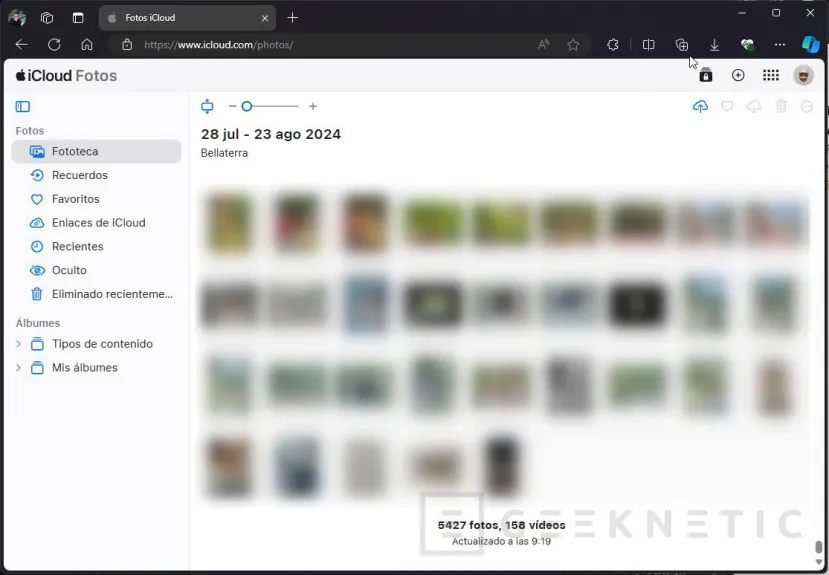
Although Apple has been timidly opening up to other platforms for some time now, iCloud Photos really shines on Apple devices. I don’t think that using the web version (which isn’t bad at all, really) or iCloud for Windows is synonymous with getting the full experience. It’s not good to fool yourself: This option is ideal only if you have an iPhone and, if possible, more Apple equipment.
In favor
- Integration with Apple devices.
- Allows you to keep a local copy on each device, although without direct access to the file.
- Lots of sorting options as well as easy editing of metadata.
Against
- Limited functionality on other platforms.
- Quite slow sync (often pauses for no apparent reason).
Amazon Photos
Amazon Photos has everything a photo organization service should have. For starters, it features face recognition, A very nice metadata viewer and excellent file synchronization. One notable feature is its inherited function from the defunct Amazon Drive, which allows you to organize images by folders. Like the rest, it has automatic backup on mobile devices, as well as the possibility of downloading entire directories, which makes it easier to create local backups.
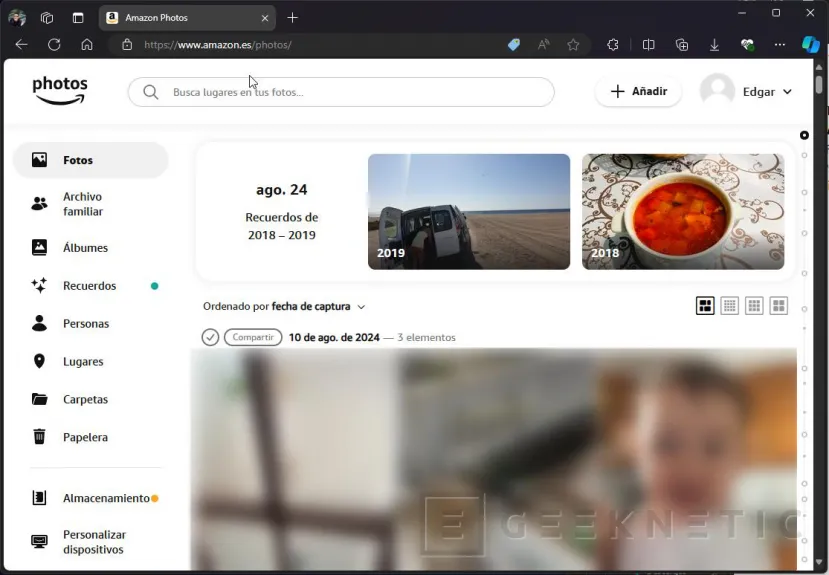
Without a doubt, its strongest point is the Unlimited storage for Prime customers. Note that this only applies to images. Videos do consume account storage, which is limited to 5 GB. As expected, there are additional quotas to expand storage at fairly affordable prices.
In favor
- Unlimited storage for Prime customers.
- Mobile application with a very attractive design.
- Facial recognition and other organizational tools.
- Family archive with unlimited photo storage for all members.
- The integration with Alexa and Fire TV is great.
Against
- It no longer allows automatic synchronization with computers because Amazon Drive has disappeared.
- Quite limited image editor.
OneDrive
OneDrive is one of the latest platforms I have used to organize my photos. It is, without a doubt, the one that is most lacking in terms of available optionsespecially when compared to the previous ones. For example, it doesn’t have a map to locate all the photos, it doesn’t have face recognition, and it uses a basic tagging system to classify images. Despite its flaws, Microsoft is taking steps to improve photo management on its platform. Without going any further, it has launched a webapp that works great and has a very attractive interface, as you can see in the image above.
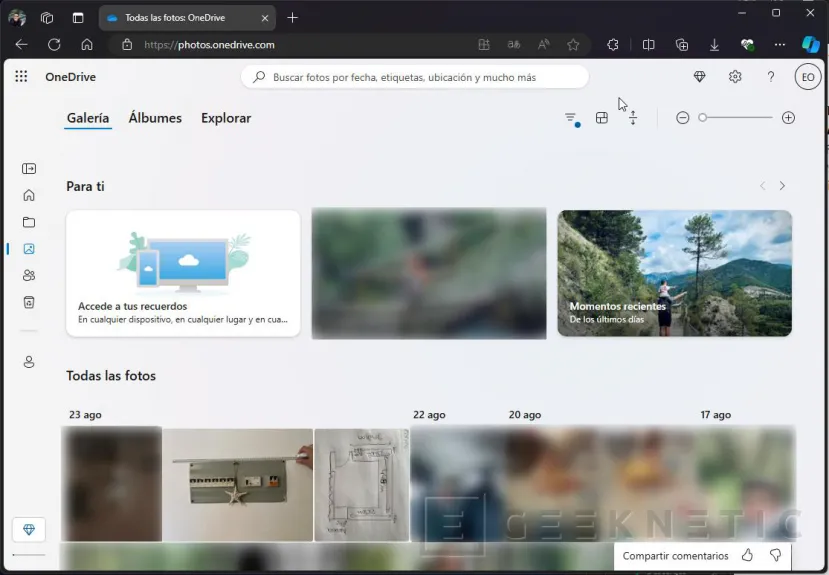
In my opinion, this service is Ideal for those looking for classic image managementOneDrive is a storage service that allows you to create folders to organize your images or assign labels to them manually (OneDrive also does this automatically, but efficiently). The best thing is that synchronization on your computer’s hard drive is very simple. This makes it easy to apply techniques such as a mirror backup.
In favor
- The premium plan is quite affordable. It also includes Office.
- True sync across computers. Photos are in the cloud and on your computer.
- Integration with Samsung Gallery, a feature that works as well as Google Photos or iCloud Photos.
Against
- Photo management requires a lot more manual work.
- The OneDrive app gallery has a lot of room for improvement.
- Very basic and inefficient search.
Programs to organize photos locally
In addition to the cloud-based options, there are also some programs that will help you manage your photos locally. Let’s take a look at them.
Microsoft Photos
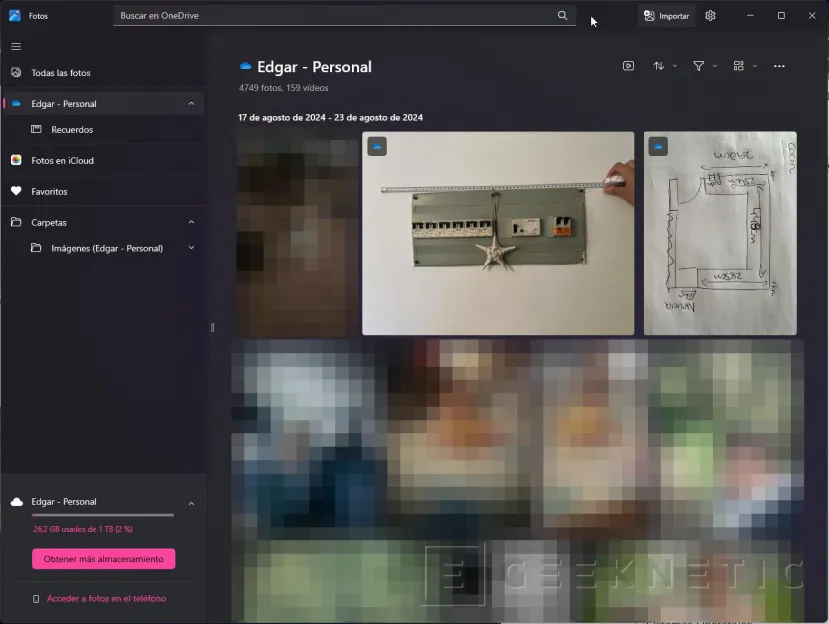
Microsoft Photos is an application that works very well with OneDrive. However, it also allows you to add any folder on your computer to view the images as a gallery. It has some key options, such as folder navigation or basic metadata editing, always applied to the file itself. Its design is nice and functional, although I have encountered some problems with the chronological order of the images. Beyond that, it is a recommendable tool for all types of users.
Adobe Lightroom
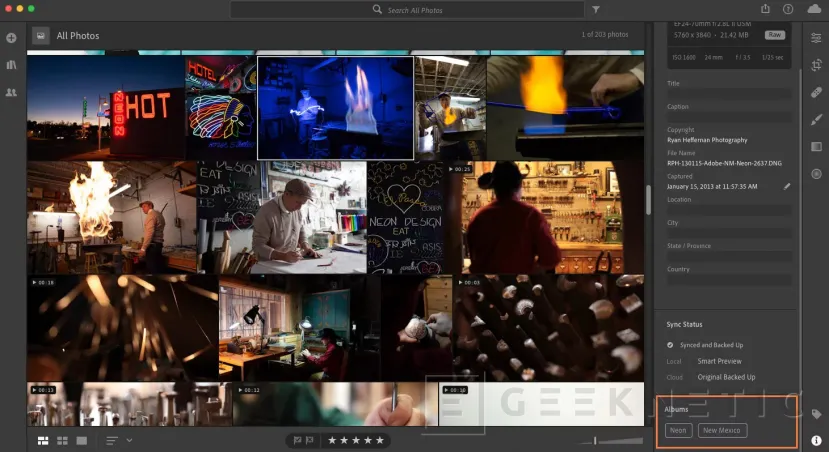
Adobe Lightroom Adobe is a photo editing and organizing platform that is perfect for professionals. It is also ideal for those who are not dedicated to photography but are still keen on it. Adobe offers subscriptions to use this software, including generous cloud storage quotas. However, nothing prevents you from using it locally.
FastStone Image Viewer
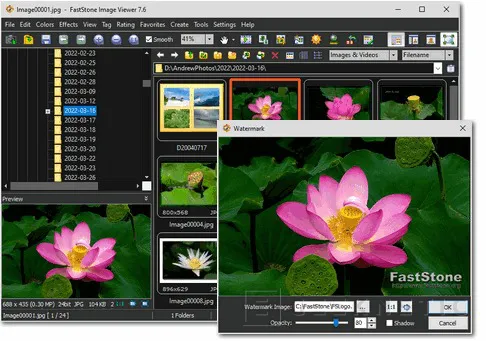
FastStone Image Viewer It’s a low-risk proposition. Simply put, this is an image viewer that allows you to explore your computer’s directories. However, it also offers support for EXIF metadata, batch processing, or advanced printing tools. If that weren’t enough, if you have a touch device, gestures are supported.
XnView MP
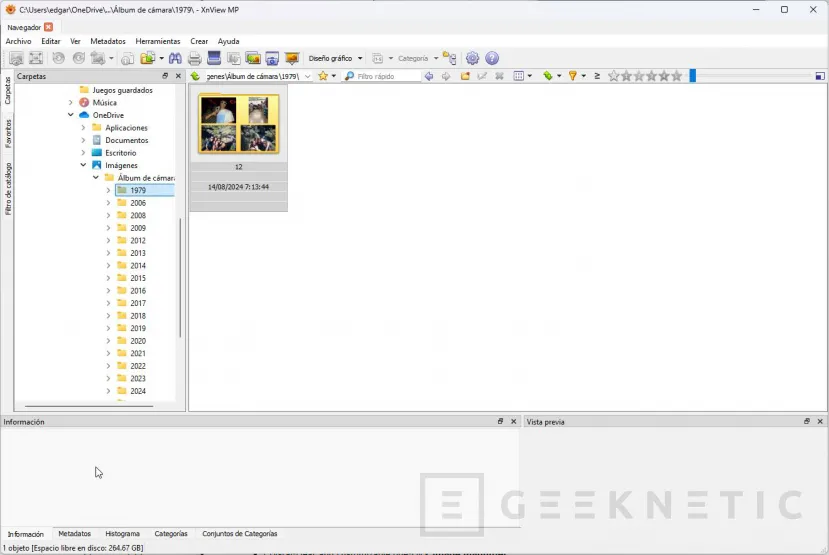
XnView MP is a free program that will make it easier for you to organize your photos. It has a complete filter system which will make tagging and classifying images easier, a simple folder browser and a complete EXIF metadata editor. It is available on Windows, macOS and Linux.
Two additional tools to organize photos
The icing on the cake is put by Two simple, but powerful, tools that can help you when managing huge amounts of photographs.
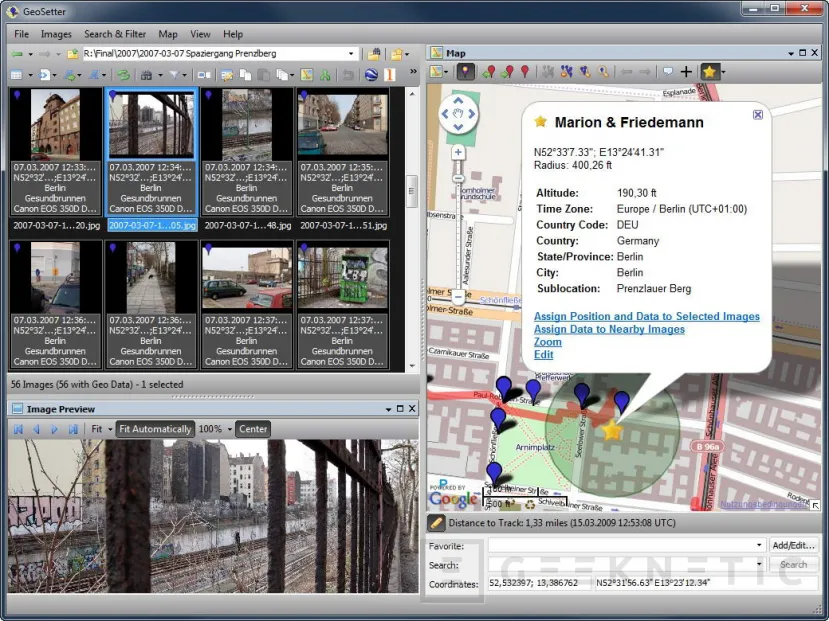
- BulkFileChanger. When I exported my Google Photos library to upload it to OneDrive, I noticed that Many files have wrong dates. The problem is that the creation date is incorrect and does not match the date that appears in the metadata. With this program I have managed to massively change the creation dates of the files to adjust them to the data stored in the EXIF of each element.
- GeoSetter. This tool is used to edit the location of your images. This way, when uploading them to a storage service, they will have the EXIF data referring to the position of the capture. It also includes a complete metadata editor that allows, among other things, to modify the capture date or other details of each image.
Both programs will be useful in all cases, whether you use a cloud storage service, since they make it easy for you to edit files before uploading them, or if you apply local photo management. Remember that the EXIF metadata They provide the information that the different tools mentioned here take into account to correctly organize the images.
Without a doubt, all these proposals They have their strengths and weaknessesMaking the right choice will depend on a number of factors, including the features you need, the type of storage you want to prioritize, and how much money you’re willing to spend to organize your memories.
End of Article. Tell us something in the Comments!







![[Img #74693]](https://thelatestnews.world/wp-content/uploads/2024/12/Give-a-second-life-to-your-mobile-with-iLevante-150x150.jpg)

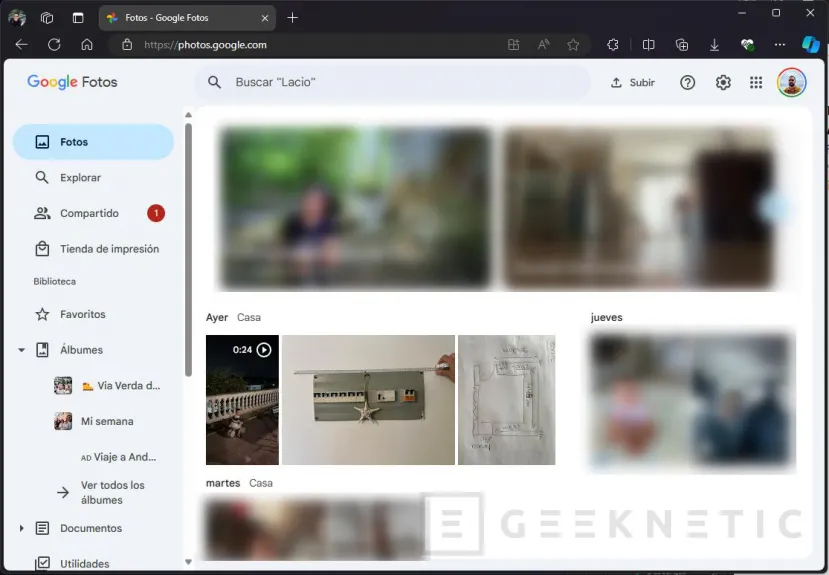
Add Comment