Dark Mode
Since 2019, the iPhone has given you the option to switch to system-wide dark mode, which turns your device's menus and apps from bright white to a dimmer shade and changes text from black to white. This often makes the screen easier to see and read, especially at night or in low light conditions.
To activate this function you just have to go to 'Settings' > 'Display and Brightness' > select the 'Dark' option.
You can also swipe down from the top right corner of the screen (swipe up from the bottom of the screen on older phones) and hold the brightness control and there you can activate it.
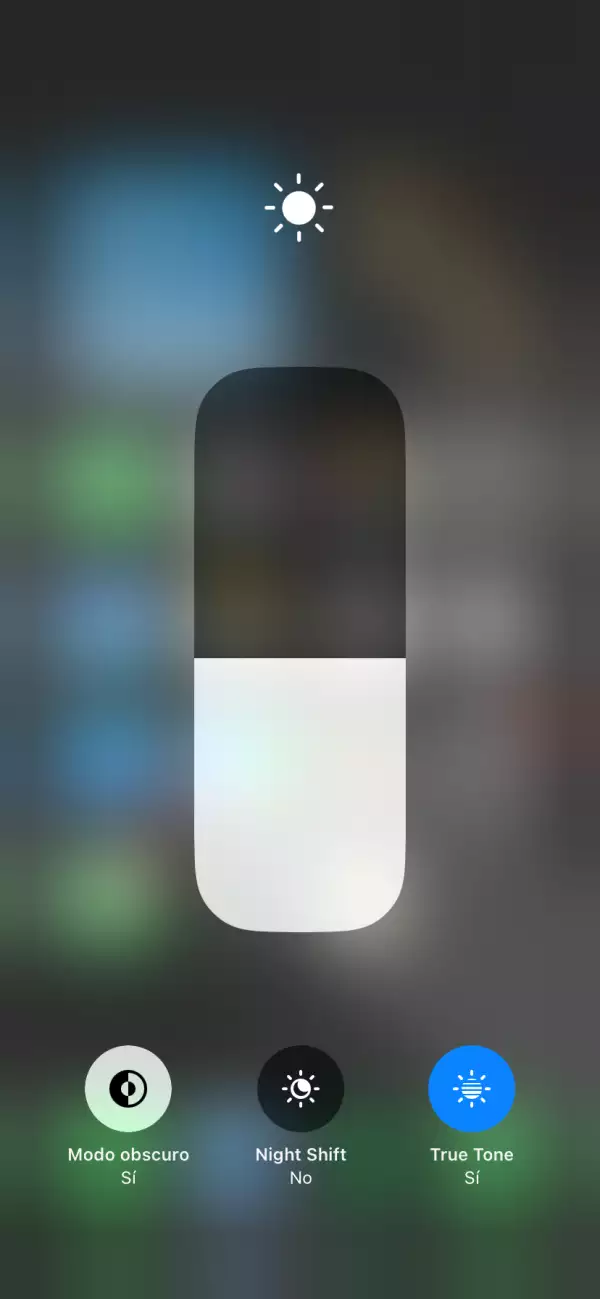
Change text size
If you have difficulty seeing the text on the screen, you can make it larger. Go to 'Settings' > 'Display & Brightness' > 'Text Size' and move the slider to the right to increase the size. You can also turn on Bold Text to make all text stand out.
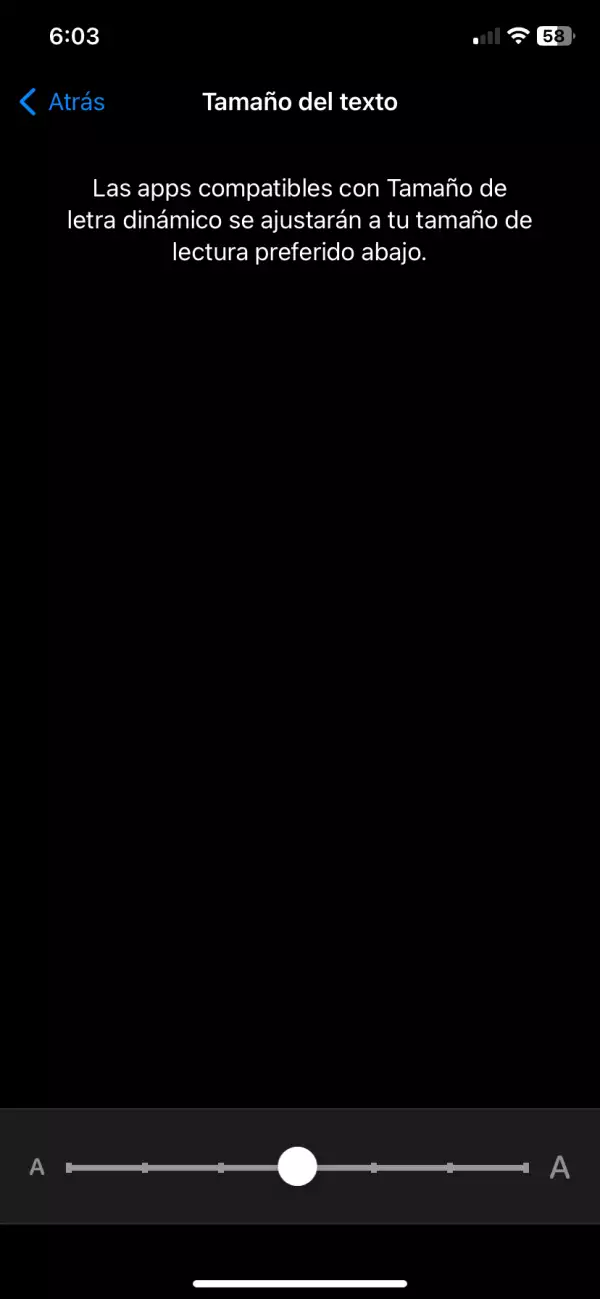
Use the Zoom Tool
Can't read the fine print on the screen? Your device offers a built-in magnification tool called Zoom. Allows you to zoom in on the screen to better see text and images. To turn on the feature, go to Settings > Accessibility and turn on the switch next to Zoom.
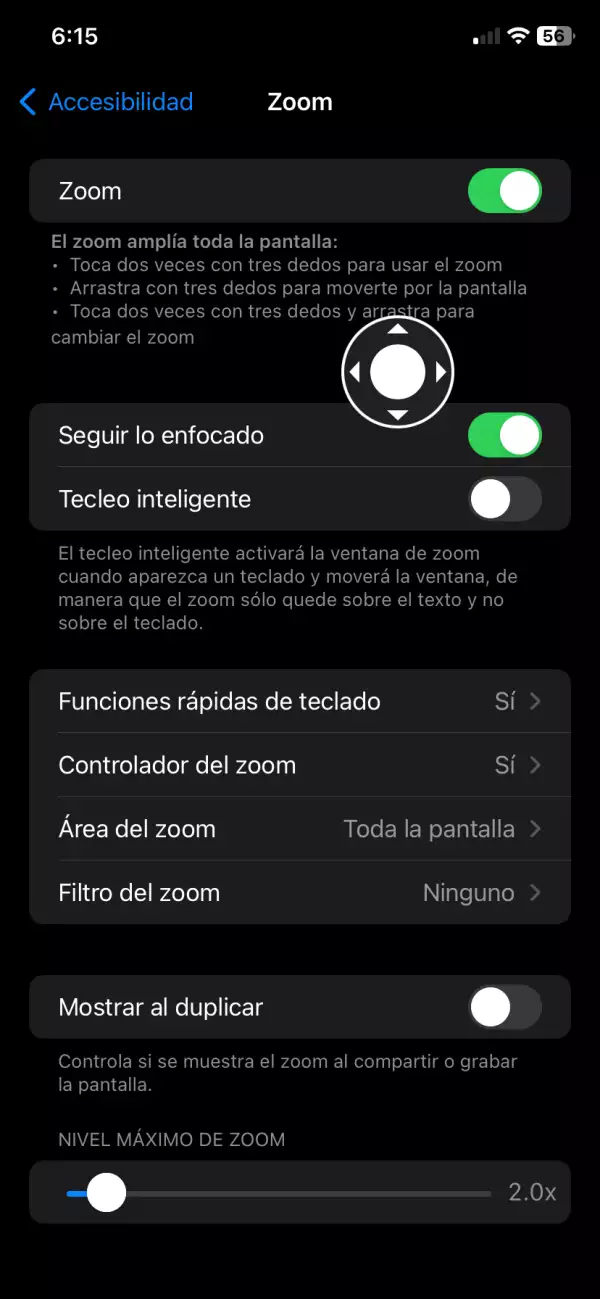
To zoom in or out, tap the screen three times with three fingers and a menu will appear where you can choose how closely you want to read text. It is advisable to activate the controller so you can easily move anywhere you want.














