This process is also more relevant because it prevents safe mode from being started or requesting administrator rights on the device, something that hindered the recovery process, since this tool has the ability to access the disk without starting the local copy of Windows.
It is worth noting that CrowdStrike released an update on Friday to fix the software that caused the Blue Screen of Death on millions of devices around the world; however, this option was not automatically available for all devices.
Many IT administrators reported having to reboot their PCs multiple times to get the update that would fix the flaw, while others could only boot into safe mode and delete the faulty file manually.
Microsoft explains the impact of the computer outage
The update failure sent by CrowdStrike resulted in thousands of flight cancellations at airports, as well as disrupting the operation of hospitals, state agencies, factories, and television channels, among others.
Microsoft Vice President David Weston said in a blog post that the incident was “outside the scope” of his company. He also detailed the steps his company had taken, including deploying hundreds of engineers and experts to help organizations affected by the virtual blackout.
Microsoft, the world’s number two in cloud technology behind Amazon and ahead of Google, also says it has worked with its two main competitors to share information about the impact of the problem on their industry.
“This incident demonstrates the interconnected nature of our vast ecosystem: global cloud providers, software, cybersecurity companies and other software vendors, and customers,” Weston said, according to AFP.
Here’s how to install the recovery tool
According to Microsoft, to create the recovery media you must follow these steps:
- Download the Microsoft signed recovery tool from the Microsoft Download Center.
- Extract the PowerShell script from the downloaded solution.
- Run MsftRecoveryToolForCSv2.ps1 from an elevated PowerShell command prompt.
- The ADK will download and media creation will begin. It may take several minutes to complete.
- Choose one of the two options mentioned above to recover the affected devices.
- Optionally, select a directory containing driver files to import into the recovery image. Keyboard and mass storage drivers may be required. Network and other drivers are not required. It is recommended to select “N” to skip this step. The tool will import any SYS and INI files recursively into the specified directory.
- Select the option to generate an ISO or USB drive and specify the drive letter.









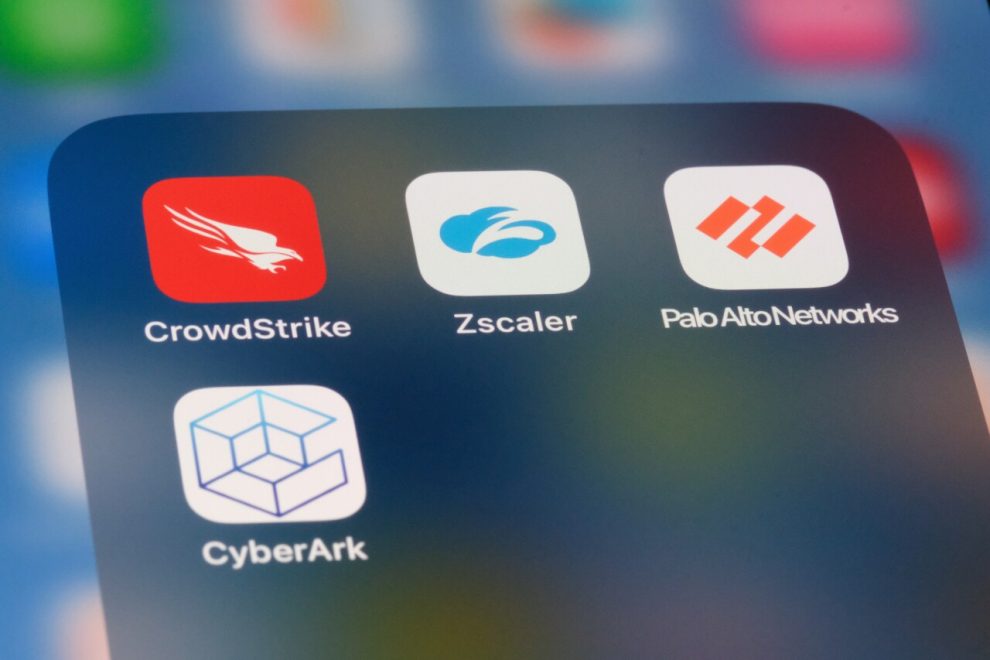


Add Comment