As time goes by, it is normal for mobile phones to start showing signs of wear, not only in their physical appearance, such as scratches or bumps due to falls, but also in their performance.
As apps, temporary files, and features build up and put extra demands on your hardware, your device starts to behave more slowly and less smoothly. This deterioration can lead to a frustrating user experience.
It’s common that with daily use, you’ll start to notice that your phone takes longer to open apps, that the transitions between screens aren’t as smooth as they were at first, or even that the battery drains faster than it used to.
All of this is a consequence of the demands that the latest system and features place on the hardware, which over time becomes insufficient to maintain the same performance.
One of the first steps that many people take to improve the performance of their devices is to delete apps that they no longer use, delete junk files, as well as delete images, videos and other items that take up space unnecessarily.
However, these measures are sometimes not enough to get your phone working as smoothly as it did when it was new. This is where an Android setting comes into play that few people know about, but that can make a big difference: disabling animations.
The secret is to disable the animations
Animations on Android are designed to make the user experience more visually appealing. However, they consume system resources, and on low-end devices, this can translate into slower performance.
If you disable these features, your mobile will not have to process the visual effects.which will free up resources and make tasks run much faster and more efficiently.
This trick, although very effective, is not something that comes enabled by default or is obvious to the naked eye, since the option is hidden in the Android developer options. But don’t worry, enabling this option is simple and you don’t need to be an expert to do it.
- Go to Settings on your mobile.
- Scroll down to the section of Phone information.
- Look for the option called Build number and tap on it seven times in a row. You will see a message telling you that developer options have been activated.
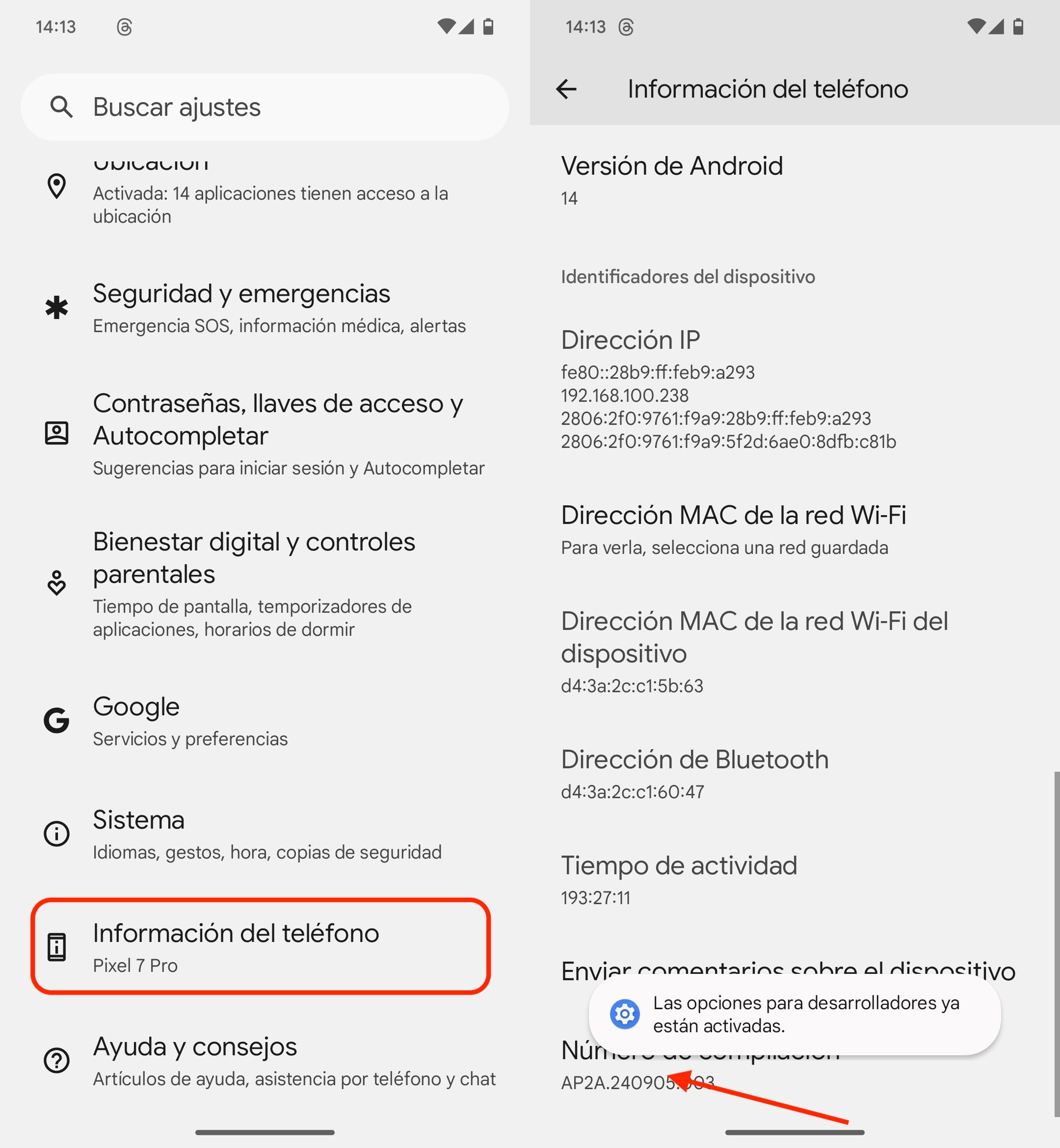
Computer Today
- Once you have enabled the developer options, it is time to make the key adjustment that will improve the performance of your mobile.
- Return to Settings and enters the section of System.
- Here, you will find the Developer Options.
- Within this menu, scroll down until you find the section of Drawing.
- In this section, you will see three settings: Window animation scale, Transition animation scale and Animation duration scaleBy default, these values are usually set to 1x, meaning the animations are of standard duration.
- To completely disable animations and improve the performance of your device, change all three settings to Animation disabled.
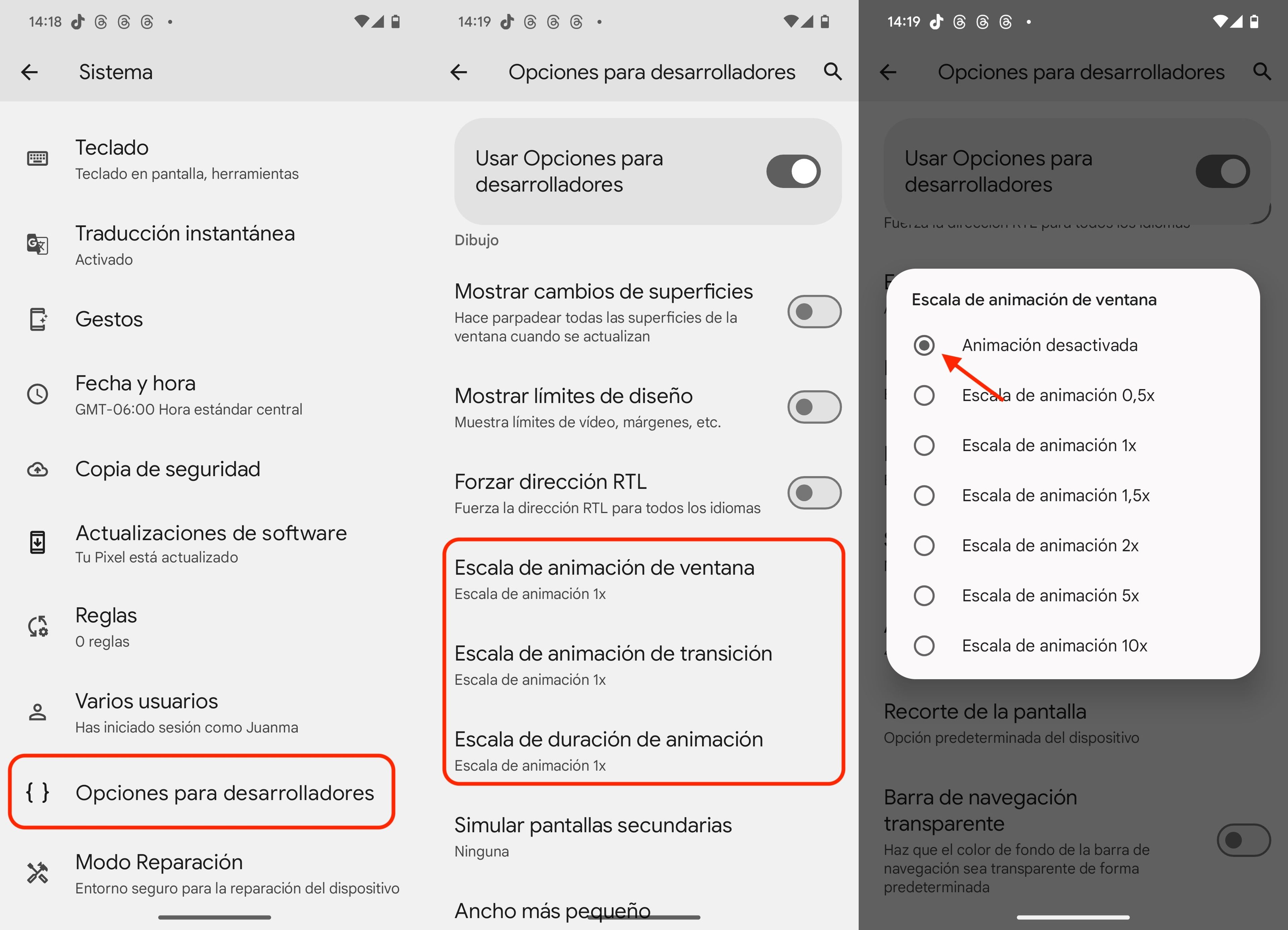
Computer Today
Once you’ve made this simple tweak, you’ll notice a significant improvement in the speed of your phone. Apps and transitions will be much faster and the entire system will respond more quickly. In short, it will feel like you just bought the phone.
This trick is especially useful if you have a mid-range or low-end device, or if it’s been a while since you bought your smartphone and you feel that it has lost performance. The best thing about it is that there are no advanced modifications or third-party apps to install.
Meet How we work in ComputerHoy.
Tags: Tricks

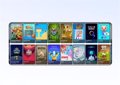









![[Img #74674]](https://thelatestnews.world/wp-content/uploads/2024/12/Santiago-Ramon-y-Cajal-The-promoter-of-modern-neuroscience-300x200.jpg)
Add Comment