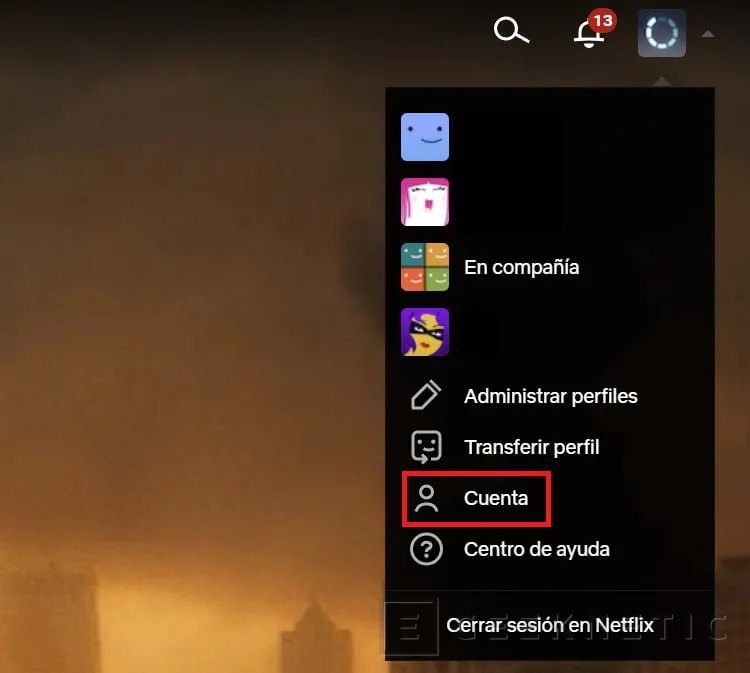End Netflix subscription
we explain how to unsubscribe from netflix step by step. The platform has introduced some controversial changes around its service, having as its central axis its plan to avoid shared accounts. This is not a change in their policies, which were already restrictive regarding this practice. Rather, it is the implementation of a detection system, something that makes it difficult to use Netflix from two different locations.
If this change in the way Netflix works affects you and you are not willing to jump through the hoop, which means paying more, then what we explain here interests you. Consult the Steps to unsubscribe from Netflix and end your subscription.
How to stop paying the Netflix subscription step by step
The first step to stop paying your subscription and unsubscribe from Netflix is none other than accessing your account. You can do it from your computer’s browser, as we have done, or through your mobile phone.
On PC, click on your profile icon and click on Account.
Once you are in your account settings, click on cancel my subscription.
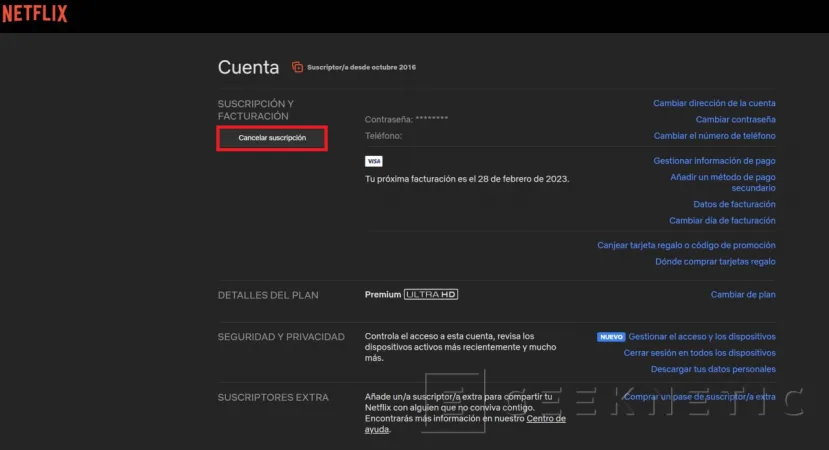
Netflix will try to keep you unsubscribed with some suggestions. For example, it will offer you to pay less by changing your current subscription to one of its cheaper plans. In addition, there is a strategically placed button, called Return, which returns you to the previous page. Show that you are convinced of your decision by pressing firmly on complete cancellation.
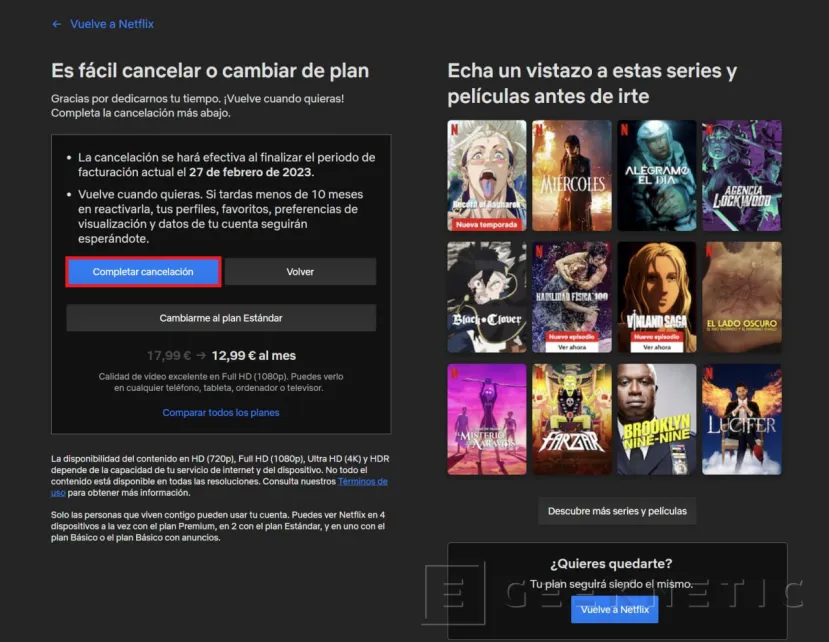
You will enjoy your subscription until the day it was time to renew it. That is, you will take advantage of the entire billing cycle. For example, imagine that you paid on the 1st of the current month to access the platform and that you unsubscribe on the 10th. You will keep your account active, regardless of whether it is Basic with ads, Basic, Standard or Premium, until the 1st. of the following month.
Remember that, by following these instructions, the only thing you get is to stop paying for the subscription. That is to say, you do not delete your account or delete associated profiles. In fact, the company will save all your information, for example, the recommendations or the list of pending contents, in case you decide to return in the future.
When your intention goes through Permanently delete your Netflix accountIn addition to unsubscribing, you should know that there are two ways to achieve it:
- Wait after making the account inactive. Netflix reports that its standard practice is to close accounts when 10 months have passed since the subscription was canceled and the subscription has not been used again.
- Contact Netflix. Through the email [email protected] contact the company and ask them to delete all the information they have about you.
End of Article. Tell us something in the Comments!