Surely you already know that there is a way to carry the digital certificate on the mobile, something that is extremely interesting, since this way we can carry out a good number of procedures in the Administration.
This file sends them to us National Factory of Coin and Stamp to install on the iPhone or iPad and thus allow us to identify ourselves in certain entities.
We even have applications such as the one from the DGT that use this certificate to enter and thus have the driver’s license at hand, the points of this and even find out if we have been fined.
If you don’t know how to use it, don’t worry, because right now we are going to tell you.
How to install the digital certificate on an iPhone or iPad with iOS:
What is a digital certificate?
The digital certificate is a electronically signed file by an entity to provide a certain service.
The normal thing is that we use certificates that have been issued by public bodies to verify our identity and signature to be able to solve some other procedure.
Each certificate has an associated key, which is the one identifies us in the procedures that we want to do with the administration, providing us security in these negotiations.
In addition to the DGT, there are other public bodies such as the Tax Agency, where we can use this type of certificate. To use it, we can have it in the storage of an iPhone or iPad once we have obtained it.
Obtain the digital certificate
Normally, as we have told you, the digital certificate issued by the Spanish FMNT It is the one used to enter all public entities or at least the most important ones.
There are two ways to obtain the digital certificate from the Fábrica Nacional de Moneda y Timbre. The first is through a Web page and the other is thanks to another web, but thanks to the DNIe.
Once we have covered everything they ask of us, we will need to go, in person, to a registration office authorized to certify our identity.
After that we can download the personal certificate and password.
Install digital certificate on an iPhone or iPad
Once we have the deb digital certificate file for everything you need, giving you many options in Administration.
The certificate that the FNMT has granted us is type .PFX or .P12.
In order to install it you must do the following:
- Inside the app Filesthe first thing we must do is click on the file as if we wanted to open it normally.
- At that point iOS will detect it as a profile.
- Now we must go to Settings.
- We will see how a section appears at the top that will say downloaded profilewhere we must press.
- The information of the certificate that we are going to install will appear.
- The system will make its checks until we see that in the upper right corner it says Install. Obviously we press.
- At that moment we will be asked for the Unlock Security PIN of the file in order to be able to Install it.
- We will be informed that the certificate has not been signed, but don’t worry, it is something completely indifferent and that we must ignore by clicking again Install at the top right.
- After the system decrypts the content of the file, it will ask us for the password that encrypts the data.
- Once entered, we can use the digital certificate on the mobile or tablet.
How you were able to read, obtain and install the digital certificate on an iPhone or iPad is extremely simple.
You will now be able to use the digital certificate on the mobile for everything you need, giving you many options in the administration.




![[Img #74706]](https://thelatestnews.world/wp-content/uploads/2024/12/Some-whales-live-almost-twice-as-long-as-previously-thought-150x150.jpg)






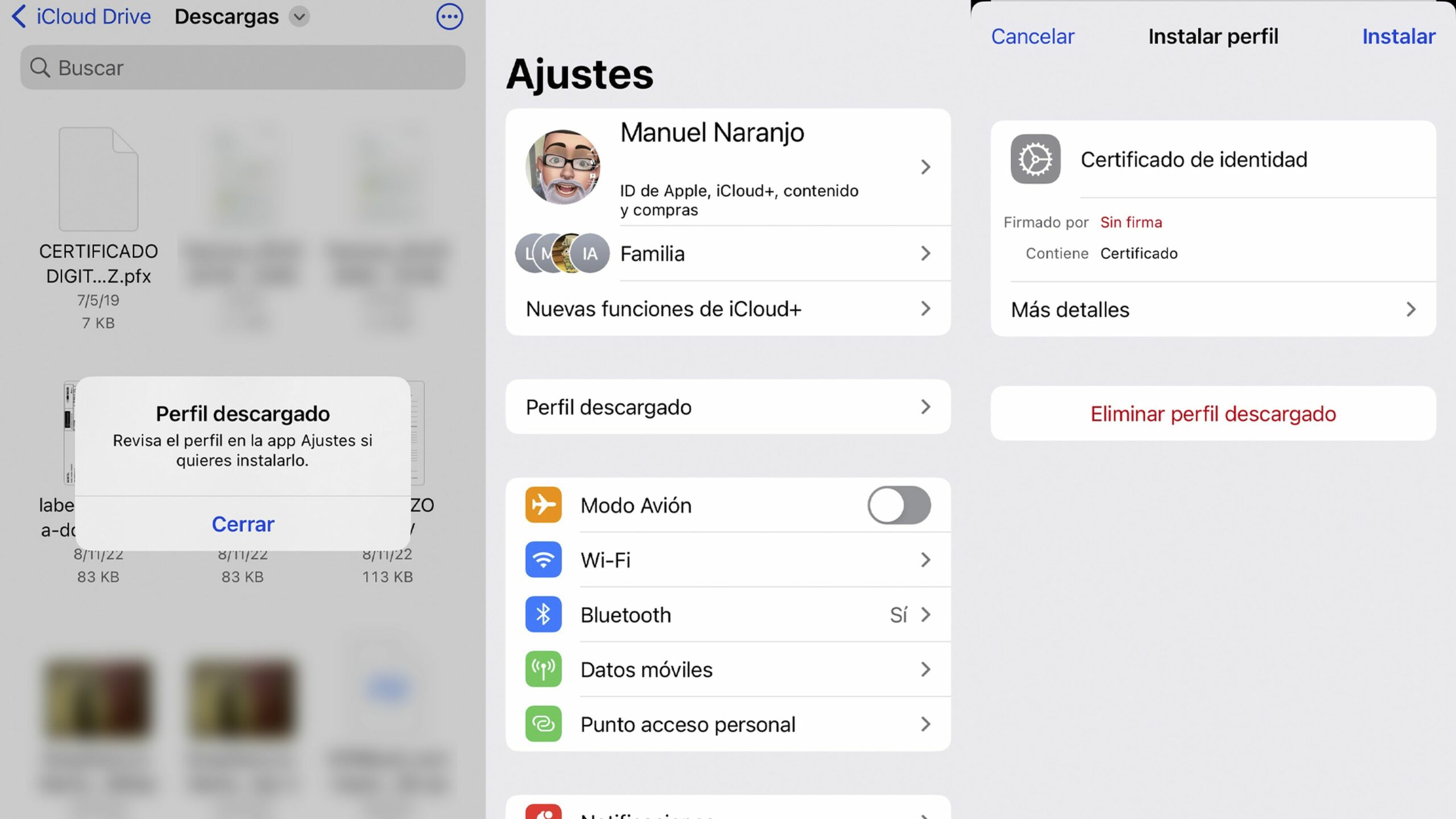
![[Img #74706]](https://thelatestnews.world/wp-content/uploads/2024/12/Some-whales-live-almost-twice-as-long-as-previously-thought-300x200.jpg)
