There is nothing more annoying than needing to enter your email application because you need to send an important email or you are waiting for something pending and It turns out that Gmail is not working.
It is something that, although not very common, happens from time to time and when you are in a hurry or it is absolutely necessary, you get nervous about the situation.
Luckily, There are several ways to fix Gmail when it’s not working.. From checking the status of Google apps in case they have any problems, to having the latest version of the app installed on your phone.
Check the status of Gmail
Before you get nervous, you need to make sure Gmail is working fine and it’s not just you.
You can do it in 2 ways: entering the Google Workspace status dashboardwhere you can see if any Google service, including Gmail, is having problems or enter Downdetector and check user reports for any service interruptions.
Close the app and reopen it
In many cases, the best way to fix Gmail when it’s not working is to do the simplest thing: close the app completely and then reopen it. This will fix any specific problems or bugs that may have occurred.
If this doesn’t work, you can always force close it completely. On Android you have to go to Settings > Apps > Gmail > Force stop. On iOS, you can simply swipe up to bring up apps, locate Gmail, and swipe up to close the app completely.
Update the application
It is very common for companies to release security patches or software updates with new features, and it is common that when this happens, there may be bugs in previous versions.
That’s why you should make sure you have the latest version of the app to avoid problems. On Android you have to go to Google Play and search for Gmail to see if you get a button that says “Receive Gmail” Updatewhile on iOS, you can do the same thing but by entering the Apple Store.
Delete the app and reinstall it
If the above doesn’t work, you can go one step further by deleting the app and downloading it again. This way, you’ll be sure to download the latest version of the app and have all the processes clean. You should normally have no problems opening Gmail again.
On iOS press on the app and when they start to shake, tap on the symbol Less, give it to Delete App and then to Delete App. On Android, tap on an app and then tap Eliminate.
Restart the mobile
It is possible that a specific bug has been stored in the system and prevents the app from working correctly.
If closing it has not helped, the best thing to do is to restart the device, as this will make all the processes start from scratch and thus the app will open cleanly and without any problems.
Delete your Google account
Another way to fix Gmail when it’s not working is to remove your Google account from your device and then add it back.
Note that on Android this can be a big inconvenience, since there are many elements that depend on it, but it is an alternative if you see that nothing works. The process is simple: Settings > Passwords & Accounts > Delete Account.
On iPhone it’s a bit simpler, as it’s not vital for proper operation. Open Gmail, tap your profile icon, select Manage and delete the account.
Check that you have internet
If Gmail won’t open, it’s possible that your internet is not working properly. Try searching for something on the web to see if it loads. If not, you’ve found the problem.
You may have Airplane Mode on and not realized it, or you may simply not realize that you have data turned off or are missing a Wi-Fi connection.
Meet How we work in ComputerHoy.
Tags: Gmail




![[Img #74661]](https://thelatestnews.world/wp-content/uploads/2024/12/The-power-of-ultrasound-150x150.jpg)







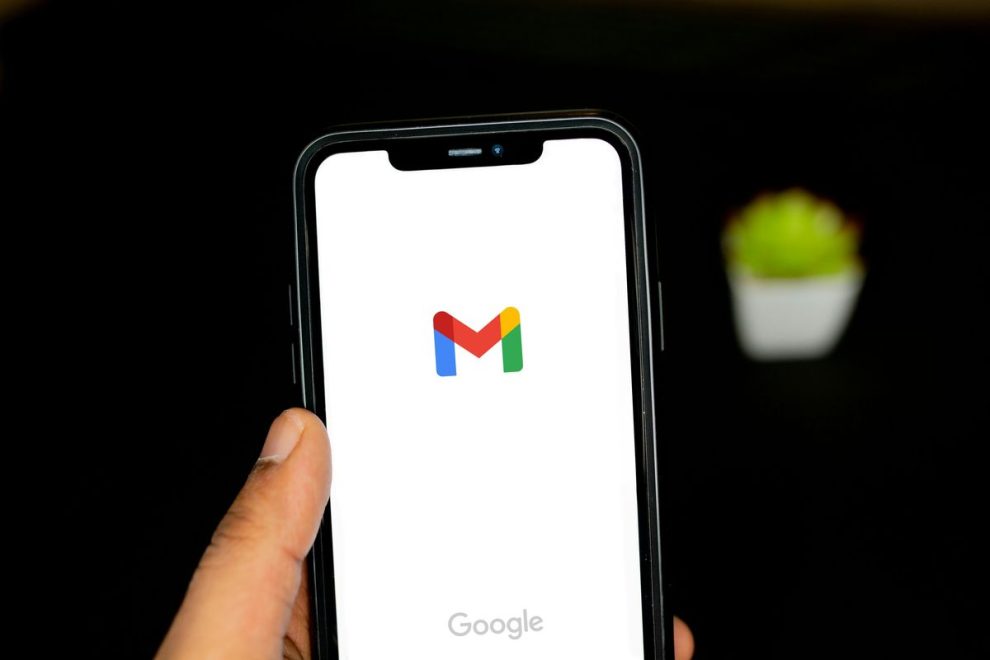
![[Img #74661]](https://thelatestnews.world/wp-content/uploads/2024/12/The-power-of-ultrasound-300x200.jpg)


Add Comment