Internet browsers consume much more memory and resources than they seem. Chrome has had a lot of trouble over the years with this theme.
It seems that a Web page, which is basically text with some video and photos, is no problem for today’s powerful hardware. But if you start opening several websites at the same time, something that we all do, you will see how the percentage of RAM memory and CPU consumption begins to rise alarmingly.
Microsoft Edge solve this problem with not one, but two Efficiency modeswhich reduce the resources you need from the CPU and memory.
The first is the Efficiency Mode, to dry. As we have said, it makes Edge consume less system resources, by stopping updating the tabs with the different open websites when they have been inactive for 5 minutes. It also simplifies some processes, to consume less.
The second Efficiency Mode is intended for gaming. When you are playing a game while the browser is open, it frees up CPU and memory resources for the game to use.
These two modes are not enabled by default, so it’s a good idea to do so, especially if you use the browser a lot, and you have a laptop. with these modes the laptop will heat up less, and will lengthen its autonomy.
For enable Efficiency Modes in the Microsoft Edge browser, we must access menu of the 3 horizontal points, in the upper right corner of the screen. In the pop-up menu that appears, select Setting:
Microsoft Edge settings will open in another tab. In the list of options in the left column, scroll down to the bottom and tap on System and performance.
We will see a section called Optimized performance. Here we will have to touch the button to Activate efficiency mode:
Just below we will see the option Improve your PC gaming experience with Efficiency Modewhich should also be activated.
And that’s it! Hereinafter Microsoft Edge browser will consume less resources and it will “freeze” the lashes that you are not, after 5 minutes.
Edge is continually adding new features. A few days ago it announced the option to translate a selected text, and will soon add a free VPN, as Opera already has.
If you’re using Windows 11, you can turn on even more System Efficiency Modes. In this tutorial we explain how it is done.












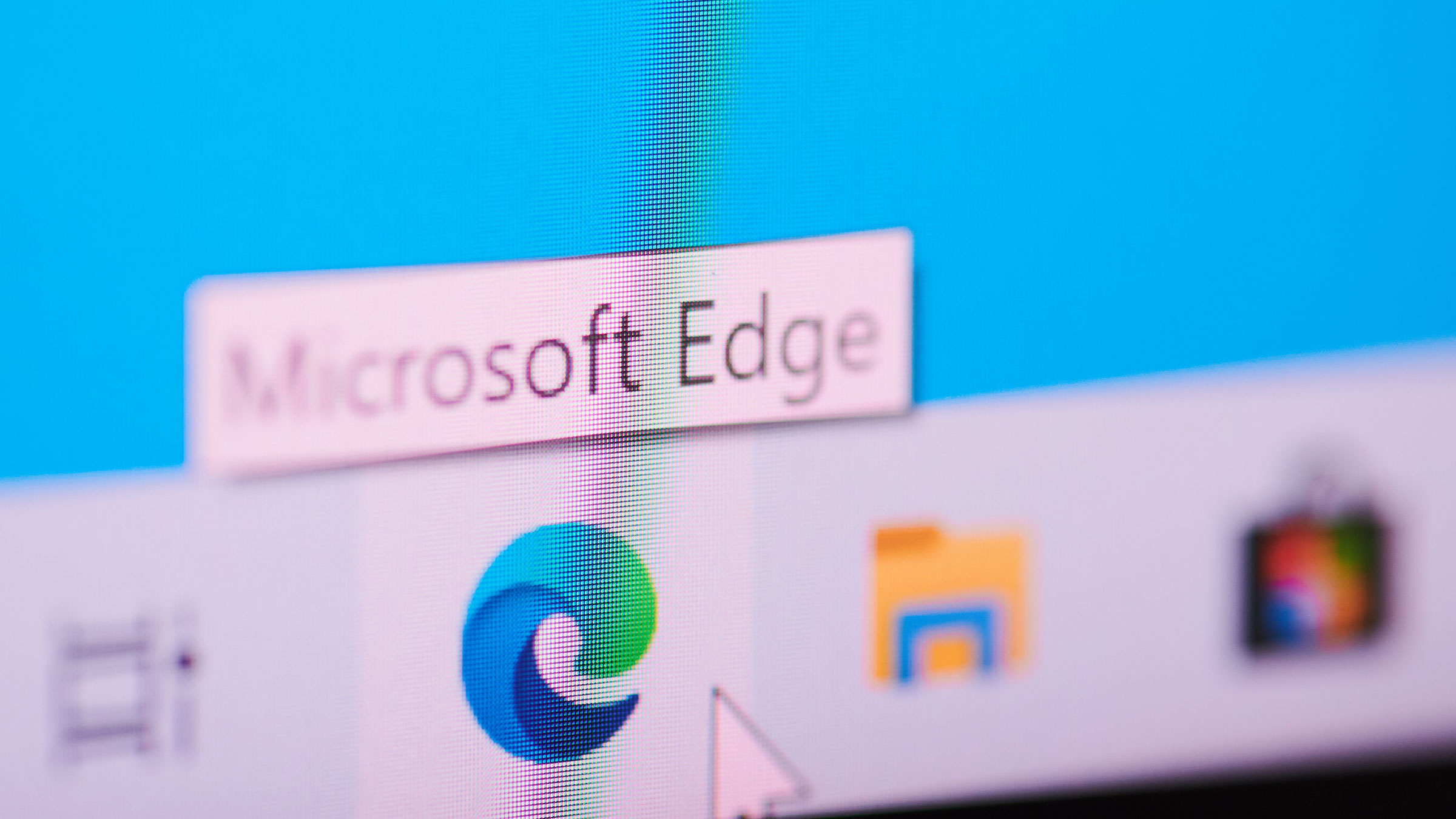



Add Comment