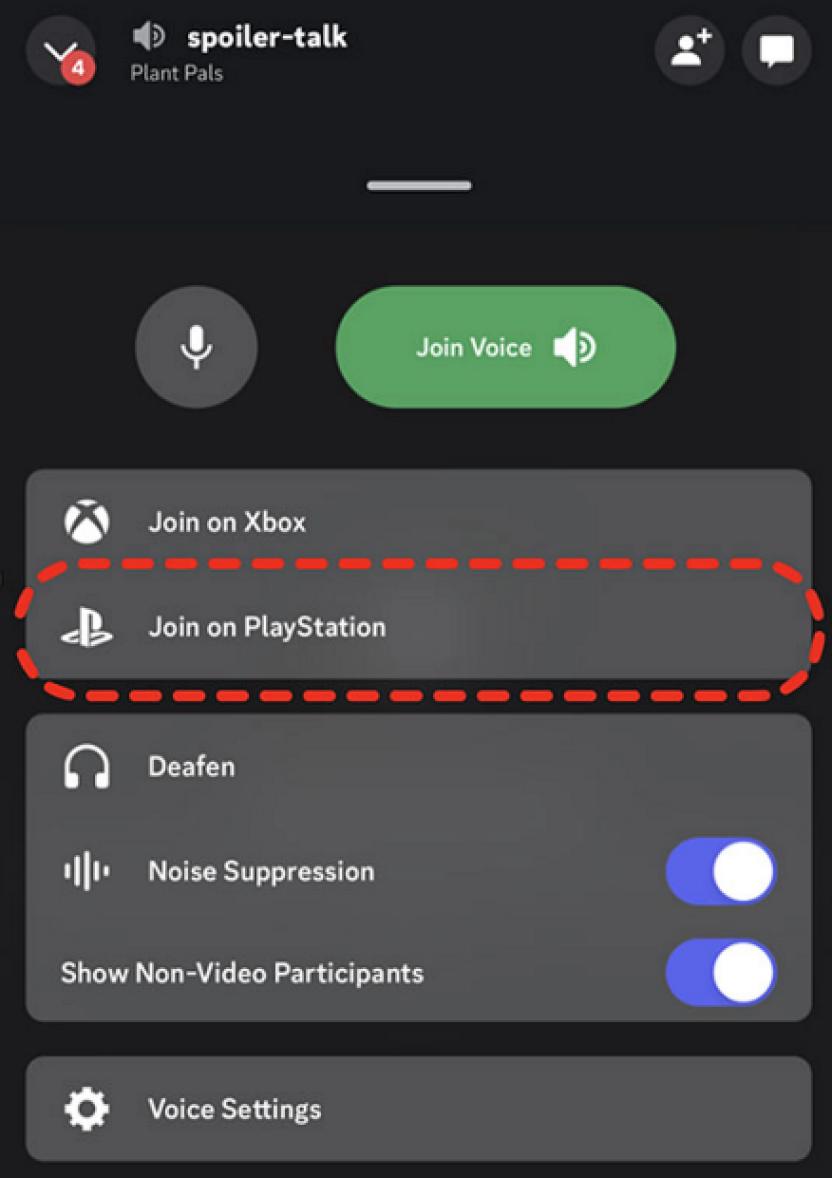PlayStation 5 got an update this morning and received a long-awaited feature: Discord voice chat support. You probably have some doubts about how to take advantage of this novelty to communicate with your friends from different platforms and have a good time.
For this reason, we share everything you need to know to enjoy voice chat from your console. To begin with, you must previously have a Discord account, the service application on your cell phone and, of course, your console.
Find out: PS5 will have LeBron James-inspired accessories; players are furious
The next step is to link your PlayStation Network account with your Discord account. Doing this step is very important even if you have linked both accounts in the past, as it is necessary to do it again to activate all the functions. If you participated in the PS5 Update Beta, then you can skip this step.
You can do this process from your PS5, the PlayStation.com site or the Discord application for mobiles or PC. Here are the steps:
How to link your Discord and PlayStation account from your PS5?
- Go to Settings > Users and accounts > Linked services
- Select Discord from the list and follow the onscreen instructions to link your accounts
How to link your Discord and PlayStation account from Discord?
- Open the Discord app on your PC or cell phone
- Go to the User Settings menu
- Select the section Connections in the desktop client or browser or Connection in the mobile version
- Press the PlayStation icon and authorize the linking of your PlayStation Network account
- Sign in to PlayStation Network to authorize pairing
Related video: 2 years from the PlayStation 5
How to use Discord voice chat on PS5?
Now that you’ve linked your accounts, getting started with Discord chat on your PlayStation 5 is a breeze. It is important that you have updated your console and your application to the latest version so as not to have any problems. Here are the steps to follow:
- Open the Discord app on your mobile device or computer, log into your account and start or join a voice channel
- Select the option to join PlayStation and select your PS5 from the list that appears
- When your PS5 successfully connects to the voice channel, a notification will appear on your console screen
- Select View Discord Voice Chat from the notification on your PS5 screen to open the Discord Voice Chat card
- You can also select the voice chat card from the control center
- Use the controller’s built-in microphone or a headset to speak to other members of the voice chat
In case you missed it: They go! PlayStation Plus will lose these 9 attractive games in March
In this link you can find all the news related to PlayStation 5.
Related Video: PlayStation 5 Review
Editorial: Gaming / Facebook / Twitter / Youtube / instagram / News / discord /Telegram / Google news