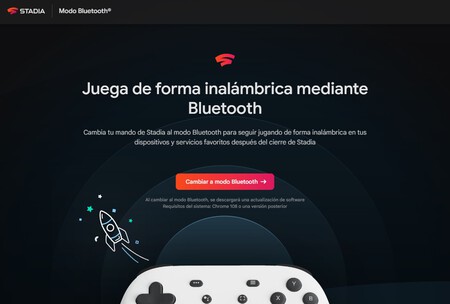Stadia will close permanently on January 18, but the command of the cloud gaming service will have a second chance. As promised, Google has just released the device, preventing it from becoming a pretty paperweight anytime soon.
This the search engine company had designed the controller so that it could only be used with Stadia. Nothing to try to enjoy it with other platforms. This is precisely what has just changed, with its limitations, with the arrival of Bluetooth Mode.
The Stadia controller gets a second chance
Let’s do a quick review of the situation in which we find ourselves. In principle, the Stadia controller could only be used with the cloud gaming service of Google. Although the device has Bluetooth 4.2, this type of connection was limited from the factory.
The idea was for users to play the game using proprietary WiFi connectivity. After an update, Google allowed Stadia controllers to work via wire on some devices, but still limited wireless connectivity.
It has been this Tuesday where, finally, the Mountain View giant has decided to address this problem with a tool that, attention at this point, will permanently disable WiFi Mode and will replace it with Bluetooth Low Energy (BLE) Mode.
Once users complete this procedure, they will no longer be able to use the controller with Stadia (and that makes sense, as the service has a few hours left to live). Additionally, Google has set a deadline for the permanent change: December 31, 2023.
After the aforementioned date, which still has a significant margin, the controls that have not been folded to the change of mode they will become a paperweight. A paperweight… halfway, because of course, it can still be used with cable in certain devices.
How to enable Bluetooth Mode on a Stadia controller?
With all of the above cleared up, let’s see how to enable Bluetooth Mode on a Stadia controller. Remember that to start the process you must have a computer with Google Chrome installed and the remote control cable.
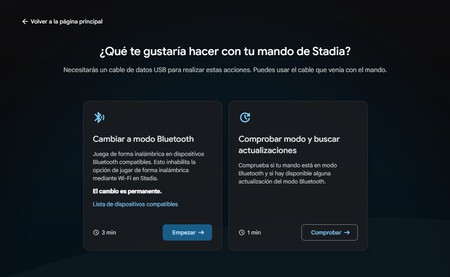
- In the Switch to Bluetooth mode box, click Begin.
- Accept the Terms and Conditions and click again Begin.
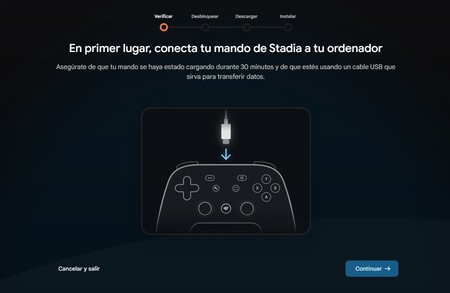
- Connect the controller to the computer with its USB cable and make sure it has been charging for about 30 minutes.
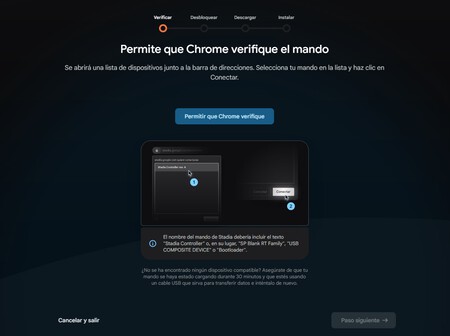
- Click on Continue and then in Allow Chrome to verify.
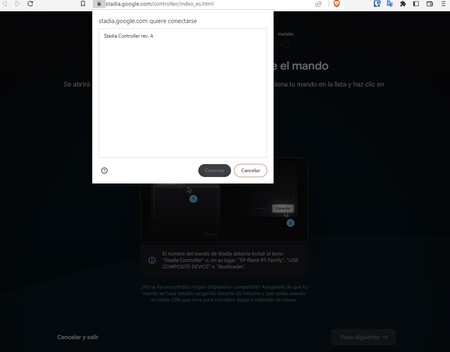
- The browser will verify that the controller is connected. press on Connect.

- Once that step is complete, click Next step.
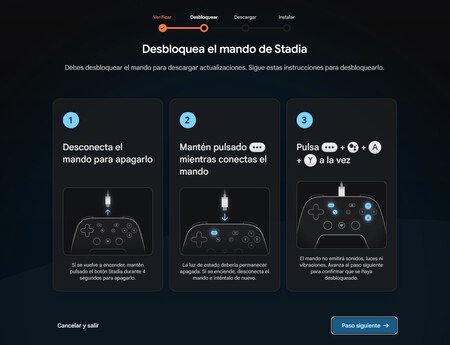
- Before installing the update, you’ll need to unlock your controller. As the system explains and you can see in the screenshots. then choose Next step.
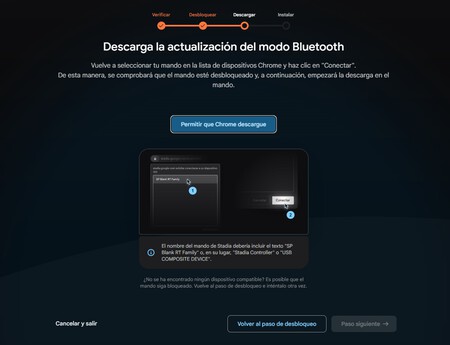
- Click PeAllow Chrome to download.
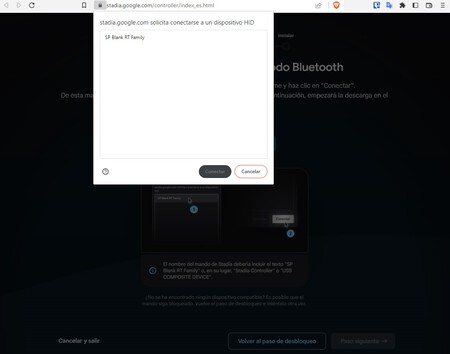
- In this step, we will download the update. To do this, select the remote again from the list of Chrome devices and click on Connect.
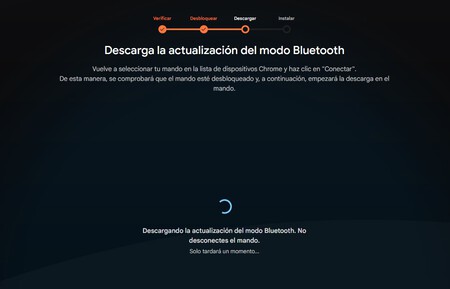
- When the update has downloaded, tap on Next step.
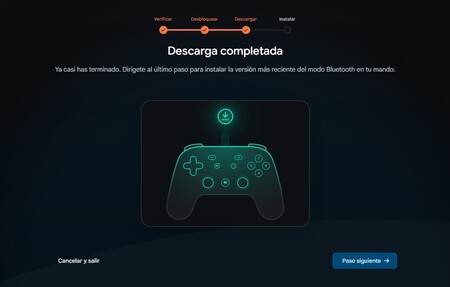
- Click Allow Chrome to install and, if necessary, select the controller again in the list of devices.
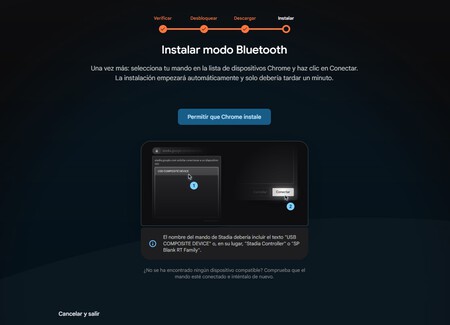
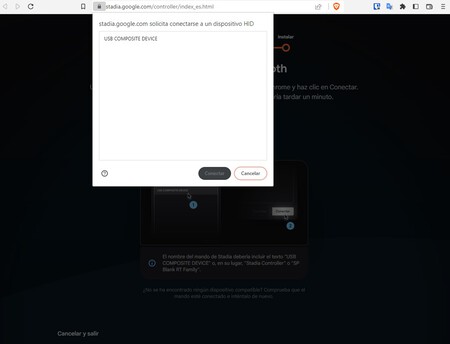
- After the update is complete, unplug your controller.
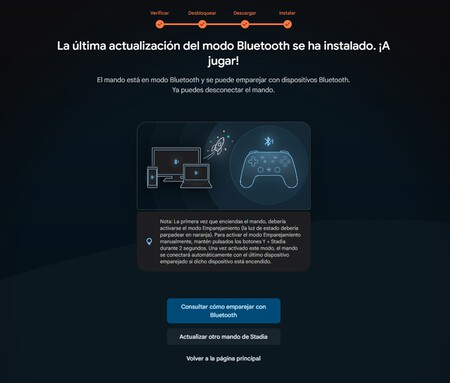
It should be noted that Google says that the Stadia Controller’s Bluetooth Mode works on Windows 10, Windows 11. Also on macOS 13, Chrome OS, and Android. iOS is not listed, but explains that “compatibility with other services and platforms has not been substantially tested.

Also, FAQ warn that the devices must have Bluetooth Low Energy (BLE) and that, in wireless mode, the headphones connected to the controller will not work. Also, haptic (vibration) effects may not be available on certain systems.
Images: Y2kcrazyjoker4 | Google