The ‘Find My Device’ Android Network – GOOGLE
June 3 (Portaltic/EP) –
The update of ‘Find my device’ It now allows you to locate devices and accessories even if they they are disconnectedbecause it relies on a network of millions of Android devices and Bluetooth technology to detect nearby objects, which has been activated by default on compatible mobile phones, but can be deactivated from the settings.
‘Find My Device’ is an Android service that allows you to locate a paired compatible device or accessory remotely on case of theft or loss, as well as eliminate all the information it contains.
Its most recent update allows you to identify the location even if you are disconnected from the Internet, a novelty that is supported by the network of millions of Android devices what’s in the world.
This is possible because with the use of Bluetooth technology, the network stores the most recent locations of nearby devices that participate in it. According to the company, these locations are protected with a PIN, pattern or password, and only the user and the people they share the device with can see them.
Google has progressively activated the new function in Spain in recent days. Compatible Android devices participate in the network by default, as the company itself has communicated via email to users. However, it is an optional function, like the activation of ‘Find my device’ itself, and its configuration can be changed from the settings.
To do this, you just have to go to ‘Google’ in the ‘Settings’ menu, and there click on the tab ‘All the services’, where you will find the ‘Find my device’ option. Once inside, the first thing you see is the switch that allows you to activate or deactivate the service, that is, whether you want it to be reachable or not in case of theft or loss.
Just below you can see the indication: ‘Find your offline devices’, which introduces the new feature. By clicking here, you access a small menu with several options: it can be deactivated or it can be kept activated but so that it works without a network, only in high traffic areas with a network or with a network in all areas.

If you opt for the no network option, The user’s device will not participate in the Android network, so although you can still use ‘Find My Device’, only recent locations that were stored when you were connected to the Internet will be displayed.
On the other hand, if you choose only in high traffic areas with networkthe device participates in the network but only recent locations are stored in areas where a lot of mobile traffic accumulates, that is, busy places such as airports or downtown streets.
If, on the other hand, the option is activated with network in all areas, the location will also be stored in areas where there is little traffic. That is, it is the most complete option if you choose to participate in the Android network.

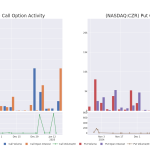









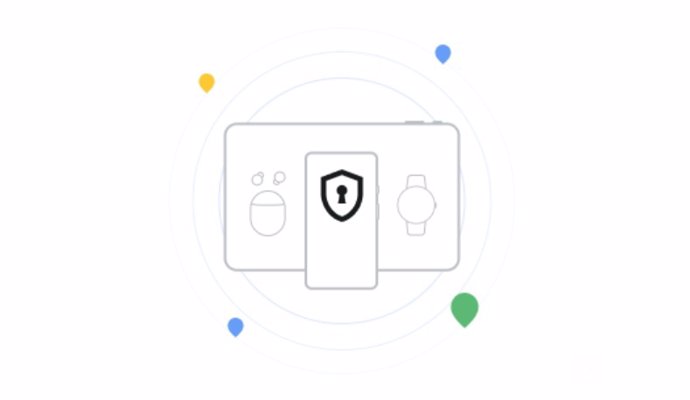

![[Img #74853]](https://thelatestnews.world/wp-content/uploads/2025/01/Beginners-Guide-to-iGaming-300x200.jpg)

Add Comment