Many things that once seemed like science fiction a few years ago have become true thanks to technology, and one of them is home automationwhich is reminiscent of the intelligent robot houses in the movies – fortunately, less bloodthirsty than in 2001: A Space Odyssey and The Simpsons.
Google is one of the companies that has invested most heavily in home automation within its Google Nest brandformerly known as Google Home, with different Internet of Things (IoT) products aimed at making the home smarter.
Although Google is better known for other things, such as its search engine and applications such as Google Maps or Gmail, among many others, Nest has had a fairly long history, launching a good number of devices and even Also remove a few that didn’t work.
Below I tell you everything you need to know about the Google Nest family, the old Google Home:
What is Google Nest
Unsplash
Google Nest, formerly known as Google Home, is the family of home automation devices and for the Google connected home.
Nest’s greatest attraction is the possibility that the devices are connected and can be controlled from each other, so that when interacting with a speaker, for example, you can not only play music, but also raise the temperature of the thermostat without getting up or turning off the lights or control any device that is also home-automated.
In addition, they are devices that can make your life easier in the long term, since their sensors can learn to work automatically and, above all, you can program them to react to each situation or to activate at certain times.
This family of Google products has become especially known thanks to the popularity that their Google Nest smart speakers have gained, with the Google assistant.
Although now all Nest speakers have a surname that indicates their range – Audio, Mini… – there have previously been Google Nest or Google Home models without any other surname, which is why many people use the name of the product family of Google home automation to refer only to speakers.
Brief history of Google Nest
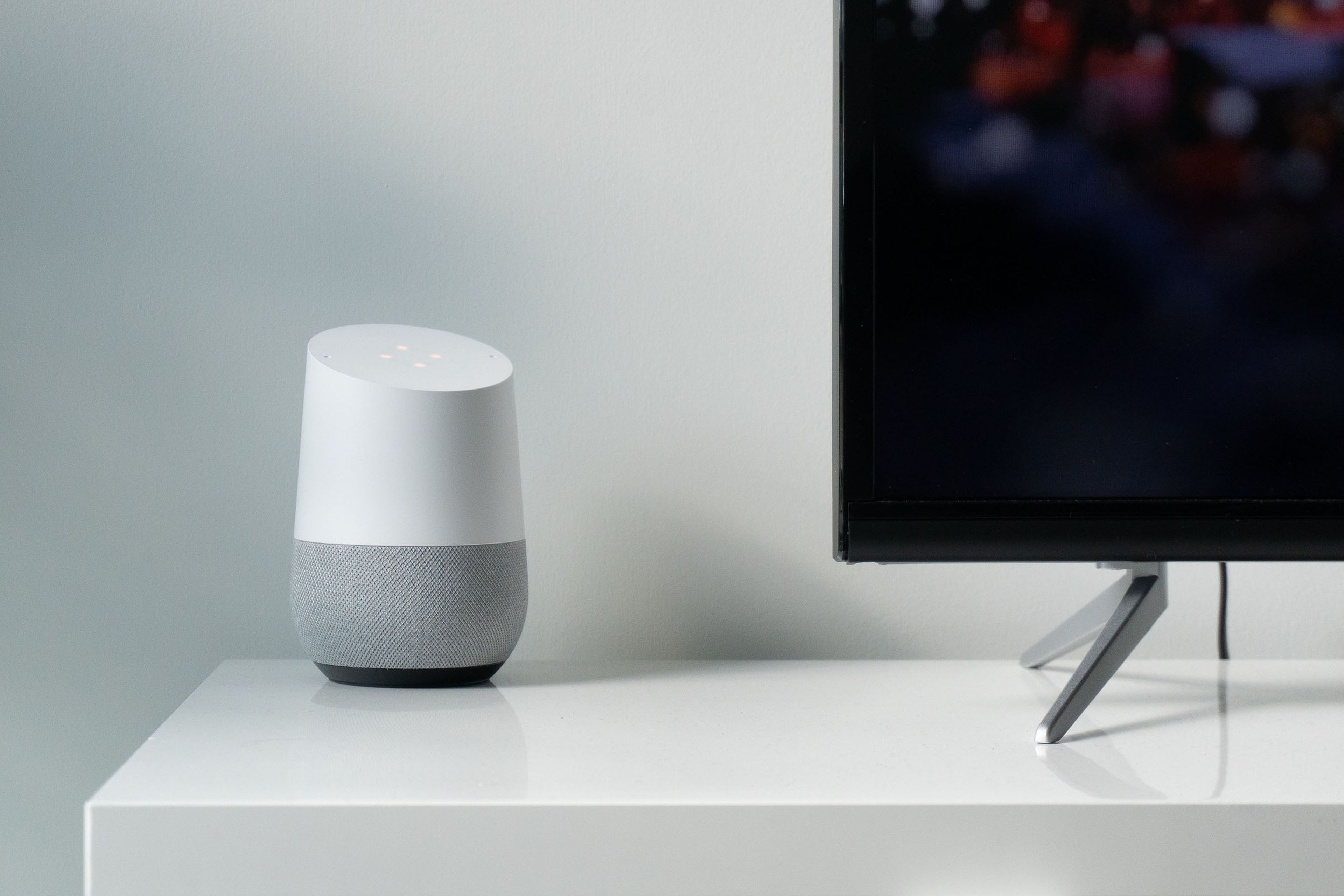
Unsplash
Nest was born in 2010 and, although it may sound strange to you, It was created by two former employees of Appleengineers Tony Fadell and Matt Rogerswho founded the company Nest Labs after leaving the iPhone company. Fadell was building a vacation home and realized that thermostats were falling behind technologically, so he saw a chance to create something better.
In 2011, Nest Labs launched its first product, the Nest Learning Thermostat, which already had many of the typical features of the brand’s products, such as being programmable, learning on its own, controlled by sensors and working over WiFi.
Nest’s catalog expanded later, even in its stage as an independent company, with smoke detectors, carbon monoxide detectors and security cameras, among others.
All this made Nest gain popularity, and That caught the attention of Google, which bought Nest Labs in 2014. for 3.2 billion dollars. Google initially let Nest work independently, even though Fadell and Rogers left the company, until it became part of its home devices unit in 2018.
After the purchase by the American technology giant, the brand’s products became known as Google Home.
The name became especially well-known starting in 2018 with the launch of the Google Home smart speakers with the Google Assistant, which allow you to control music with voice commands, but also the rest of the connected devices in the home.
In May 2019, Google reversed course and decided that all Google Home products became known as Google Nestreturning to the original name of the brand, which remains today.
All Google Nest devices

Google Nest has had a large number of devices for sale, and not all of them have reached Spanish users or have remained on the market to date.
Today, the majority of Nest devices available fall into 8 different categories: speakers, displays, streaming devices, routers, smoke and carbon monoxide detectors, cameras, video doorbells and thermostats.
Smart speakers remain the core part of the offering, with the Nest Audio and Nest Mini models being the standout devices. Its fabric designs and voice operation have conquered millions of people in recent years, including when they were still called Google Home Mini or standard Google Home.
Other notable devices are the second-generation Nest Hub smart display, Chromecast with Google TV, Nest Wifi Pro routers, Nest Protect smoke and carbon monoxide detector, Nest Cam outdoor or indoor security cameras, doorbell with battery-powered or wired Nest Doorbell camera or video intercom or the Nest Learning Thermostat or Nest Thermosthat E thermostats.
How it works and how to restart

When you buy a Google Nest, Home speaker or other family devices, it is important that when installing it you know how it works.
The first thing you need to do is install the Google Home application on your mobile. which is the one that will help you in the installation process and then help you control the device. To do this, you need to have a Google account and an internet connection.
When you’re ready, plug in your Google Nest speaker or display, go to the Google Home app, create a profile for your home, and tap Devices and Addand then Google Nest. Follow the steps in the app and your device should be configured correctly.
If what you want is to try to troubleshoot and restart a Google Nest speaker or display, which do not have physical buttons for this, there are two ways to do it: in the app or by unplugging.
Through the Google Home app, check that your phone is linked to the same account as the Nest, open the app, press and hold your device icon, tap Settings top right and press Reboot.
If you opt for the unplugging technique, undoubtedly the simplest, remove the power cord, leave it unplugged for about a minute, and then plug it back in.
How to reset or reset a Google Nest
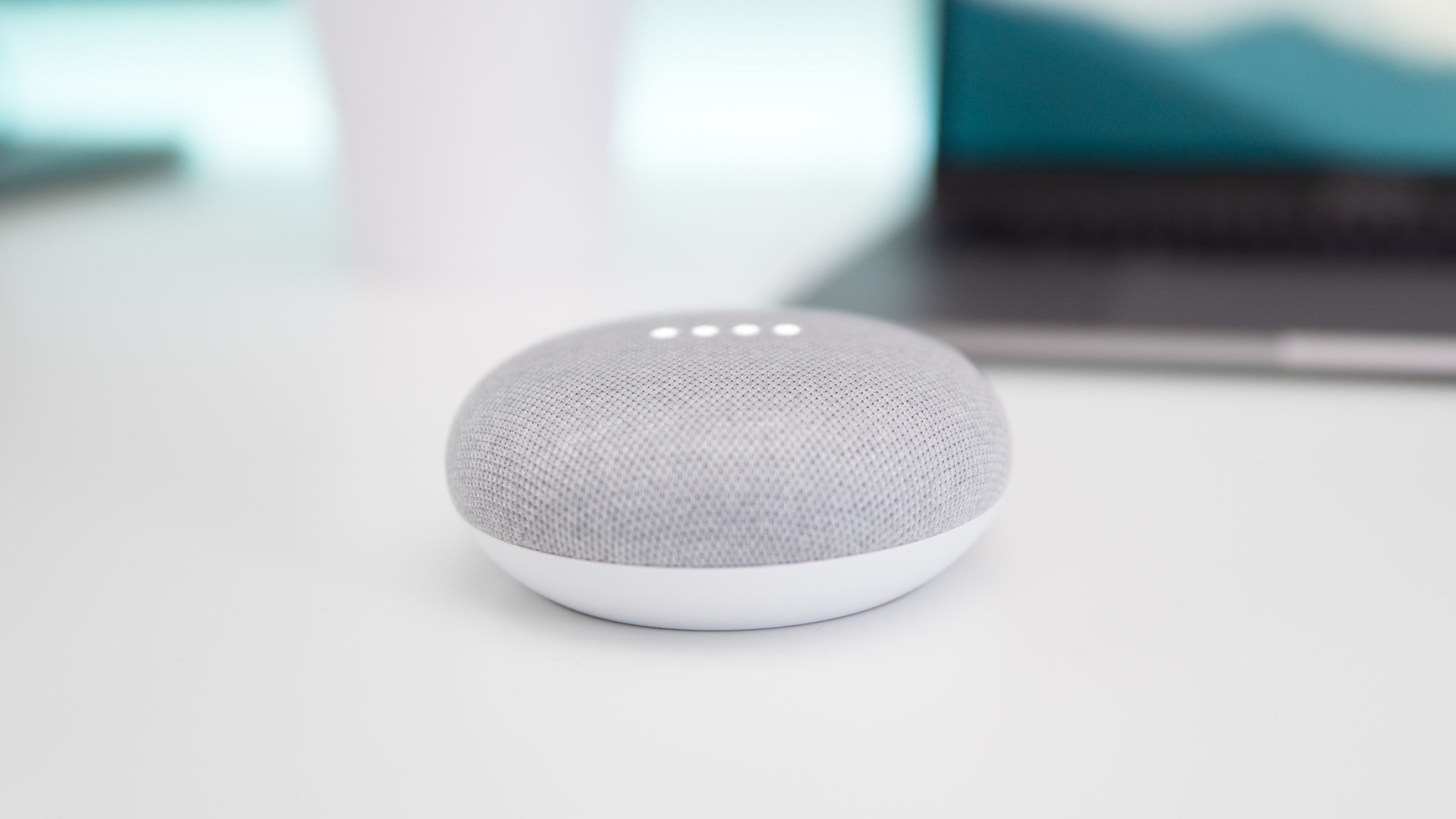
Unsplash
If what you want is to reset or restore a Google Nest to factory settings, there are different ways to do it depending on the specific device you have.
In the case of Google Nest Minithe most popular, go to the side of the device and turn off the microphone, which will turn the lights orange. Press and hold the center of the top of the speaker, where the dots are, and after five seconds the factory reset process will begin. Press and hold the button for about 10 more minutes until a sound plays indicating the reset.
If you have a Google Nest Audiopress the microphone off button on the back of the device until the lights turn orange, then press and hold the top center of the device. After five seconds the factory reset process begins, and if you press and hold for another 10 seconds, you will hear the sound indicating this.
In case you have a smart screen Google Nest Hubyou must press and hold the two volume buttons, located on the back of the product, at the same time for about 10 seconds. The device will notify you that it is resetting.
Get to know how we work in ComputerToday.
Tags: home, home automation

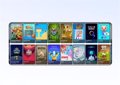









![[Img #74674]](https://thelatestnews.world/wp-content/uploads/2024/12/Santiago-Ramon-y-Cajal-The-promoter-of-modern-neuroscience-300x200.jpg)
Add Comment