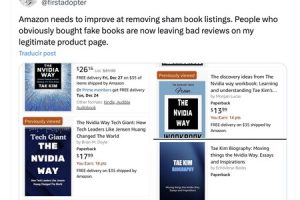We are going to explain to you how to write emoji on Windows 11, and all without having to install anything or copy it from the Internet. For this we are going to teach you how to use the native emoji function included in Windows, although it is somewhat hidden and many users may not even know it exists.
To use this method you just have to learn how to use the given Windows keyboard shortcut to display the list of emojis. And once you do, you just have to choose the one you want. Therefore, we will take the opportunity to tell you the keyboard shortcut and the options that you have available.
How to use Windows 11 emojis
The first thing you should know is that you will be able to use the Windows 11 emojis anywhere, either when writing on a website or forum, or when you are writing in an instant messaging application or email. It will be written as if you had pressed a shortcut to enter the emoji.
To use them, what you have to do is press the keyboard shortcut windows + .. Come on, press the key with the Windows logo on the keyboard, and at the same time press the point button. When you do, a window will appear in which you will see the different emojis available.

In this window, you will see the most popular emojis first. However, above you have several tabs to navigate the content, having a section for emojis but also a different one to be able to add GIFs. whatever you choose it will be added directly to the text.

If you choose the emojis tab, you will see all that includes Windows 11. Here, you should know that you are going to write them and see them with the default design that Windows has for them. However, the person receiving it may not see them with the same design, even if it is a text document. This is so because each operating system and application has its own emoji designs, and you are only writing the command so that each site sees the assigned design.


You will also have a search bar, in which you can write terms to have the related emojis written to you. You can write things like smile, cat either hugand you will see the emoji that contains that gesture to be able to add it.



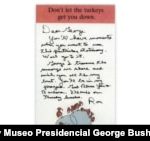






![[Img #74674]](https://thelatestnews.world/wp-content/uploads/2024/12/Santiago-Ramon-y-Cajal-The-promoter-of-modern-neuroscience-150x150.jpg)


![[Img #74674]](https://thelatestnews.world/wp-content/uploads/2024/12/Santiago-Ramon-y-Cajal-The-promoter-of-modern-neuroscience-300x200.jpg)