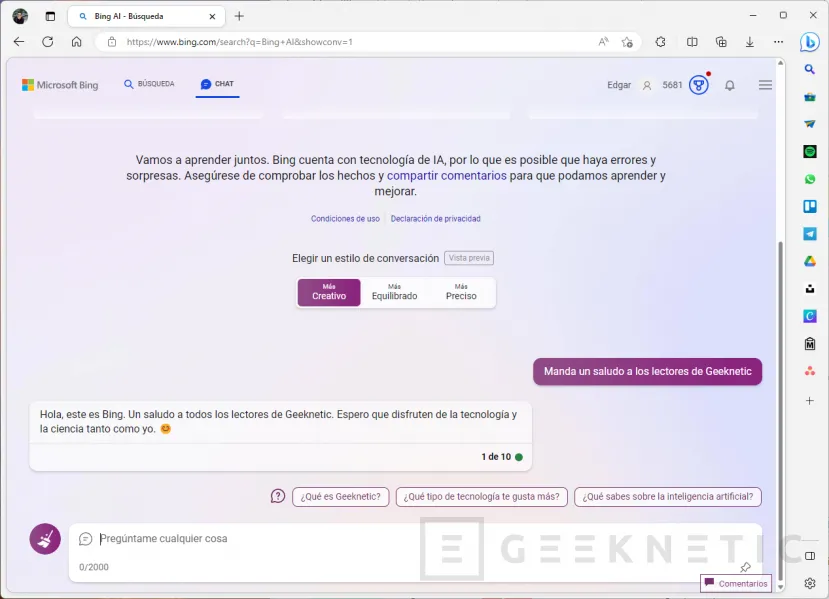Bing chat reserved for Microsoft Edge
We already explained it to you when we talked about how to use ChatGPT in Bing. Microsoft is taking advantage of the pull of this technology to attract more and more users to its services. One of its strategies is to prevent users from access Bing chat from Chrome. But, if you don’t want to switch browsers to access this service, you’ll be happy to know that there is a way to bypass the restrictions.
In the following sections we tell you everything you need to know to use Bing chat from Google Chrome. Thus, you will be able to take advantage of all the ChatGPT tricks directly from Bing without having to change your web browser, which is an essential requirement. Let’s start!
Changing the user-agent is the key
He user agent is a piece of text that identifies the browser from which a resource is being requested. Providing this data to pages serves a number of purposes. For example, it is possible generate statistics about the most popular browsers of the world. And, as you can imagine, it also allows companies to block access from certain devices or specific browsers.
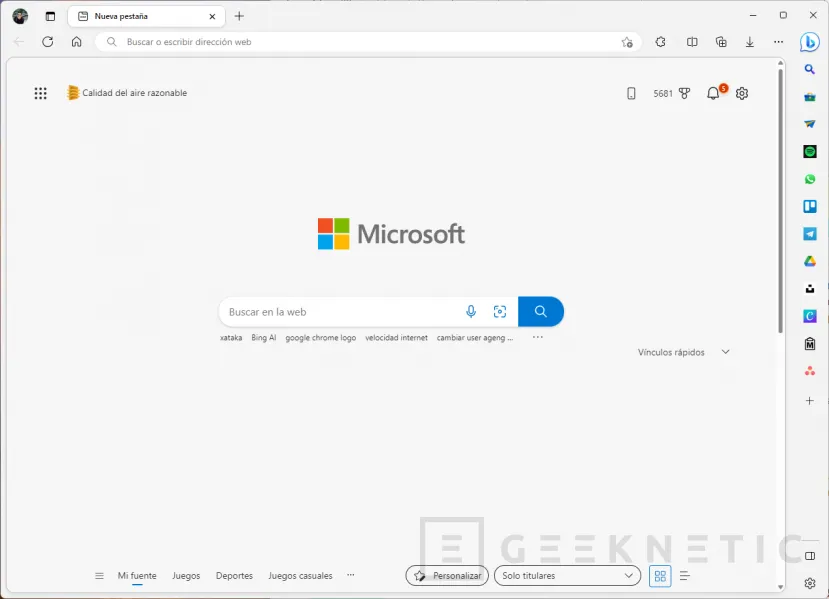
Bing chat is currently reserved for users. Microsoft Edge users. This limitation has been applied due to the user agent, which informs the browser which browser you are using to try to access Bing chat. well, the user agent it is an easy data to alter, something that will allow you to bypass the Microsoft restriction.
There are two ways to modify the user agent:
- With web developer tools. In Google Chrome you will access them with the keyboard combination Ctrl + Shift + I. Then you have to click on the three vertical points, click on more tools and finally in network conditions. A selector will appear at the bottom. user agent which helps you to change the operating system and browser while accessing the current web.
- with an extension. Installing an extension is the simplest way to change the user agent and choose the browser that suits you best.
Next, we are going to explain how to do it with an extension called User Agent Switcher. Because? Mainly, because it allows you to make the change permanently, instead of temporarily, as happens with the developer tools. So you don’t have to change the user agent every time you want to use Bing chat.
How to change the user-agent in Google Chrome to access Bing chat
The first step you should take is to download this extension in your browser. To do this, go to the Chrome Web Store and press on Add to Chrome. Then confirm by clicking add extension.
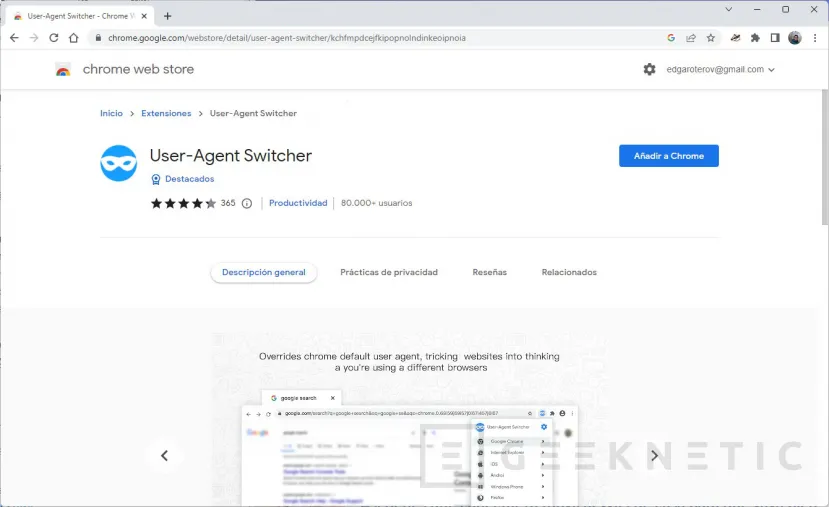
When the installation is complete, click the puzzle piece icon to locate the extension you just installed. Click on the icon of the three vertical dots and click on Options.
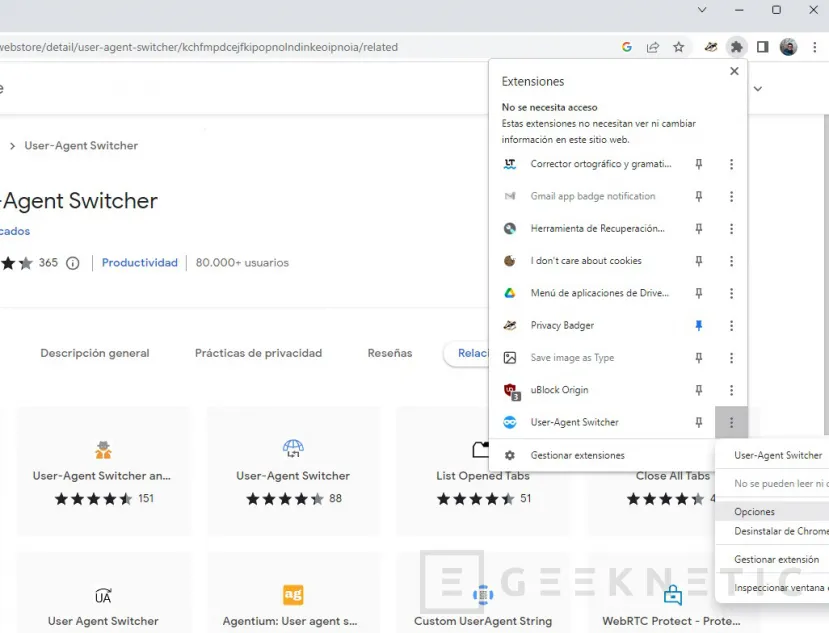
This will allow you to access the application settings, where you will be able to add the user agent of Microsoft Edge which, by default, is not implemented in the extension. Look at the form that appears at the top.
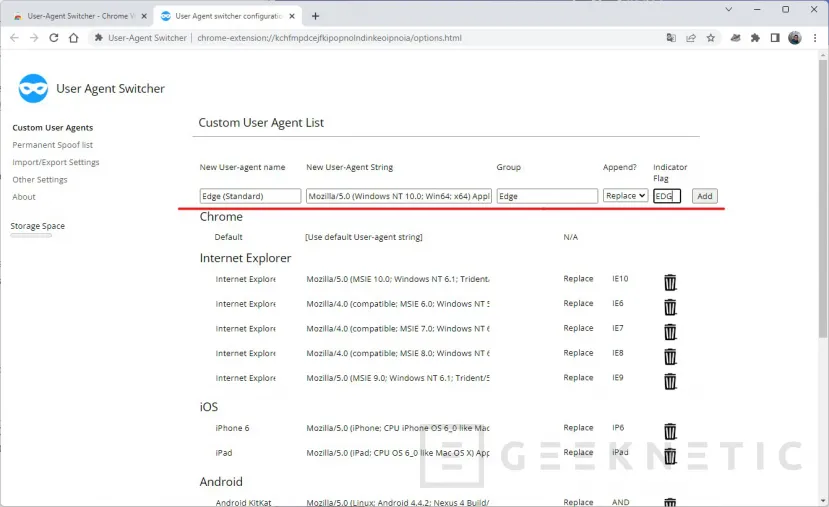
This is what you should put in each field:
- New User-agent name: Edge (Standard)
- New User-Agent String: Mozilla/5.0 (Windows NT 10.0; Win64; x64) AppleWebKit/537.36 (KHTML, like Gecko) Chrome/111.0.0.0 Safari/537.36 Edg/110.0.1587.69
- group:Edge
- append? replace
- Indicator Flag: E.D.G.
Then press on add to add the new entry.
Now, without exiting the extension settings, open the section Permanent Spoof list. Enter the following data:
- Domain: bing.com
- User Agent String: Edge (Standard)
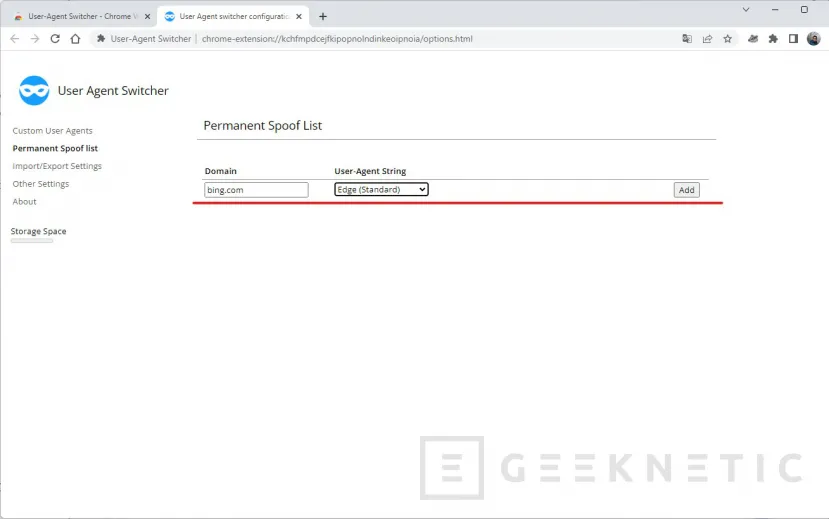
With all this done, all you have to do is go to the Bing chat page to start use it from Google Chrome. With the configuration you have applied, the extension will take care of changing the user agent and use Microsoft Edge whenever you access any of the pages under the Bing.com domain.
Don’t forget to sign in with your Microsoft account
Although you can already access Bing Chat from Google Chrome, remember that there is another requirement that you must meet: have accessed the service preview with your Microsoft account. If you haven’t already, log in and join the waiting list. Then, wait patiently for your invite to arrive.
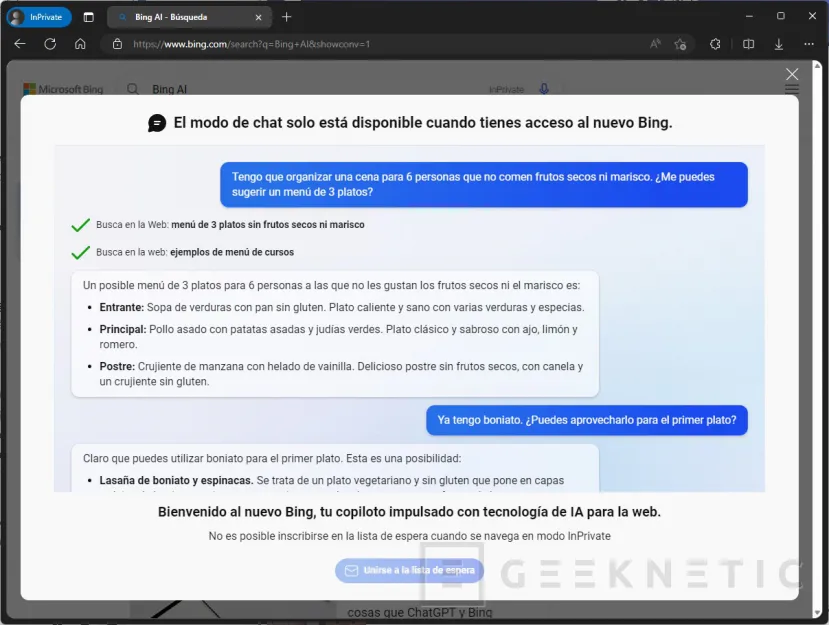
There are a few ways to speed up the process, like setting Edge as the default browser or Bing as the search engine in all browsers. However, even if you don’t, access to Chat Bing doesn’t take long to arrive.
End of Article. Tell us something in the Comments!