Two step authentication
The two step authentication It is gradually becoming a constant when logging into services such as Google Drive, Office 365 or Amazon. More and more companies are integrating these security systems, suggesting (and sometimes, even forcing) the user to activate it. Of course, it is normal for you to wonder what exactly is that of the two-step authentication. Let’s see.
Two Factor Authentication o 2FA is the English terminology that refers to this identity validation system. As we already pointed out, in Spanish we use the expression two step authentication, as well as other equivalents: two-factor verification, two-step identification, etc. But no matter what you call it, in all cases we mean the same thing. This concept consists of add a second layer of security during the process of accessing an account. This makes it difficult for unauthorized users to enter. Now, how exactly does it work?
A double factor access protection forces a user to confirm their identity twice. The first usually corresponds to a classic method, such as entering the email or user, in addition to the account password. These data do not provide immediate access to the account, but the system requests a second identification with a means to which only the user has access. Let us mention some of the most popular:
- Security Question. After entering the credentials, the user is asked one or more questions, usually of a personal nature. The responses, which often correspond to information known only to the subject, unlock access.
- receiving a code. A secret and unique code is sent through means to which the user exclusively has access, such as an SMS to the personal telephone number or an email.
- Authentication using physical devices. In addition to the username and password, the system asks to connect a physical device via USB, Bluetooth or NFC.
- biometric sensors. In this case, the user’s identity is validated with unique signs of each person, such as a fingerprint or face.
All of these forms of identification provide added security to any online account. Despite this, there is another highly recommended one that we are going to discover today. It’s about the two-step authentication thanks to applications. These work as one-time code receivers, adding an extra layer of security to any profile. Google Authenticator is one of those solutions and, because a large part of users have a Google account, in this guide we will focus on explaining how it works step by step.
How to use Google Authenticator
The application of Google Authenticator is available in the Google Play Store and in the app store. Therefore, to get it, you just have to visit the app store of your device. To write this article, we have used the android version. However, the above steps will work for you on iOS as well. Once you have the application installed on your mobile, go to your computer or another mobile device, access Google MyAccount and sign in.
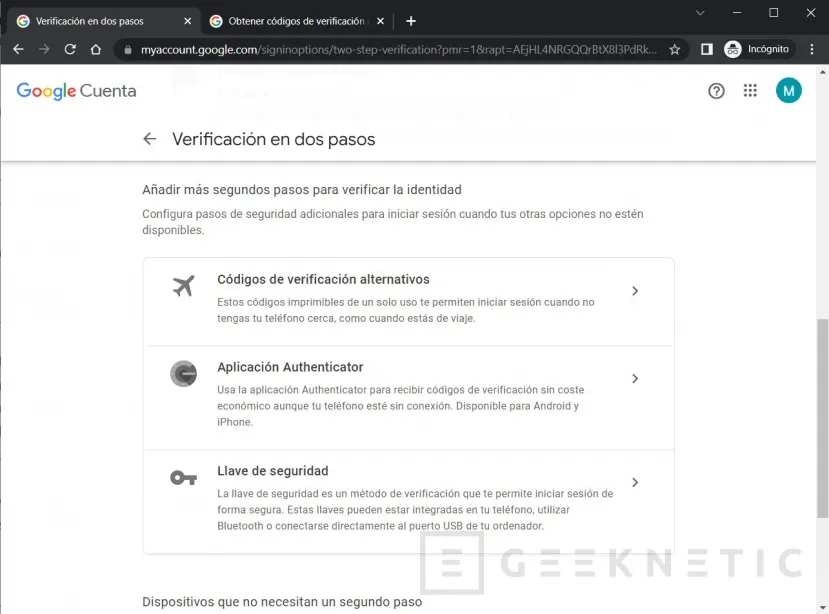
There, follow these steps:
- Open the section Security.
- In the section Sign in to Googleclick or tap Two-Step Verification. By default, this option should be disabled. If you have doubts about how to get here, take a look at the article that we already published about two-factor authentication in Google accounts.
- press on Start to continue.
- Verify your account via SMS with the phone you have added to your account.
- When finished, you will see a notice that the two-step validation will be activated. Scroll until you find the section Add more second steps to verify identity. There, click Authenticator App.
- click on Configure Authenticator.
On screen, a QR code will be displayed. Enter Google Authenticator on your phone and press on Begin. Then he plays on Scan a QR code.
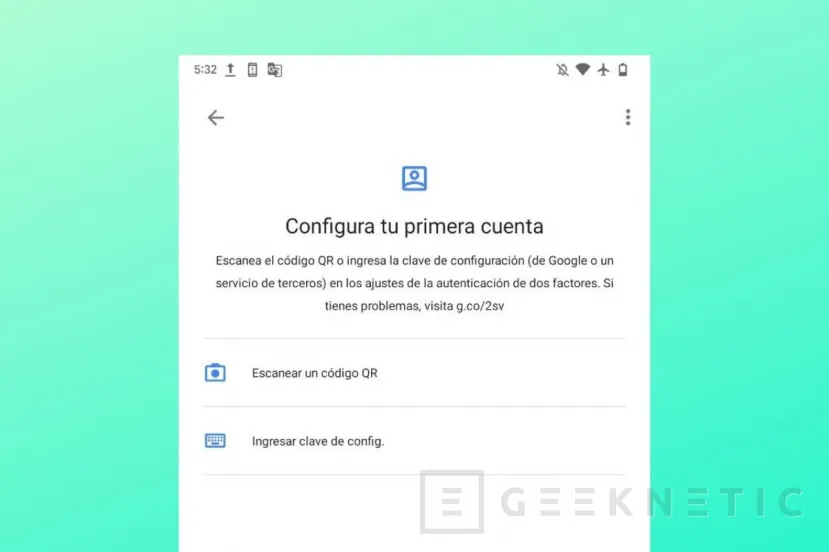
Obviously, you must scan the QR that appears on your computer or on the secondary mobile device. Then tap on add account in the Google Authenticator app. To finish the process, click on the message Click to reveal PIN displayed on your mobile screen and enter the code on the Google My Account website. By doing this, you will have completed the Authenticator setup.
How to sign in with Google Authenticator
What are the prompts to sign in once you’ve set up 2-Step Verification? The first thing is to enter your password, as usual, on the Google login screen.
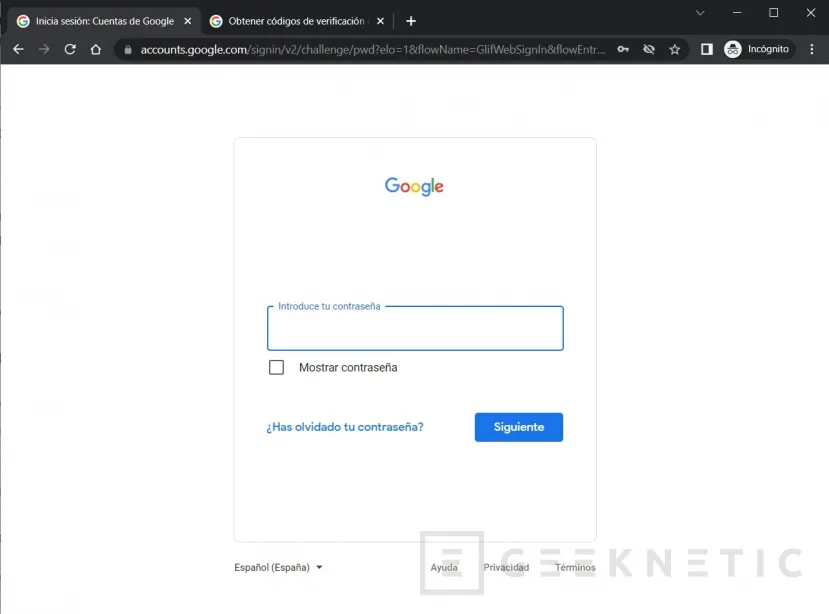
Then press on try another way to see all the possibilities you have when verifying your identity.
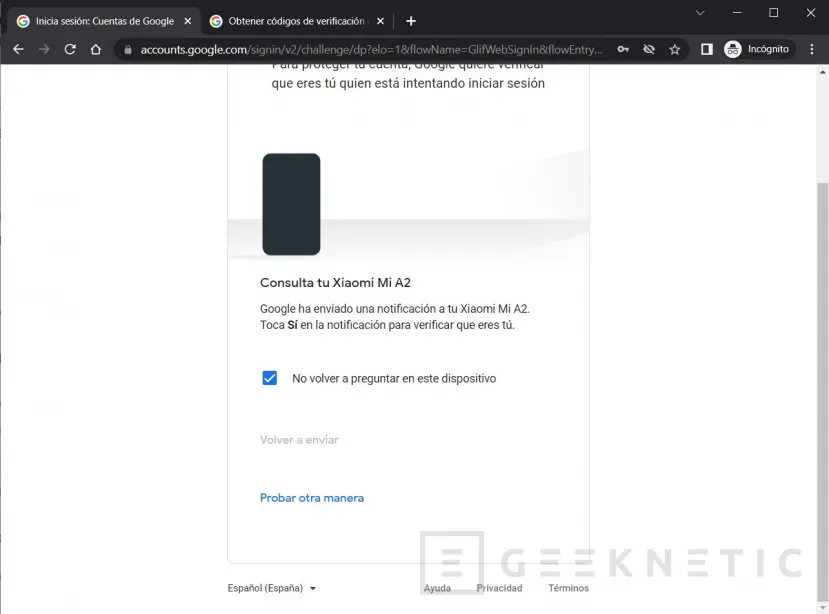
In the list, select Google Authenticator.
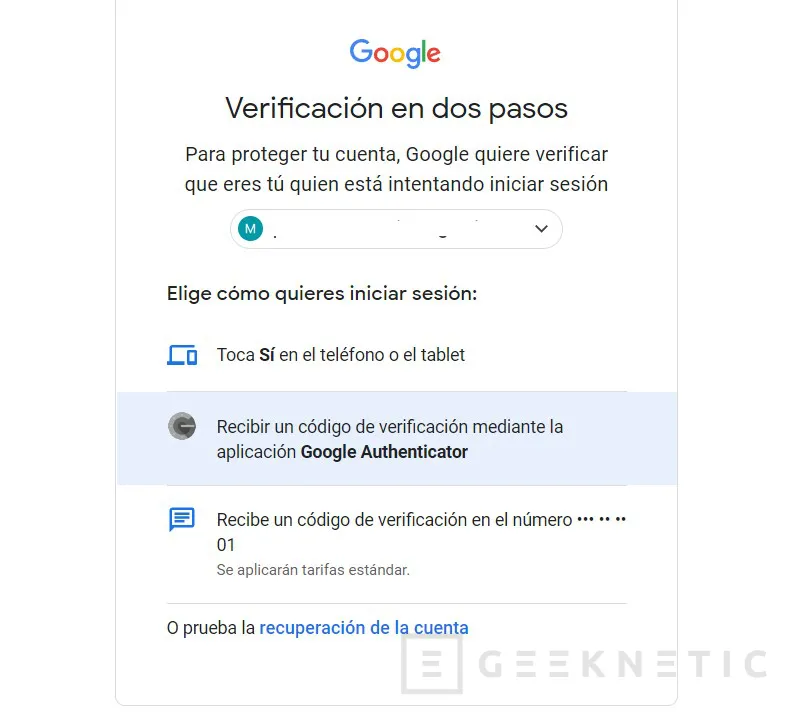
Open the application on your mobile and discover the PIN code by clicking on Click to reveal PIN. Enter the numeric code on the Google login web to finish.
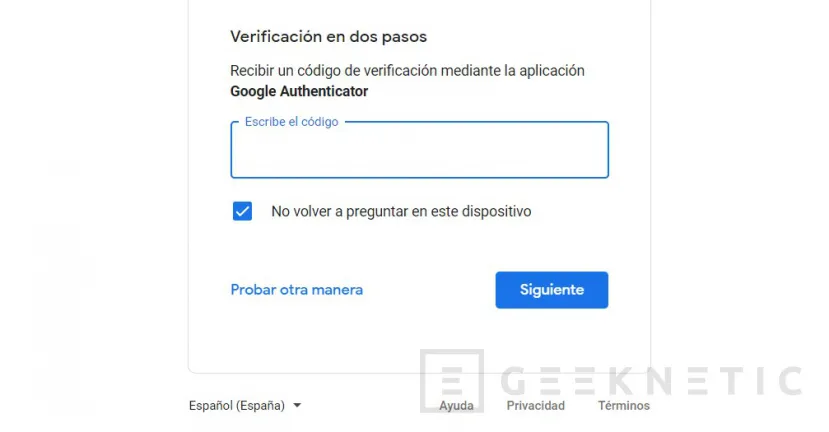
In addition to the Google account, other services support this application, such as Facebook.
Alternatives to Google Authenticator
Google Authenticator it is not the only two-factor verification solution on the market. In fact, you have several very solvent alternatives at your fingertips. With all of them you will be able to create temporary codes to identify you on different websites. Here are four examples:
- LastPass Authenticator. From the creators of the popular password manager LastPass, this two-factor authenticator is compatible with any site that supports Google Authenticator. Therefore, it is one of the most interesting alternatives if you are a user of Google’s solution.
- Duo Mobile. Cisco introduces this application that goes beyond verification codes. Thanks to its one-touch login feature, you can enter your accounts just by tapping on the notification.
- Microsoft Authenticator. Direct rival of Google’s solution. Behind this application is Microsoft, providing extra security for your accounts in various services.
- iCloud Keychain. Specially designed for those who use Apple devices on a daily basis. In them, the codes are received in the form of a pop-up notification with useful information, such as the location.
Protect your accounts
Surely you have noticed: every day you store more information in your online accounts. Due to this, two-factor authentication systems are so important, thanks to which it is possible to reliably confirm your identity.

Do not forget that to put into practice what is stated in this guide, you must first know the password of your account. Here we explain how to recover gmail passwordif you have lost it. Additionally, keep in mind that thanks to the company’s browser, Google Chrome, it is possible to find out if your passwords have been leaked. All this, added to the protection it offers Google Authenticatorwill help you keep all your data safe.
End of Article. Tell us something in the Comments!





![[Img #74664]](https://thelatestnews.world/wp-content/uploads/2024/12/James-Watson-The-controversial-genius-behind-the-double-helix-150x150.jpg)








Add Comment