Mountain DisplayPad Introduction and Technical Specifications
Mountain.gg, the manufacturer that has entered the peripheral market with force with models such as its Everest Max and Everest 60 keyboards or the Makalu 67 mouse, has launched a new device designed to be used independently or attached to the modular design of Everest Max itself.
In this Review of the Mountain DisplayPad we find a peripheral equipped with 12 customizable keys with its own integrated screen that we can use for all kinds of functions, from macros, launching programs and folders, or integration with programs such as Twitch, OBS Studio, different Adobe suites or Davinci Resolve, among many other functions manageable from your Base Camp software.
Technical characteristics of the Mountain DisplayPad
- 12 customizable display keys:
- Support for different functions.
- Support for JPG, PNG, icons and BMP images.
- Support for GIF animations.
- 104 x 104 pixels IPS resolution
- ARM Cortex M0 SoC.
- Aluminum front casing.
- Attachable to Mountain Everest/Max.
- Non-slip base is included to use it independently.
- USB-C connectivity with detachable 2 meter USB-A to USB-C cable.
- Compatibility with Base Camp software.
- Firmware version analyzed: .4
- Base Camp version tested: 1.2.4 beta.
Design and connectivity
The packing of the Mountain DisplayPad It is consistent with the rest of the brand’s products. A cardboard box with a striking design with the Mountain logo in 3D and a magnetized lid, where the products are placed inside a padded space.

In the package, in addition to a meshed USB-C to USB-A cable, we will find the DisplayPad itself with its 12 buttons with a screen, and a base with a certain weight and a lower rubber area that prevents it from moving if we want to use it correctly. Independent.

At least for now, the Mountain DisplayPad It is only physically compatible with the Mountain Everest/Max keyboard, that is, we can only physically attach it to that model, the Mountain 60 not being compatible due to its smaller dimensions. Hence the usefulness of the external base that allows it to be used independently on the table.


If we look at the side, we can see the slot that forms the design of the DisplayPad and that allows it to be inserted into any of the upper edges of the Mountain Everest.

Thanks to a rubber that goes in the anchoring system, the DisplayPad is completely fixed to the keyboard, adding 12 more buttons to the 4 buttons with a screen that Mountain Everest Max itself has on its number pad.

Unfortunately, and possibly due to the limitations of the USB-C that the Everest Max has that we already discussed in its review, we cannot use one of those ports on the keyboard to attach the DisplayPad, therefore, we have to connect the USB-C from the module to the PC, or to the USB-A that has its own free keyboard.

At the end of the day, what that does is that we need at least two cables, one for the DisplayPad, and one for the keyboard.

If used independently, we still need that USB-C to USB-A cable of course, and we can place the DisplayPad wherever we want.

The design is robust, the aluminum cover matches other products of the brand and the base has a weight that makes it well fixed to the table. In terms of button feel, it’s virtually identical to the buttons on the Everest numPad, though unlike the keyboard’s display buttons, the NumPad’s 12 buttons support GIF animations and have a faster update time.
DisplayPad Screen Key Software and Functions
Since we reviewed the first Mountain.gg device, its Base Camp software has been gaining features and integration with different external programs, something that devices already released in the past and also, especially, the DisplayPad, benefit from.
The interface is the same, we have a main screen from which we can choose which device to control, in this case it would be the DisplayPad, since it works as an independent peripheral as soon as we connect it the first time. Interestingly, doing so will display the Mountain logo, but then all buttons will turn black instead of displaying some default functions.
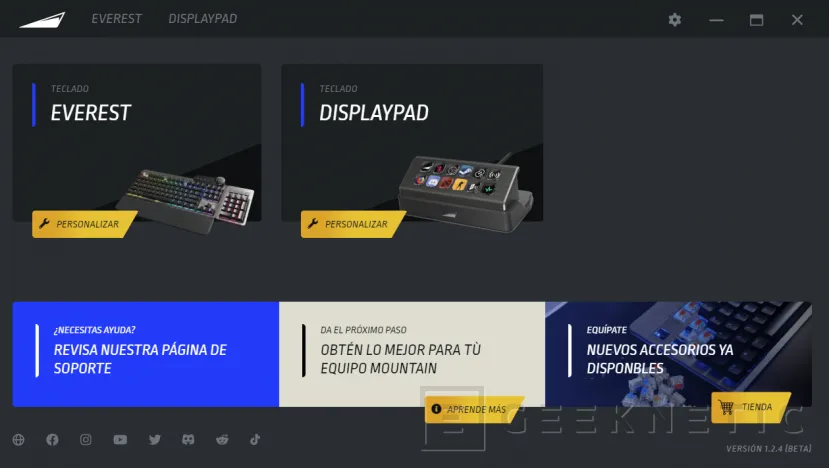
We also have a profile system similar to that of other products, if not identical. There is the possibility to export them to a file and import them. There doesn’t seem to be a limit on profiles as they are stored in the BaseCamp software. We can associate profiles at the start of applications, for example, when starting a program like Photoshop, a profile is automatically loaded where we have several buttons associated with its functions.
This feature is especially useful for features that can be associated with software from Adobe, Davinci, OBS Studio, Twitch, etc.
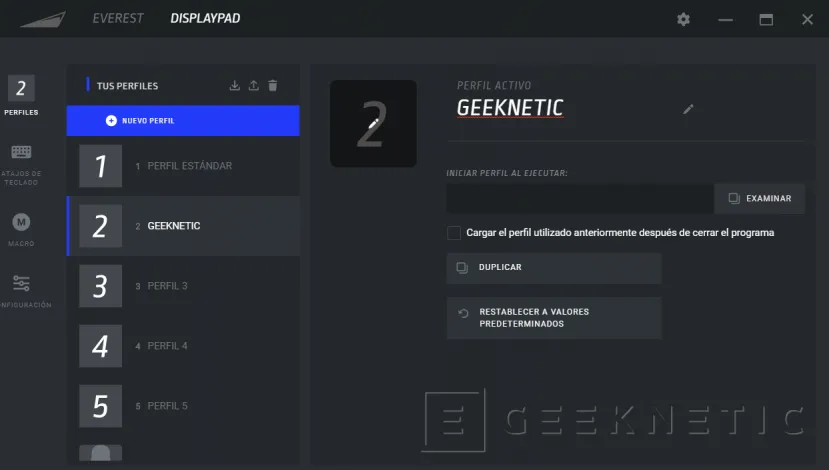
The most important part of Base Camp for the DisplayPad is the “Keyboard Shortcuts” or “Key Bindings” in English. This is where we can associate a function and an image or animation to each button. There are some functions that already have their own icon, although we can change it if we want. Others, on the other hand, do not have an icon and we will have to add one to our liking, creating it in PNG, JPG, GIF or BMP format.
Even if we associate the launch of a program or a web page, the program will automatically associate its icon or that of the browser.
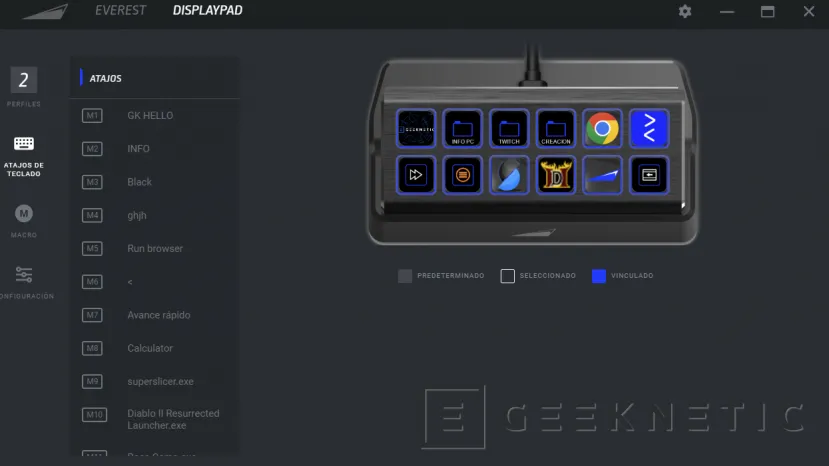
Another very important aspect is that of the folders, which allows us to have an unlimited number of buttons. Although we have 12 physical buttons, if we create a folder in one of them, pressing will enter it and we will have another 11 buttons (the 12th is the button to return to the previous folder).
As subfolders can be created within folders, we can have all the functions and buttons that we want on a practical level. In addition, each folder can be associated with a name.
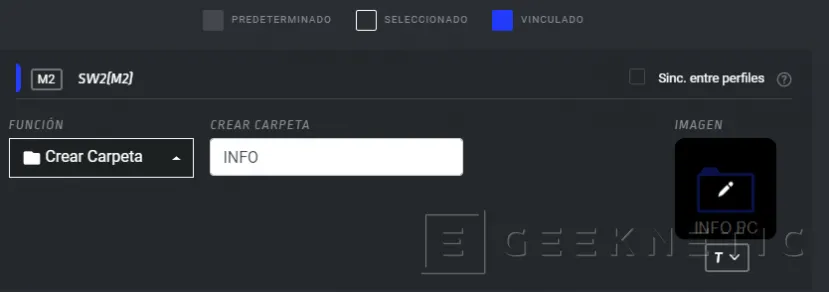
Mountain has applied the drag and drop function to the button interface, therefore, we can move the function and icon from one button to another simply by dragging.
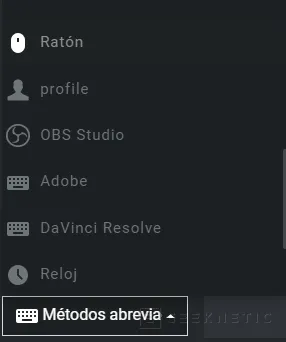
There are all kinds of functions that we can associate, we have the same ones that we had on the Everest Max D1-2-3-4 buttons, with support for operating system commands (calculator, shutdown, task manager, etc.), launch pages websites, run programs (automatically adopts the icon, even if we associate a shortcut).
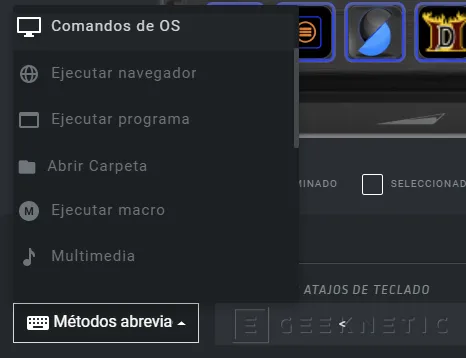
We also have PC monitoring functions, where we can see in real time the use of the processor, the graphics card, the network interface, the hard disk, and the use of RAM memory, as we can see below:
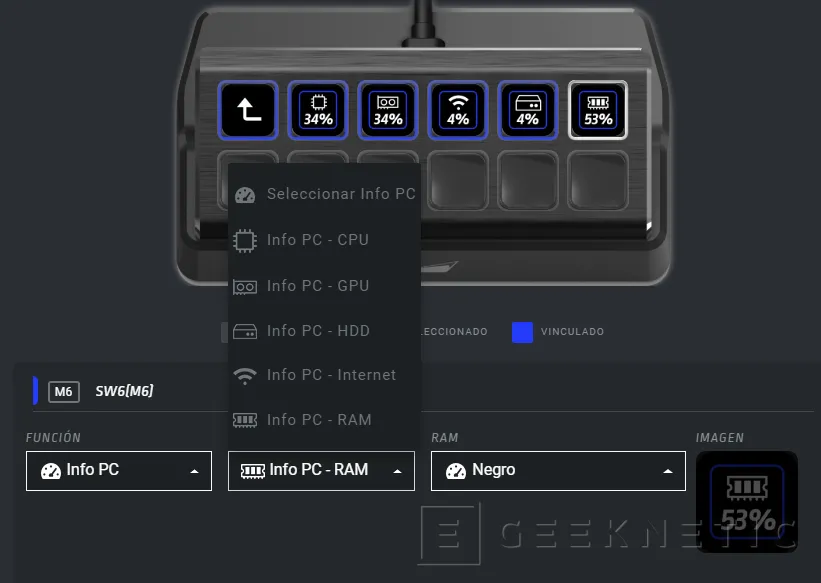
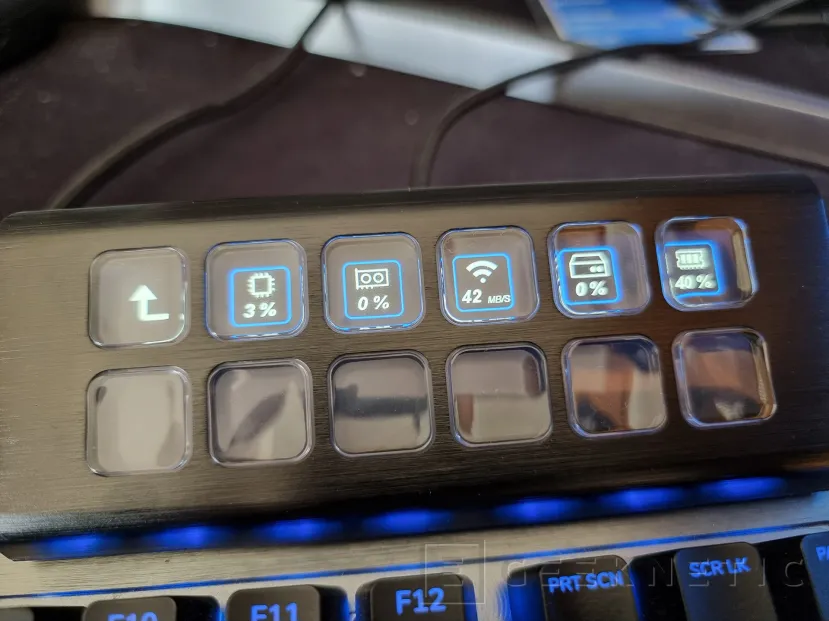
Mountain has put a lot of effort into adding new 3rd party app features, one new feature that we didn’t have at Base Camp for keyboards or mouse is the partnership with Twitch. We will only have to link our Twitch account and we will be able to associate different functions to the buttons to see chats, play ads, see viewers, show elements, subscriber chat, etc.
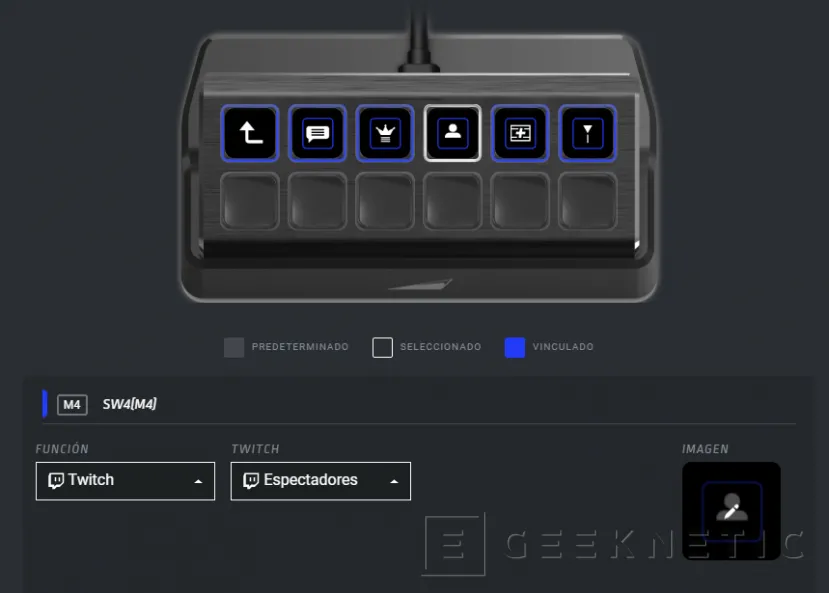
One of the most famous programs to stream from PC is Obs Studio, Using a websocket, BaseCamp can be connected and buttons associated with the Mountan DisplayPad for different actions that allow the broadcast to be managed in a simpler and more direct way.
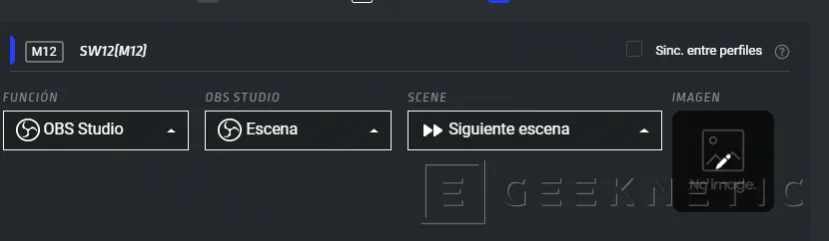
The same goes for different programs in the Adobe suite, such as Photoshop, Illustrator or Premiere Pro.
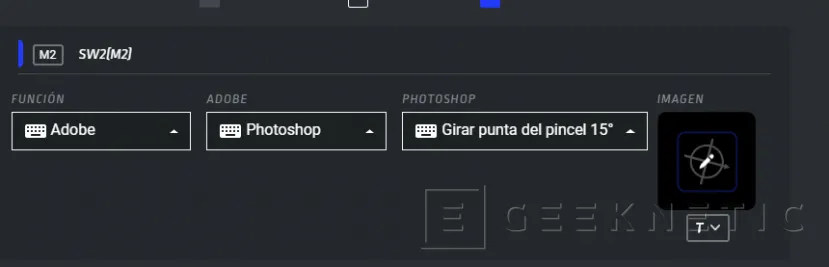
The DaVinci Resolve Video Editor also has its own functions and we can add buttons for editing, modifying and playing the clips with their own icon
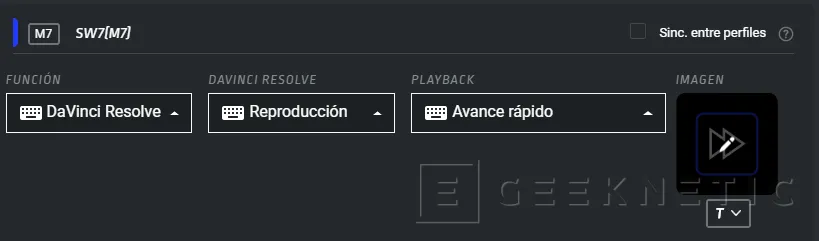
Naturally, we can create macros and associate them, either directly for the displayPad, or by associating those that we have previously created in the software.
Finally, we can control the brightness of all the buttons, or allow the keys to turn off after not using them for a certain time. Other options in the configuration menu are access to the manual, the quick guide, do a factory reset or check if there is any new update.
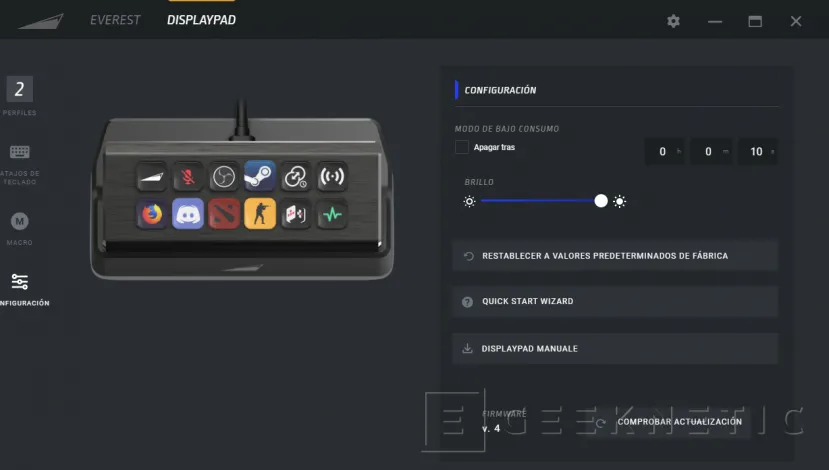
Analysis and Conclusion
We loved the modular concept of the Mountain Everest Max. Its system of accessories, such as the 4-button numPad with screen, or its DisplayDial with rotating screen, were unusual additions that made it, and still do, stand out in a very competitive market.
The company has wanted to continue with this modular system and is now launching the DisplayPad, but although it is compatible to attach to the Everest, it can also function as a button panel with an independent screen, making it an accessory for all audiences, have the Everest keyboard or not.

We are sorry that it cannot be connected directly to one of the USB-C ports that Everest has to connect its Dial, since it could fit perfectly into that modular design and save us an extra cable. In any case, the anchoring system does allow us a physical connection, although we still need the USB to the PC or the USB-A of the keyboard.
With the Everest 60, due to its more compact size, it’s not dockable, but again, being able to place it anywhere isn’t really a problem.

Software is key for a device like DisplayPad to succeed, and luckily, Base Camp is growing by leaps and bounds, and its integration with third-party programs is going from strength to strength. Every time it adds more functions and programs and right now, at its launch, the DisplayPad is capable of meeting the needs of those who are looking for an advanced system of extra programmable keys for all types of use, from gaming to content creation, professional uses, streaming or simply, for greater speed when using the PC.
End of Article. Tell us something in the Comments!





![[Img #74664]](https://thelatestnews.world/wp-content/uploads/2024/12/James-Watson-The-controversial-genius-behind-the-double-helix-150x150.jpg)







