Of the entire range of services that Google offers, there is one that has become essential on most Android phones: Google Photos. This app, which you probably already know, allows you to store, organize and share your files in a simple and intuitive way.
How does it work? Basically, make a backup automatic recording of all the photos and videos you take with your mobile, uploading them to the cloud. This way, you can access them from any device and at any time, without worrying about losing them.
However, there is a small catch, since Everything you save in Google Photos counts against your free 15 GB storage space. And of course, with the quality of today’s cameras, files take up more and more space, so it is easy for these gigabytes to fall short.
When this happens, Google will suggest you sign up for one of its subscription plans on Google One to have more additional space, and this means that you will have to check out every month. Fortunately, There is a function that allows you to free up space without deleting any of your photos or videos.
The trick to free up space in Google Photos without deleting a single photo or video
Google Photos has a little-known feature that allows you to save space without having to delete anything. Is called Storage savingswhich uses an advanced compression system that reduces the size of your files while maintaining a visual quality very similar to the original.
In fact, to the human eye, the difference is almost imperceptible in most cases. According to Google, when activated, multimedia files take up up to 70% less spacewhich means you’ll be able to store many more images and videos without having to pay for a monthly plan.
In addition, the process is automatic and applies to both new files that you upload to Google Photos and those you already have stored. Activating this function is very simple, and you can do it on both your PC and your Android mobile. Here, we explain the steps to follow:
- On your computer, access the Google Photos website and log in to your account.
- Click the settings icon in the upper right corner (represented by a gear).
- In the menu that appears, select Configuration.
- Locate the section Photo and video backup quality and choose the option Storage savings.
Computer Today
- On mobile the procedure is similar. Open the Google Photos app.
- Tap your profile photo in the top right corner and select Backup.
- Click on the gear icon in the upper right corner.
- Scroll through the list of options until you find Backup quality.
- Finally, click on Storage savings.
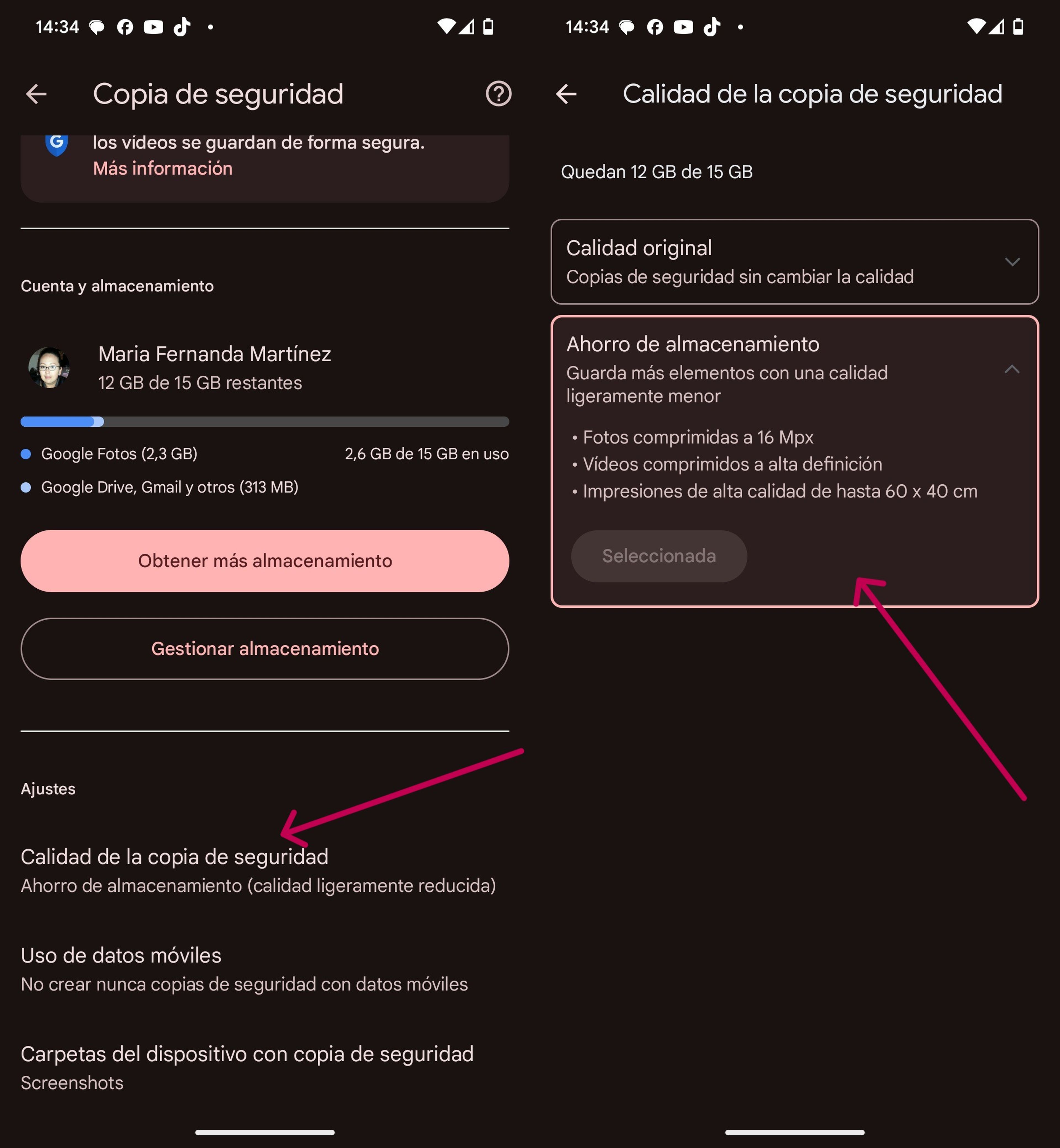
Computer Today
From now on, All photos and videos you upload to Google Photos will be automatically compressedfreeing up space on your Google account without having to give up your memories.
Yes indeed, Please note that compression is irreversible. Once it is applied to a photo or video, you will not be able to recover the original quality. Therefore, if you are a professional photographer or need the highest quality for your images, you may want to keep the original storage option.
Get to know how we work in ComputerToday.
Tags: Storage



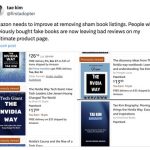








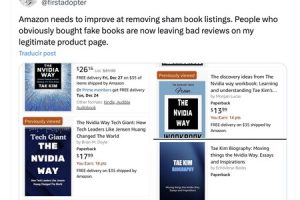


Add Comment