Personalizing Windows to the fullest
In this guide I am going to talk to you about Windhawkan open source tool that has been created by Ramen Software, an independent developer. Its main objective is to help you customize Windows 11 installing modules that modify the behavior of certain components or implement a new design in the interface. In reality, it is very similar to PowerToys, although in this case we are talking about software that is not supported by Microsoft and also includes much more advanced options.
In the following sections I resolve the main doubts about Windhawk, namely, how to install it, what steps to follow to apply a mod and which are the most interesting modifications. In each section you will find all the details you need to know to get the most out of this application. Don’t miss it!
How to install Windhawk
As I told you in the introduction, Windhawk is a customization tool that works based on mods. Each user will be able install the mods you prefer in the system and configure most sections of the interface to your liking. If you are one of those who likes your PC to look unique, this is undoubtedly a tool for you.
Maybe you’ve already thought about it, but it’s important to clarify: we are not talking about an official application. The mods, created by the community, can cause certain inconveniences. Usually, disabling them is enough to return your computer to normal. However, you should keep in mind that using these tools could cause instability on your PC.
If all this is not a problem for you, simply go to the official project website to download the program.
Complete the installation as usual. The Windhawk installer follows the format common to Windows installations. There is no mystery, in this case.
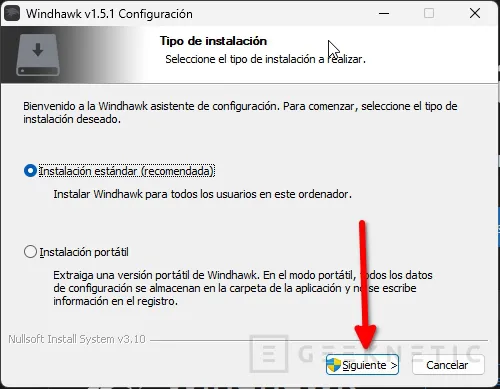
When the installation is finished (it takes a while, because it has to download some files), simply run the tool.
Regarding this process, just a note: the tool does not work on Windows on ARM. So, if you have a Copilot+ PC with the Snapdragon X Elite or Plus SoC, you won’t be able to run Windhawk. On x86-64 computers there is no problem.
How to install mods on Windhawk
Windhawk acts as a sort of mod hub from where to download the creations of others. Obviously, this tool is also responsible for injecting the changes into the system (generally, in explorer.exe). The point is that from Windhawk you can download, install and configure each mod. For this example I am going to use three examples, although in the next section I propose a list of the most striking ones.
The first one I am going to install is Windows 11 Taskbar Styler. With it you will be able to modify the appearance of the taskbar. You can find this mod in the section Mos in the foregroundalthough if it is not there you can locate it in the section Explore.
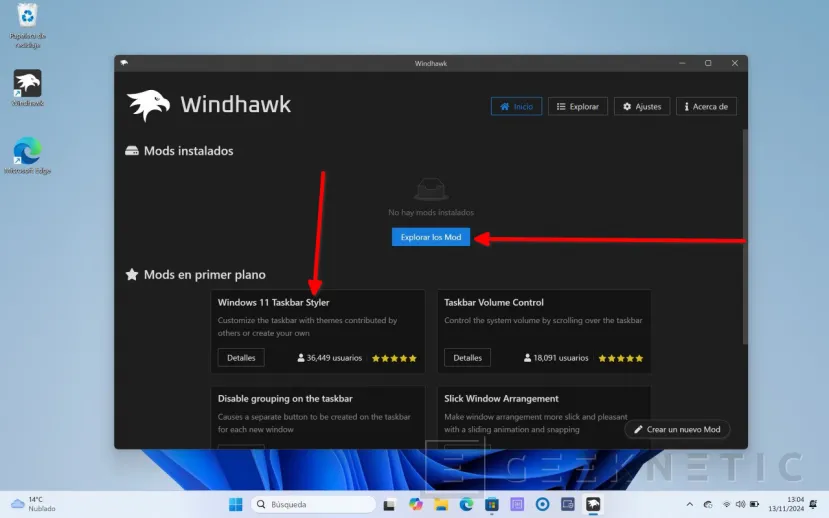
Once inside you will see a brief explanation of what the mod does. Some usage examples may also appear. All this depends on the developer, who will be in charge of preparing this documentation. What interests you, in this case, is the button Install what you have above. From here you will also be able to consult the source code and other information, such as the version, the developer and the component that undergoes the modification, which in this case is explorer.exe.
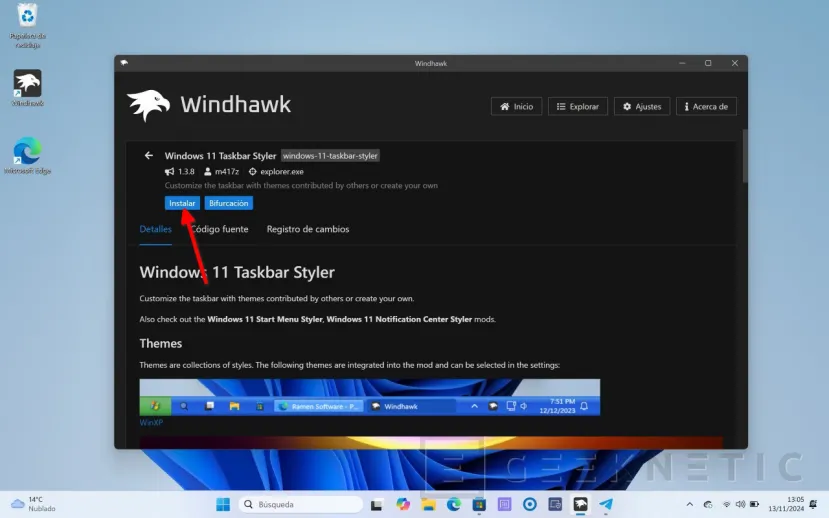
When you press the install button, a warning appears. You should not forget at any time that the Windhawk developer does not guarantee that the mods are safe. While it is true that the mods are evaluated by other users, They could always be potentially dangerous. It’s a possibility, nothing more. But don’t ignore this warning. If you decide to continue, click Accept the risk and install.
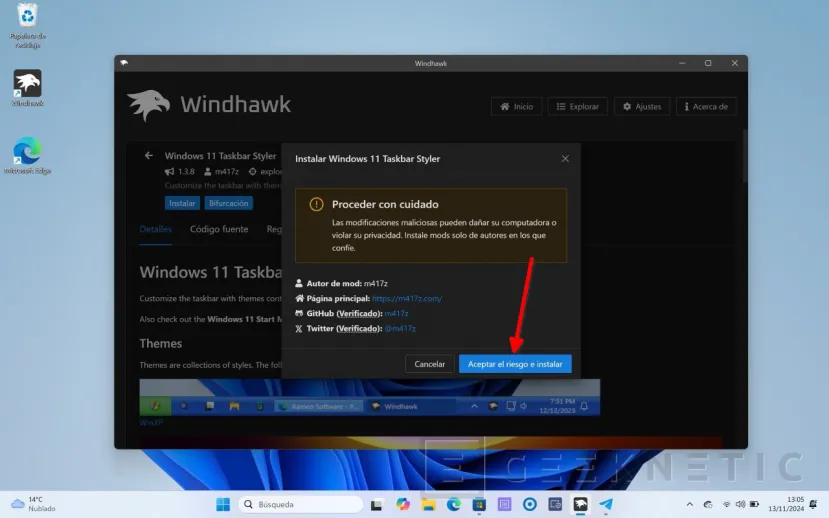
Once the mod has been installed, it is normal for a section to appear. Settings from which to apply the customizations you prefer.
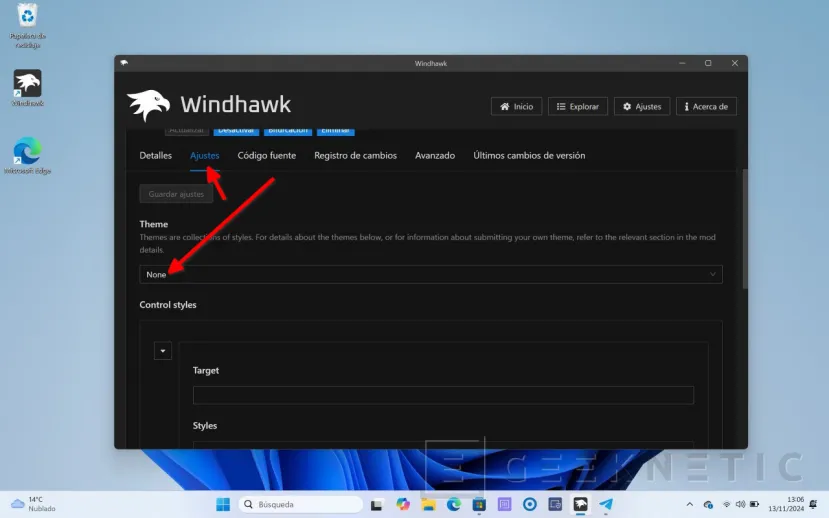
In this case, this mod has a list of themes that you will be able to select from a drop-down menu. By clicking on Save settingsthe changes are applied immediately.
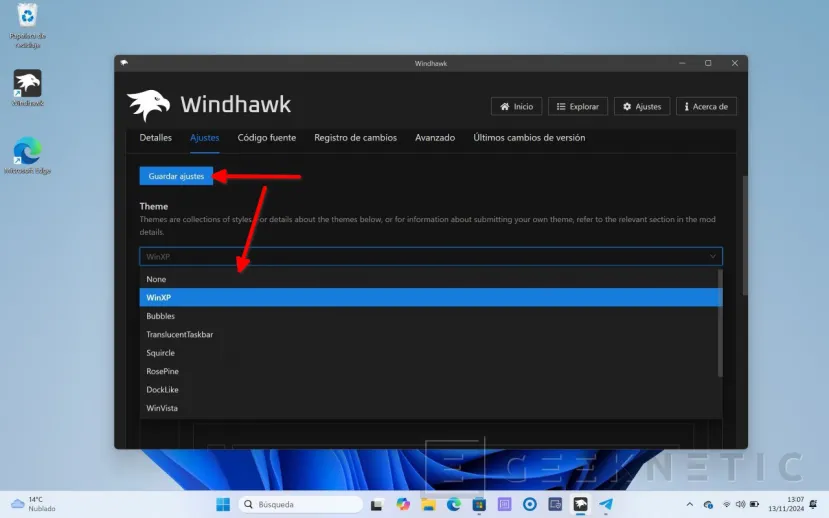
And here you have Windows 11 with a bar in the purest style of Windows XP. I recognize that this topic It looks more funny than pretty. But, hey, nothing is written about tastes.
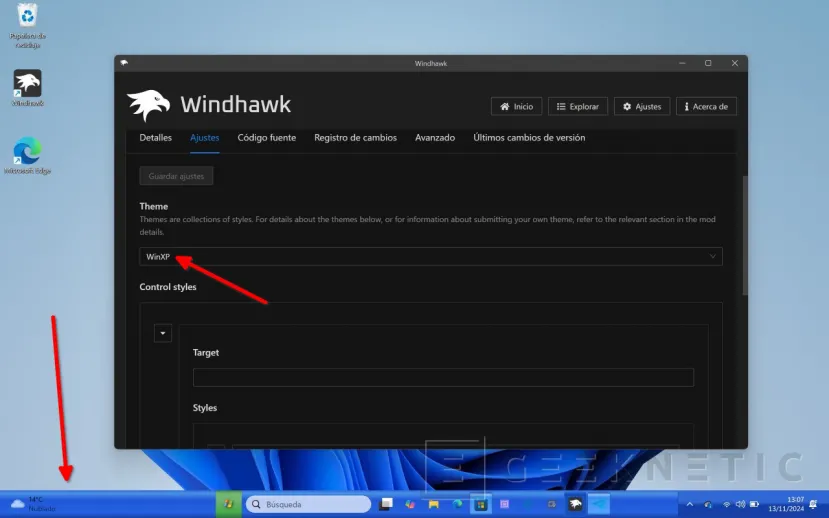
One that I found really nice was the DockLike theme, which emulates the look of the macOS dock.
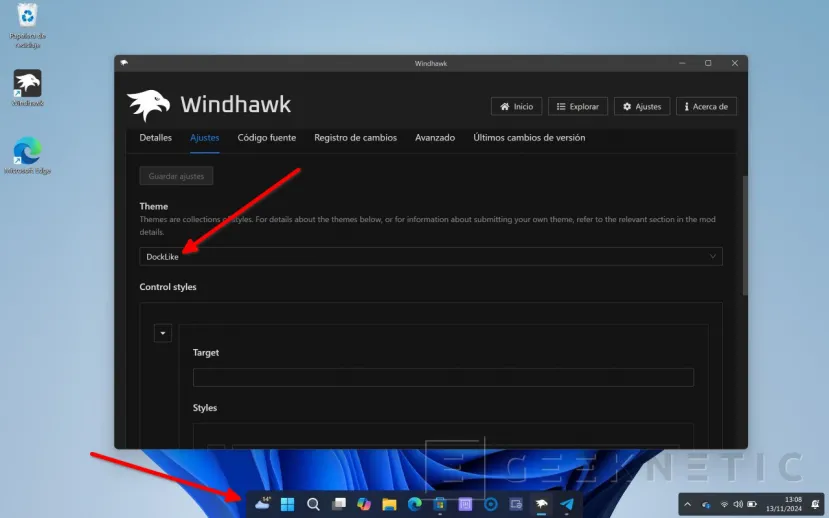
Additionally, each mod can have manual controls. This is the case of Windows 11 Taskbar Styler, which allows you to change some values manually, in the section Control Styles. Normally, the developer includes a section in the documentation to learn how to modify each theme.
Another mod that I have tried from the start has been Vertical Taskbar for Windows 11which is responsible for moving the taskbar to one of the sides, in the purest style of GNOME in Ubuntu. To use this mod I had to deactivate Windows 11 Taskbar Styler, as conflicts occurred between the two. Additionally, sometimes it is necessary to restart the explorer.exe process from the task manager for the changes to be applied correctly.
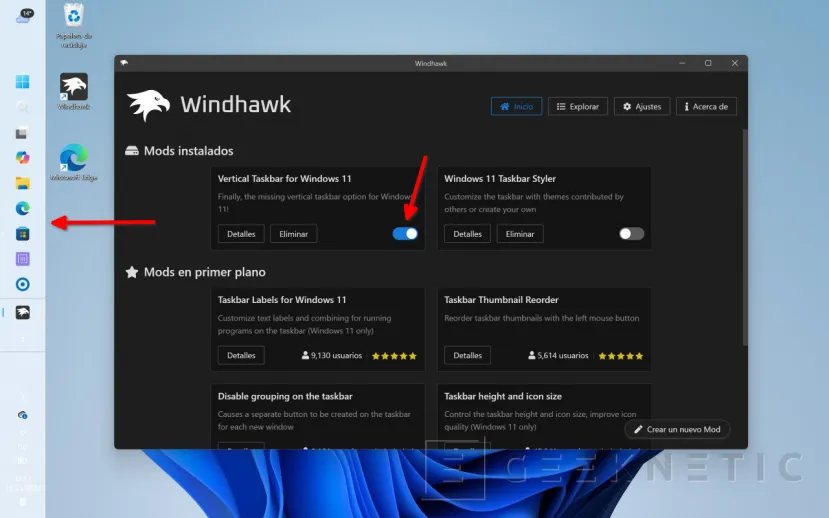
Finally, I tried Windows 11 Start Menu Styler. With this mod it is possible to change the appearance of the start menu. I have chosen a design that eliminates the recommendations section and adds, always visible, the complete list of applications.
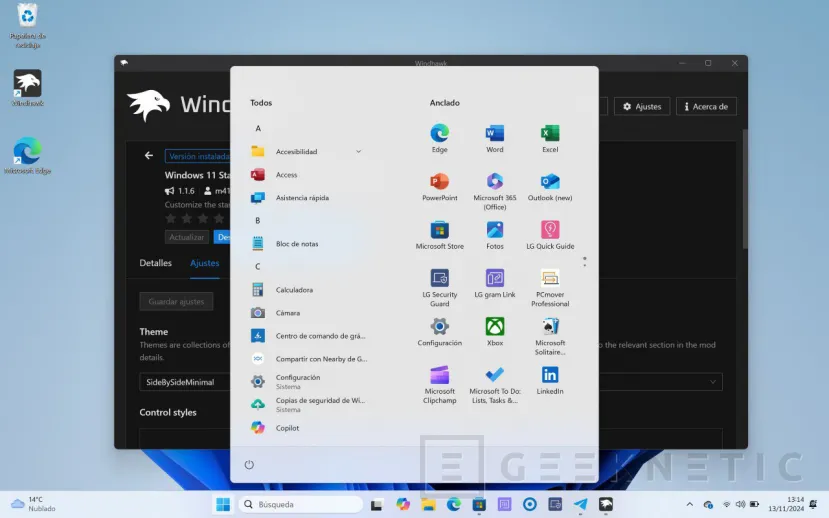
With these three mods it is already possible to change many modifications to Windows 11. However, there are many other mods available in Windhawk.
Best Windhawk mods to customize Windows 11
In addition to the three mods that I have mentioned, there are many others that are very good.
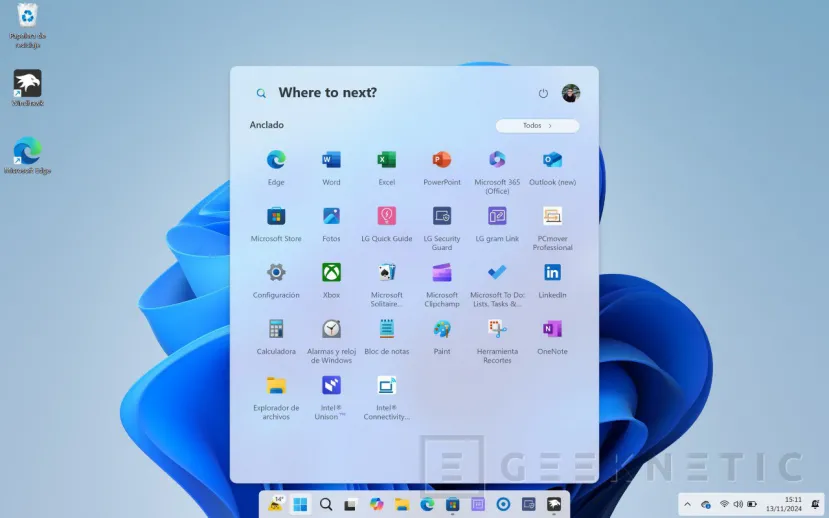
Here is a list of the ones that caught my attention the most:
- Click on empty taskbar space. Allows you to configure an action that is executed when you click on an empty space on the taskbar. Among other things, it allows you to show the desktop, silence the computer or run any application.
- Taskbar Clock Customization. Offers greater customization for the taskbar clock. Supports the use of different variables.
- Windows 11 Notification Center Styler. This mod changes the look of the notification center. It has several themes, although it can be customized with advanced options.
- Taskbar Volume Control. Enable volume control with the mouse wheel directly from the taskbar.
- Taskbar Thumbnail Reorder. Allows the user to reorder the taskbar thumbnails.
- Chrome/Edge scroll tabs with mouse wheel. Modify Chrome and Edge so that it is possible to move from one tab to another with the mouse wheel. Also works with Opera and Brave.
You can search by name for these mods in the section Explore from Windhawk or click on the link that I have left in each point to see all the details.
End of Article. Tell us something in the Comments!









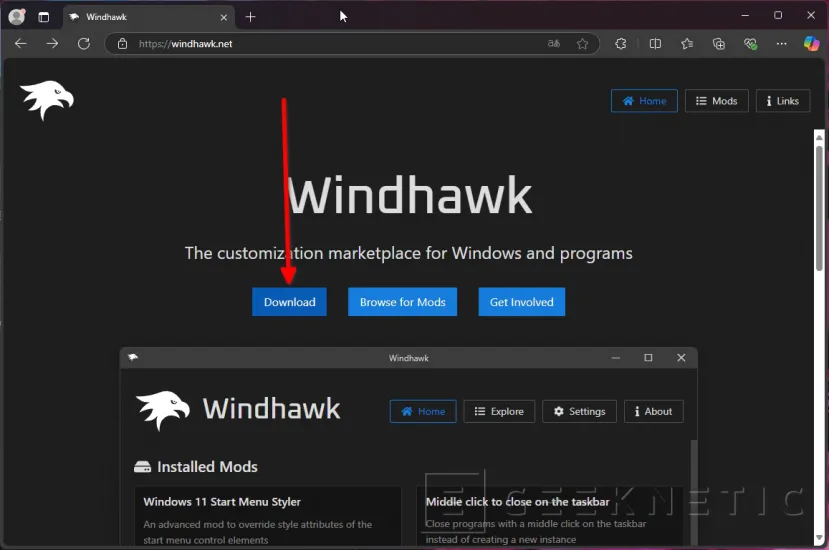


Add Comment