During these 5 years of restrictions, Huawei’s path has not been easy at all, although it has been able to re-emerge almost stronger than ever.
If in the same year as the bans on the use of American technology for, supposedly, threatening the country’s national security, Huawei had managed to surpass Samsung and Apple in smartphone sales, in one year everything fell apart.
Thus, Huawei had to get rid of Honor, one of its mobile brands, and begin to introduce its own chips, such as Kirin, in its devices, with the veto of access to the suite of Google services.
Since then, the Chinese company – which also faces restrictions at European level– has had to reconvert its products, betting on its own ecosystem in which Your app store, the App Gallery, is the hub for downloading everything.
Now, inside it is still Android – not Google’s, of course –, which still allows the download and installation of apk files, with the aim of finding any app without problem.
So I have been able to use Google services on the Huawei MatePad Pro 12.2″.
Aurora Store, an open source app store
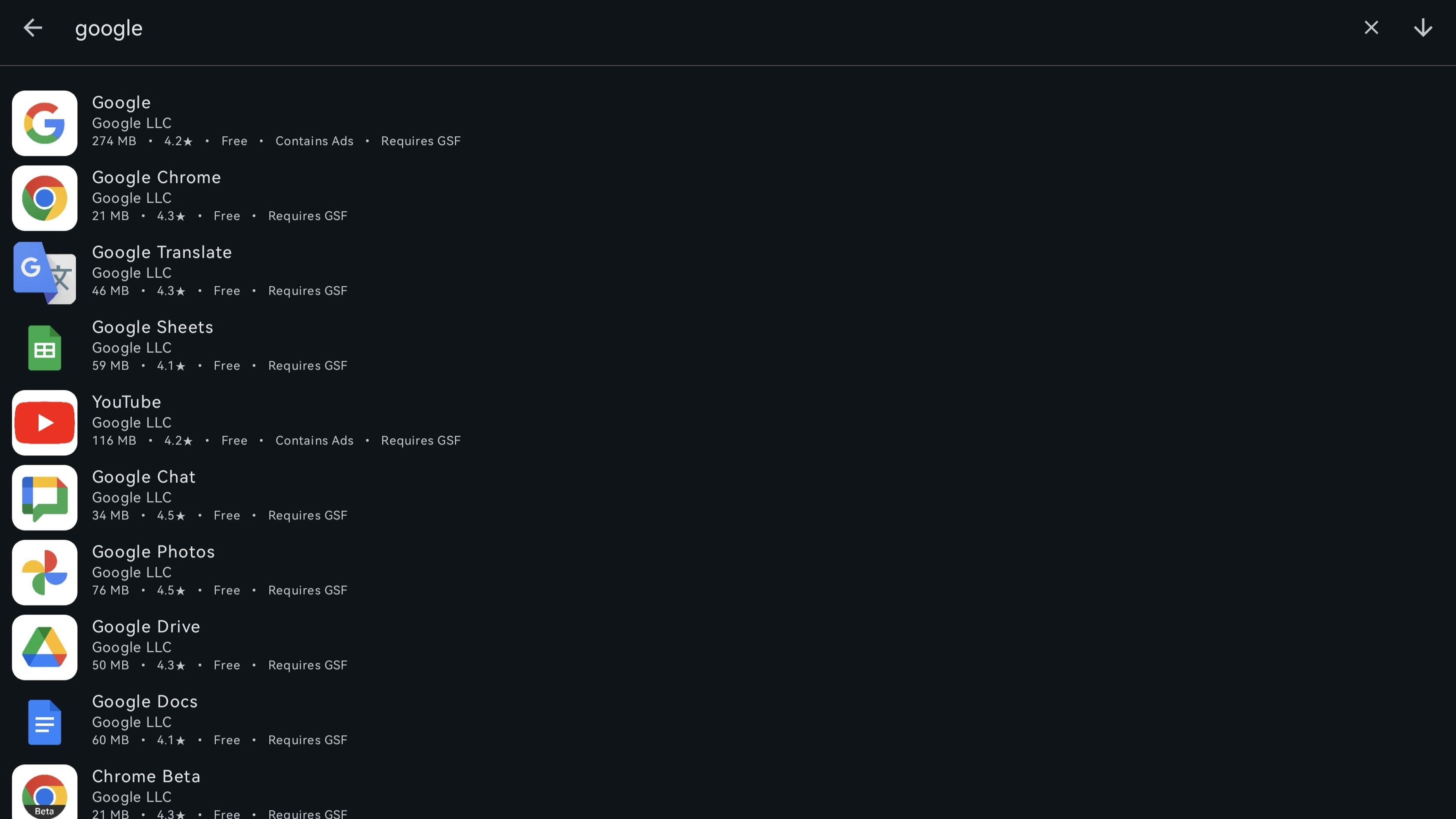
Computer Today
There are someAlternatives available to access Google services on a Huawei deviceregardless of whether it is a mobile phone or a tablet. Aurora Store is one of them.
This application store is open source, so you can check all the lines to see if it is really safe, although I assure you that it is. Here You can review all the code on GitLab. If you want to try it on your Huawei device, follow these steps:
- Search Petal SearchHuawei’s own search engine, the term “Aurora Store”.
- In the menu for choose whether you want to search on the web or among the available appsselect this second section.
- Choose the first one that appears, with the same name mentioned. It will ask you for permissions to install sources from unknown sourcesas happens on Android. Once you accept, you will have the application ready.
As you can see, it is very easy, although not all that glitters is gold. It is true that you can download any Google application, such as Drive, Gmail or YouTube, although Aurora Store does not allow you to log in from your account.
In this sense, you have all the services available, although they may not work for you and you may receive an error message that says exactly this, like the one you see below when you enter the Google search engine.
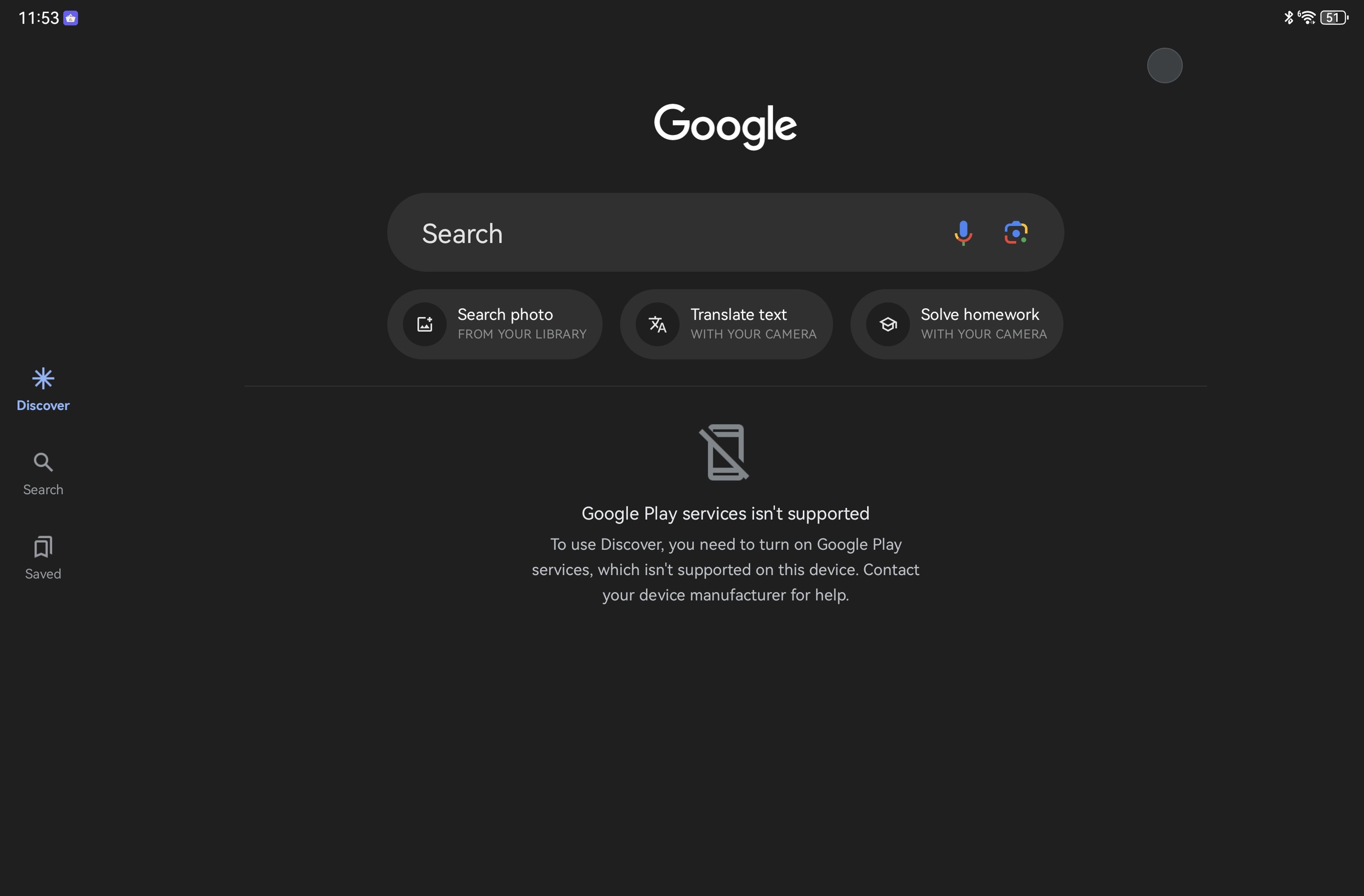
Computer Today
If that is your case, there is another alternative, also open source, known as MicroGwhose access is available from the App Gallery of your Huawei device. To have Google services, this time with synchronization and login to your account, follow these steps:
- Search the App Gallery for the tool “microG Service” and “microG Companion”since you will need both for it to work. Previously this application was known as Lighthouse; It is the same, although its name has changed.
- Install both tools and access microG Service, select the option Add account –which will surely appear in English–.
- Once you have added your Google account to the device, you can choose any Google application, such as Photos, and the login message will appear.
I have to say that it may not be the easiest tool for the user. In my case, I have chosen to combine both.
So, I have downloaded Google services from Aurora Storesince the application store is very intuitive to find any tool. Afterwards, I logged in with microG.
At a general level, this is the best alternative to have Google on your Huawei deviceYo.
Get to know how we work in ComputerToday.
Tags: Open Source, open source, Google Play, Application, Huawei





![[Img #74664]](https://thelatestnews.world/wp-content/uploads/2024/12/James-Watson-The-controversial-genius-behind-the-double-helix-150x150.jpg)







![[Img #74664]](https://thelatestnews.world/wp-content/uploads/2024/12/James-Watson-The-controversial-genius-behind-the-double-helix-300x200.jpg)


Add Comment