Windows 11 is a comprehensive operating system that not only offers you a modern and efficient work environment, but also allows you to customize your user experience to perfectly fit your needs and personal style.
Whether you use your PC for work, study, or just everyday tasks, provides you with the tools you need to make your life easier and productive.
In addition to the classic customization options like changing the wallpaper, system colors, or even the arrangement of icons on your desktop, Windows 11 lets you go one step further.
It should be noted that the Microsoft operating system offers the possibility of adding widgetsa feature that gives you quick access to the information you need and allows you to better manage your time and resources.
Widgets in Windows 11 are small apps that you can pin to a specific dashboard, accessible from the bottom left of the screen. taskbar or using the keyboard shortcut Windows + W.
These They allow you to access important information without having to open the entire program.which means you can glance at your calendar, check off to-dos, or even manage your phone, all without interrupting your workflow.
One of the great benefits of widgets is that they are completely customizable. You can add, remove, and rearrange them based on what’s most relevant to you at any given moment. Plus, many of them integrate directly with the apps you already use.
Although there are many options available in Windows 11, here we share with you Four widgets that we consider essential to improve your productivity on your computer.
Concentration session
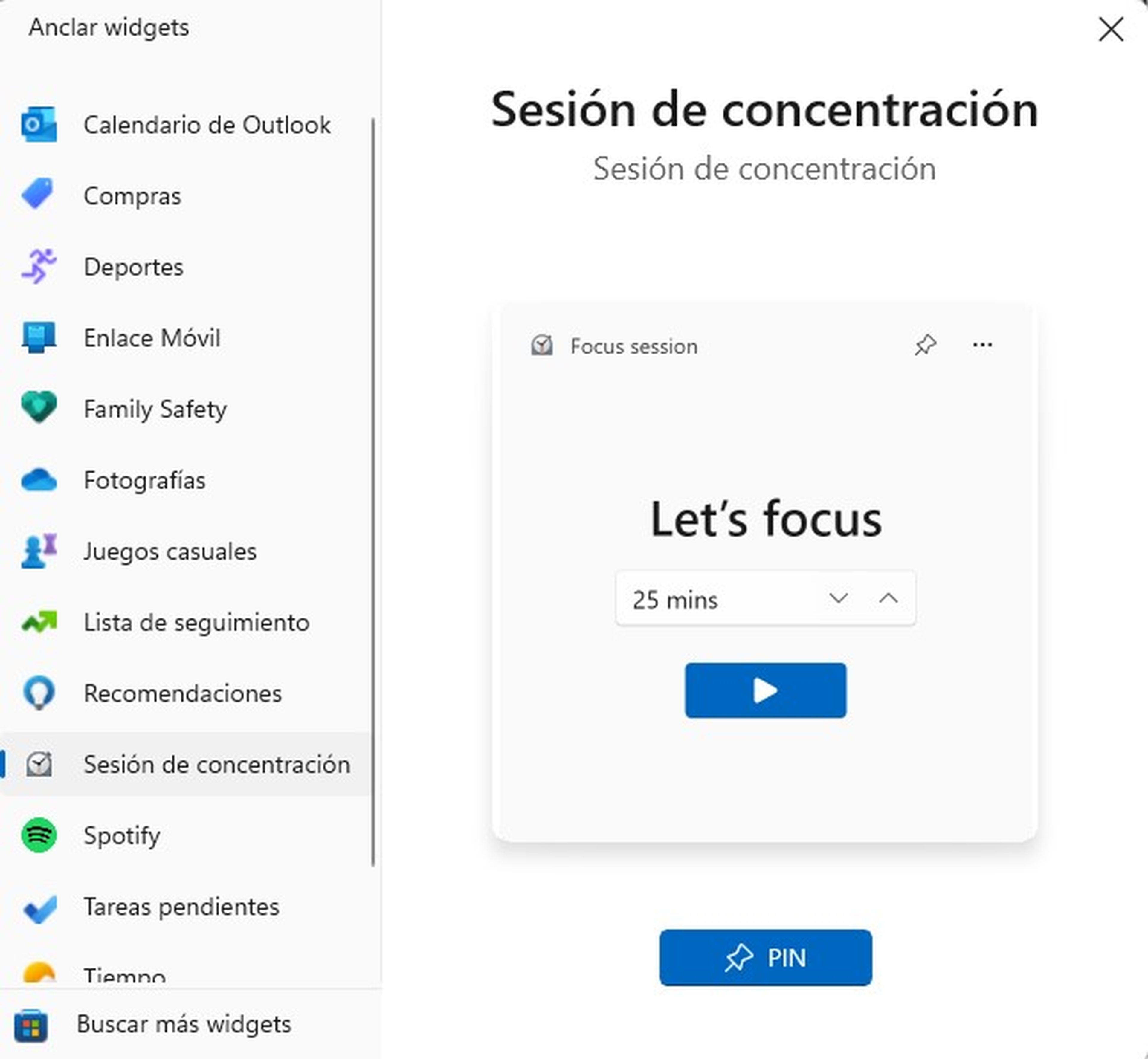
Computer Today
One of the biggest challenges at work is staying focused, especially when you’re surrounded by constant interruptions. The widget Concentration session is designed specifically to help you maximize your time. It works like a timer that allows you to divide your time into blocks dedicated exclusively to a specific task.
The widget is based on the Pomodoro technique, a time management method that divides work into intervals, usually 25 to 60 minutes, followed by short breaks. During these intervals, The widget disables notifications and other potential distractions by activating Do Not Disturb mode on your PC.
Plus, it not only helps you improve your productivity, but also reminds you of the importance of regular breaks. After completing four work intervals, the widget suggests you take a longer break, which will help you stay efficient throughout the day.
Outlook Calendar
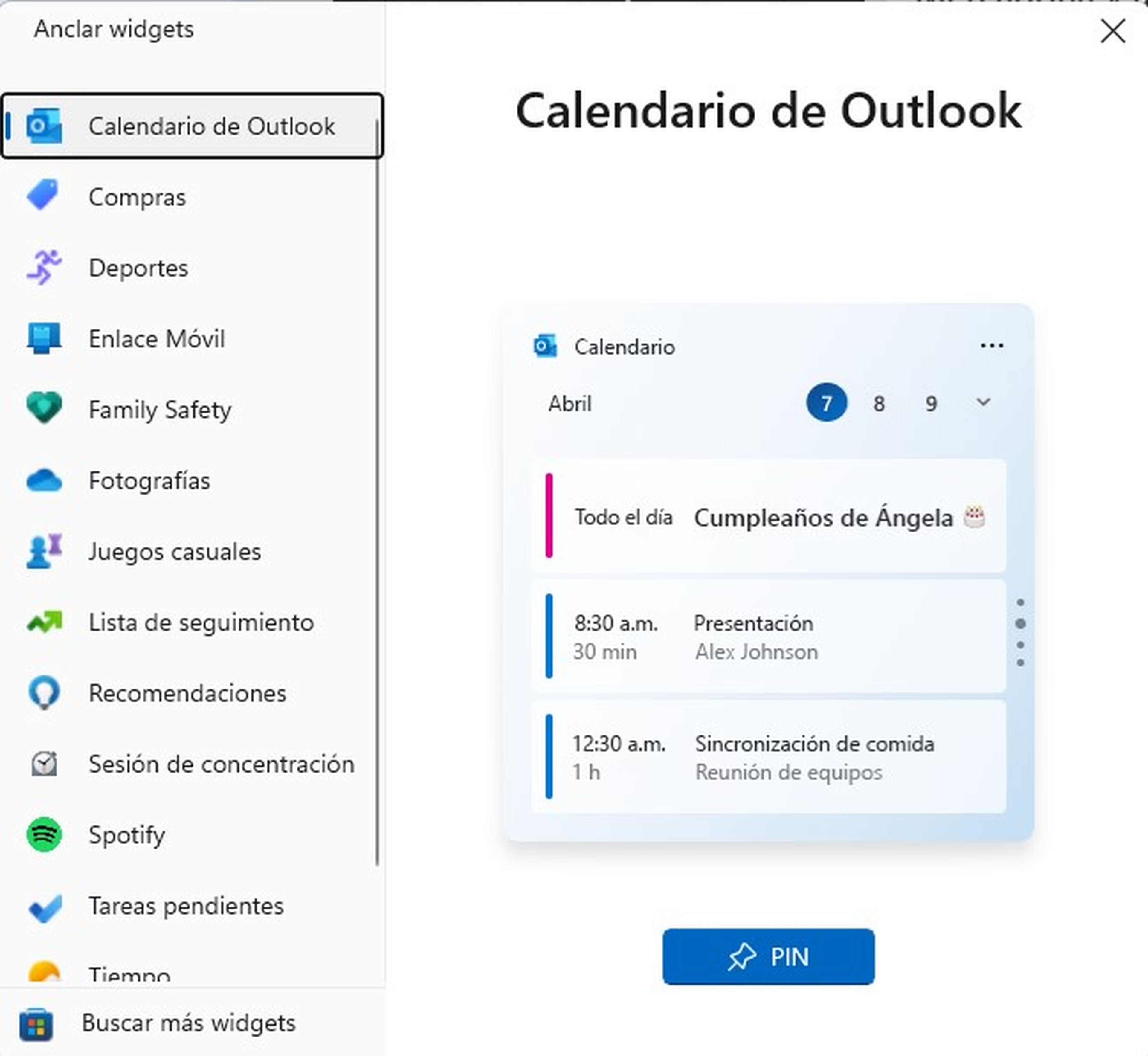
Computer Today
Outlook Calendar is another essential widget if you want to keep a tight control over your daily schedule. Automatically syncs with your Microsoft accountallowing you to view your appointments, meetings and events directly from your PC desktop, without having to open the application.
It’s especially useful if you already use other services, such as Microsoft Teams, for team collaboration. By having all your information synced in one place, You can manage your time more efficiently and make sure you don’t miss any important appointments.
Pending tasks
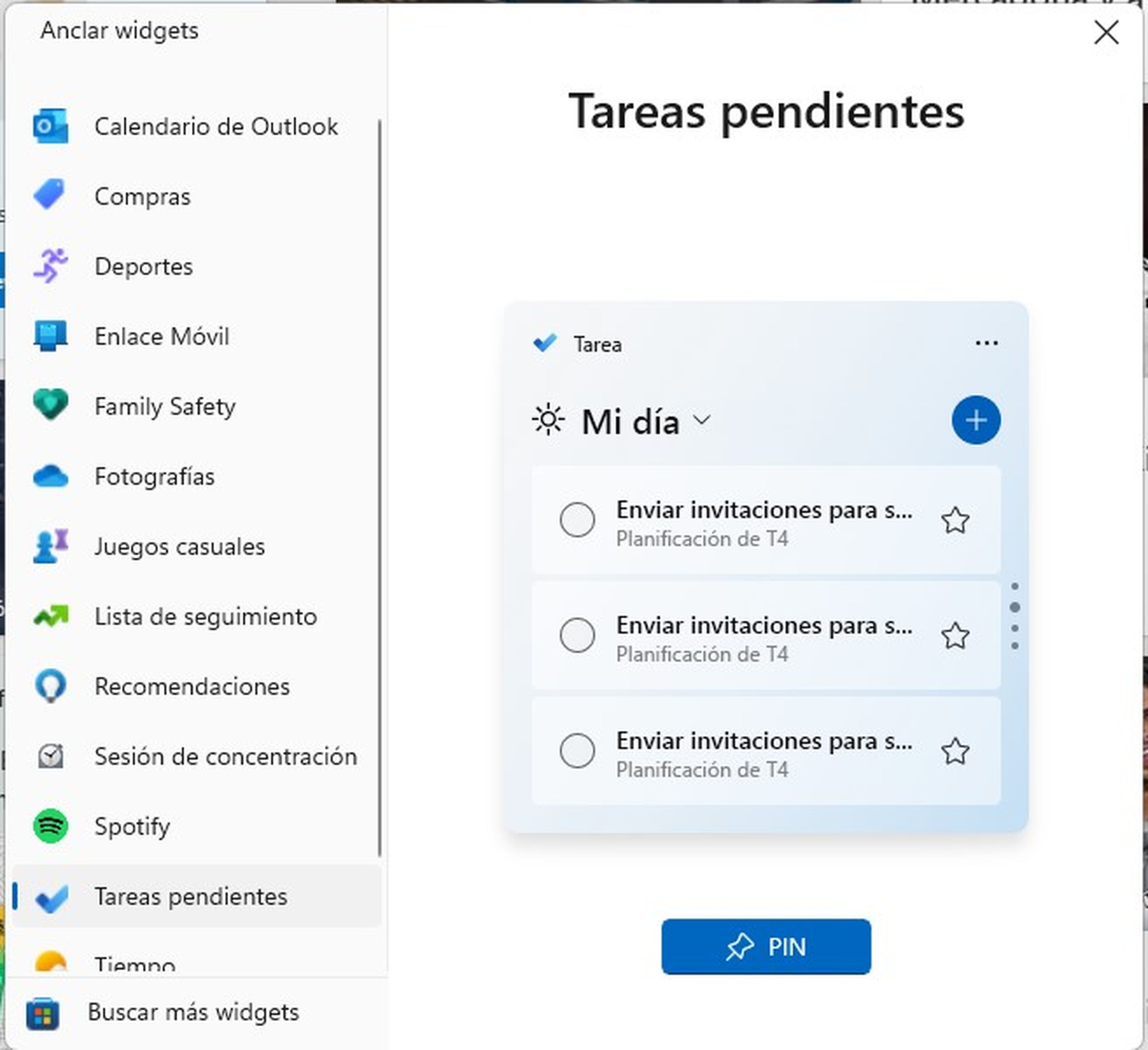
Computer Today
Keep your tasks under control with the widget Pending tasks. It lets you create to-do lists, add reminders, and mark tasks as completed, all from your desktop. You can organize your tasks into different lists, assign due dates, and add notes to keep all the information at hand.
The widget syncs with the app Microsoft To Doso you can access your tasks from any device and make sure you don’t forget anything relevant. Plus, You can customize the appearance of the widget to suit your style and preferences.
Mobile link
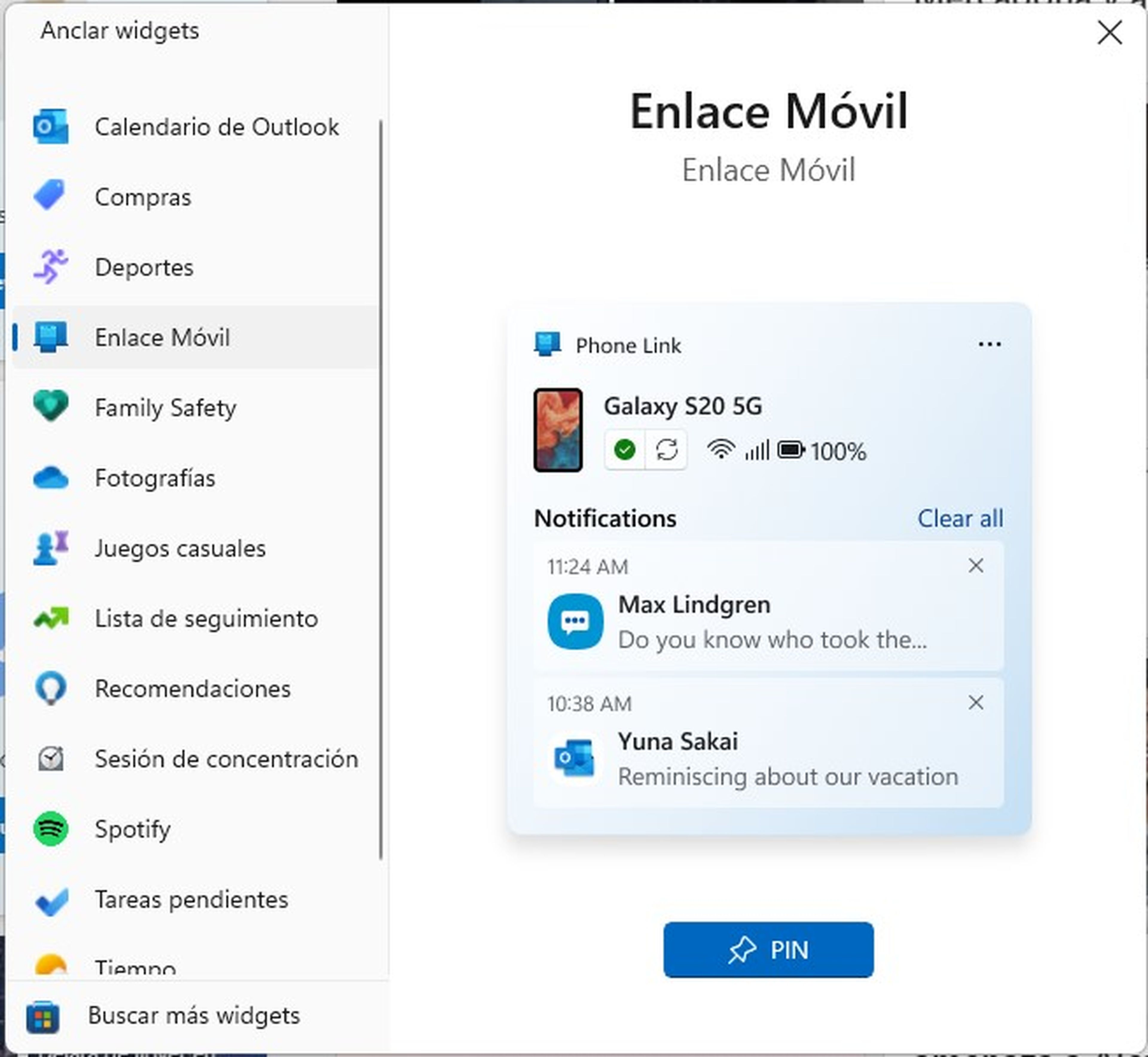
Computer Today
In a world where we are increasingly dependent on our mobile devices, having the ability to connect your phone to your PC can be a real lifesaver. The Phone Link widget allows you to synchronize your smartphone with your computermaking it easy to manage messages, calls and notifications.
It is compatible with both Android and iOS devicesalthough it is with the former where it really shines. You can view photos on your phone, send and receive text messages, and even make calls without ever touching your smartphone. All you need to do is install the app Link to Windows on your mobile device and pair it with your PC.
Meet How we work in ComputerHoy.
Tags: Windows 11














Add Comment