The Command Prompt, commonly known as CMD, is one of the most powerful and versatile tools in Windows. While it may seem insignificant to the average user, for developers and programmers, it is essential.
Provides direct access to the operating system kernelallowing you to perform advanced tasks that are not possible using the graphical interface. It provides more precise and detailed control over system functions, from managing files to configuring networks and running scripts.
Its use is essential in the software developmentsystems management and technical problem solving. It should be noted that the CMD is not only an administration tool, but also a programming and automation environment.
You can write scripts in Batch to automate repetitive tasks, improving efficiency and reducing the margin of error. In addition, it supports numerous native Windows commands, as well as external tools that extend its functionality.
However, the CMD interface may seem unattractive. Its minimalist design and lack of graphical elements are due to its purpose: to offer a light and fast tool that can run in any environment, even the most limited ones.
This simplicity also ensures that the Windows console is extremely efficient and consumes few system resources, which is crucial for tasks that require optimal performance.
Customize the Windows console and feel like a hacker
Although the CMD interface is basic, There are several ways to customize it to make it look more modern and attractive.Here, we show you how you can enable Windows Subsystem for Linux (WSL) and change the color of the terminal to give it a hacker look.
To do this, WSL allows you to run a linux environment inside windowswhich opens the door to a host of additional commands and tools. To enable it, open the Start menu and search for Turn Windows features on or off.
Scroll down and check the box Windows Subsystem for Linux. Click on Accept and restart your computer. Once it has restarted, the next thing to do is open the Microsoft Store and search for Ubuntu, click on Install and wait for it to download to your computer.
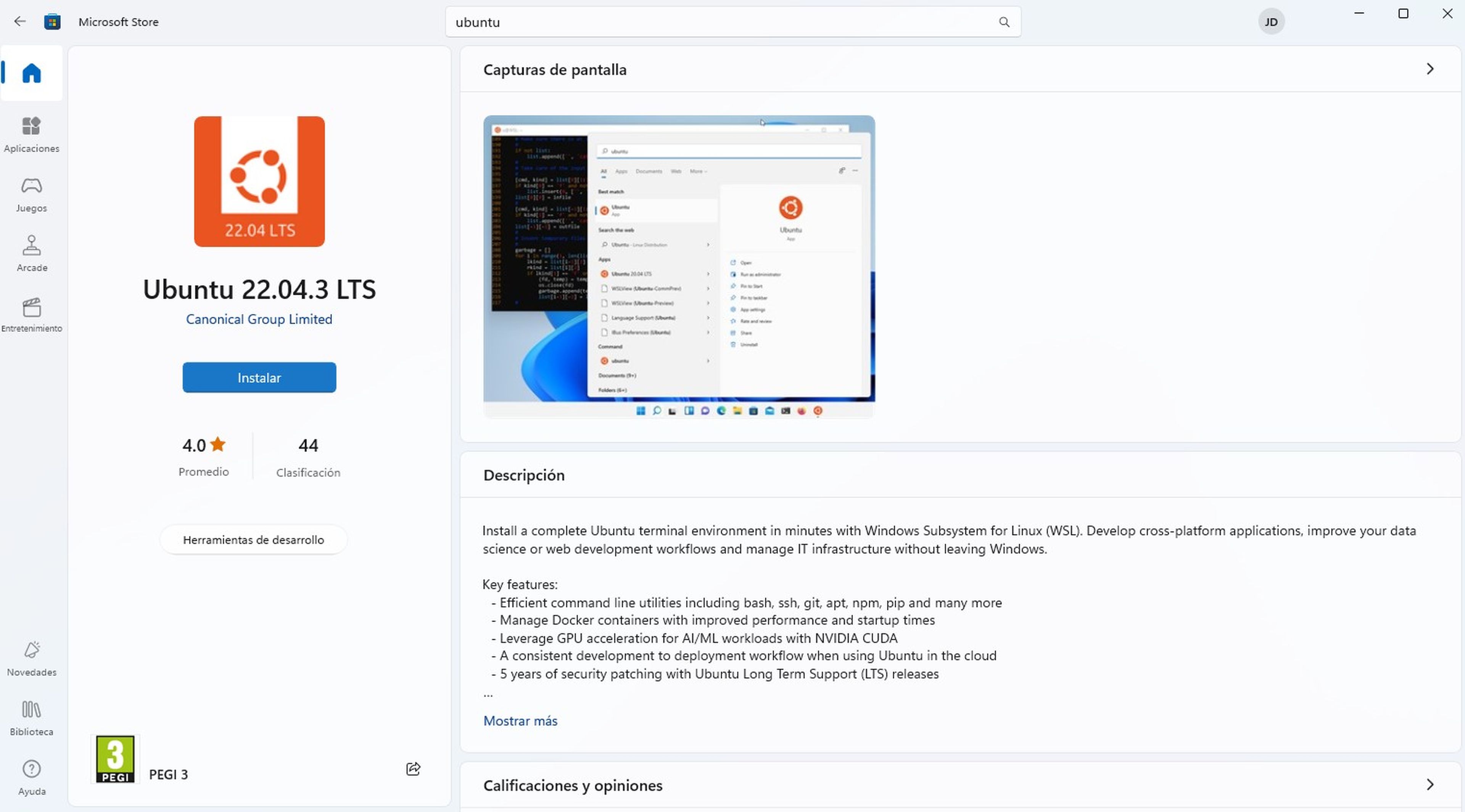
Computer Today
Once installed, open the Start menu, search for and open Ubuntu, where the terminal window will appear. At this point you must create a username, as well as a password to be able to type Linux commands in the terminal on your computer.
The first step to give the Command Prompt a hacker look is to change the font color from white to green. Just open CMD and type the command color to either color 2From here, you are all set to start using some commands that will make you feel like a hacker.
- dir /s: Typing the command will begin listing all the files and directories on your computer. If you run it from the root of your hard drive, you’ll see an endless waterfall of text that will make you feel like you’re deep inside your system.
- ping -t www.google.com: This command continuously sends echo requests to Google’s IP address. You’ll see data packets go back and forth, giving you an idea of the latency of your Internet connection.
- cmatrix: Another very useful command that, when typed into CMD, creates the famous green code rain effect from The Matrix. It’s purely aesthetic, but very fun to watch.
- genact: It should be noted that this command generates fake activity in your terminal, as if you were compiling code or running scripts. It’s perfect for impressing your friends or just feeling like a hacker. It requires Ubuntu on Windows.
- hollywood: This command splits your terminal into several windows, each of which displays different types of information, such as system logs, network statistics, and source code. It’s like having your own control center. To run it, you must first install it on your system: sudo apt-add-repository ppa:hollywood/ppa, sudo apt-get update and sudo apt-get install byobu hollywood.
He Symbol of the systemor CMD, is a powerful and essential tool for developers and programmers, but also for any type of user, as it offers precise and detailed control over the operating system.
While its interface may look dated, its minimalist design is intentional, prioritizing efficiency and low resource consumption. So, if you’ve ever wanted to feel like a hacker, follow these steps and Turn your boring Windows terminal into a visually appealing space.
Known how we work in Computerhoy.
Tags: Windows 11, Windows 10









![[Img #74808]](https://thelatestnews.world/wp-content/uploads/2025/01/Wooden-satellite-in-orbit-150x150.jpg)




![[Img #74808]](https://thelatestnews.world/wp-content/uploads/2025/01/Wooden-satellite-in-orbit-300x200.jpg)

Add Comment