Switching from Android to iOS or vice versa was a headache for those who did not want to lose their WhatsApp chats. A samsung transfer tool allowed to do it on some Galaxy and iPhone users had to resort to a beta version of the WhatsApp app.
Now Meta Messaging App has announced that It is now possible to transfer chats between Android and iOS and vice versa natively, although in the case of the latter this possibility is still limited to Samsung phones. Let’s see how it works.
How to Transfer WhatsApp Chats from Android to iOS
The process to transfer WhatsApp chats from Android to iOS is not difficult, but you must meet a series of specific requirements and follow each step exactly as indicated to avoid problems. You should make sure you have the following:
- Android OS Lollipop, SDK 21 or later installed on the Android device, or Android 5 or later.
- iOS 15.5 or later installed on iPhone.
- The Move app to iOS installed on the Android phone.
- WhatsApp version 2.22.10.70 or later installed on your iOS phone.
- WhatsApp version 2.22.7.74 or later installed on the Android phone.
- On the new device, you must use the same phone number that you used on the old one.
- In order to connect with the Move to iOS app and migrate data from your Android phone, your iPhone must be new from the factory or it must be reset to factory settings.
- Both devices must be connected to an electrical power source.
- Both devices must be connected to the same Wi-Fi network, or you must connect the Android device to iPhone tethering.
If you meet all of the above you can start the process.
- Open the Move to iOS app on your Android phone and follow the on-screen prompts.
- A code will be displayed on the iPhone. When prompted, enter the code on your Android phone.
- touch Continue and follow the instructions on the screen.
- On the screen transfer dataChoose WhatsApp.
- touch Begin on the Android phone and wait for WhatsApp to prepare the data for export. When this process is complete, you will be signed out of the Android phone.
- touch Following to return to the Move to iOS app.
- touch Continue to transfer data from Android phone to iPhone and wait for Move to iOS to confirm that the transfer is complete.
- Install the latest version of WhatsApp from the App Store.
- Open WhatsApp and sign in with the same phone number you used on your old device.
- When prompted, tap Begin and wait for the process to complete.
Once you finish activating the device, all transferred chats will appear. It should be noted that if you had a backup of WhatsApp on the previous phone, it will no longer be valid. Therefore, you’ll need to make a copy on your iPhone so it’s saved to iCloud.
How to Transfer WhatsApp Chats from iOS to Android
In the case of Android, WhatsApp only mentions the Samsung Smart Switch application, which allows you to perform the migration process on most devices of the South Korean brand. To start the process you need to make sure you have the following:
- Samsung Smart Switch app version 3.7.22.1 or later installed on your new device.
- WhatsApp for iOS version 2.21.160.17 or later installed on the iPhone.
- WhatsApp for Android version 2.21.16.20 or later on the new phone.
- A USB-C to Lightning cable (or equivalent adapters).
- On the new device, the same phone number that you used on the old device.
- The new Android device must be new from the factory or must be reset to factory settings.
If you meet all of the above you can start the process.
- Turn on the Samsung device, and when prompted, connect it with the cable to the iPhone.
- Follow the prompts in the Samsung Smart Switch app.
- When prompted, use the iPhone camera to scan the QR code displayed on the new device.
- On iPhone, tap Begin and wait for the process to complete.
- Continue with the setup of your new Samsung device.
- When you get to the home screen, open WhatsApp and sign in with the same phone number you used on your old device.
- When prompted, tap to import and wait for the process to complete.
When you finish activating the new device, you will be able to see all your WhatsApp chats. As in the previous case, you will have to make a backup copy in the cloud again.

Pictures | unsplash



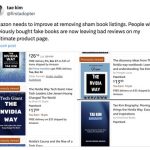







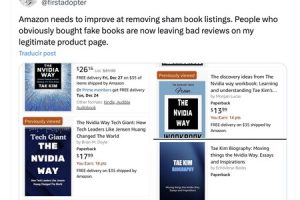


Add Comment