Carrying out procedures with the Public Administration becomes much simpler and easier if we have a digital certificate installed on the device that we are going to use.
In the case of today, the device that we are going to use will be a computer, knowing that we will be able to function with the certificate of the National Factory of Coin and Stamp whether we have Windows, Mac or Linux as an operating system.
It will help us to access all kinds of Administration websites such as the DGT.
If you don’t know how to install it on the different systems that dominate computers today, you should keep reading, because we are going to tell you.
How to install a digital certificate, step by step:
Install the digital certificate in Windows
We must previously request the digital certificate at the Fábrica de Moneda y Timbre to be able to install it. The resultant will be a .pfx or .p12 file
Since we already have the digital certificate on the computer, it is time to install it in Windows so that it works when we need it.
It is a very simple process and for which we will not have the slightest problem.
- We make Double click on top of the .pfx file which we have downloaded before.
- The window of the Certificate Import Wizard.
- The first thing is to choose if we want the certificate to be installed for our user Windows or for the entire team (Home Team).
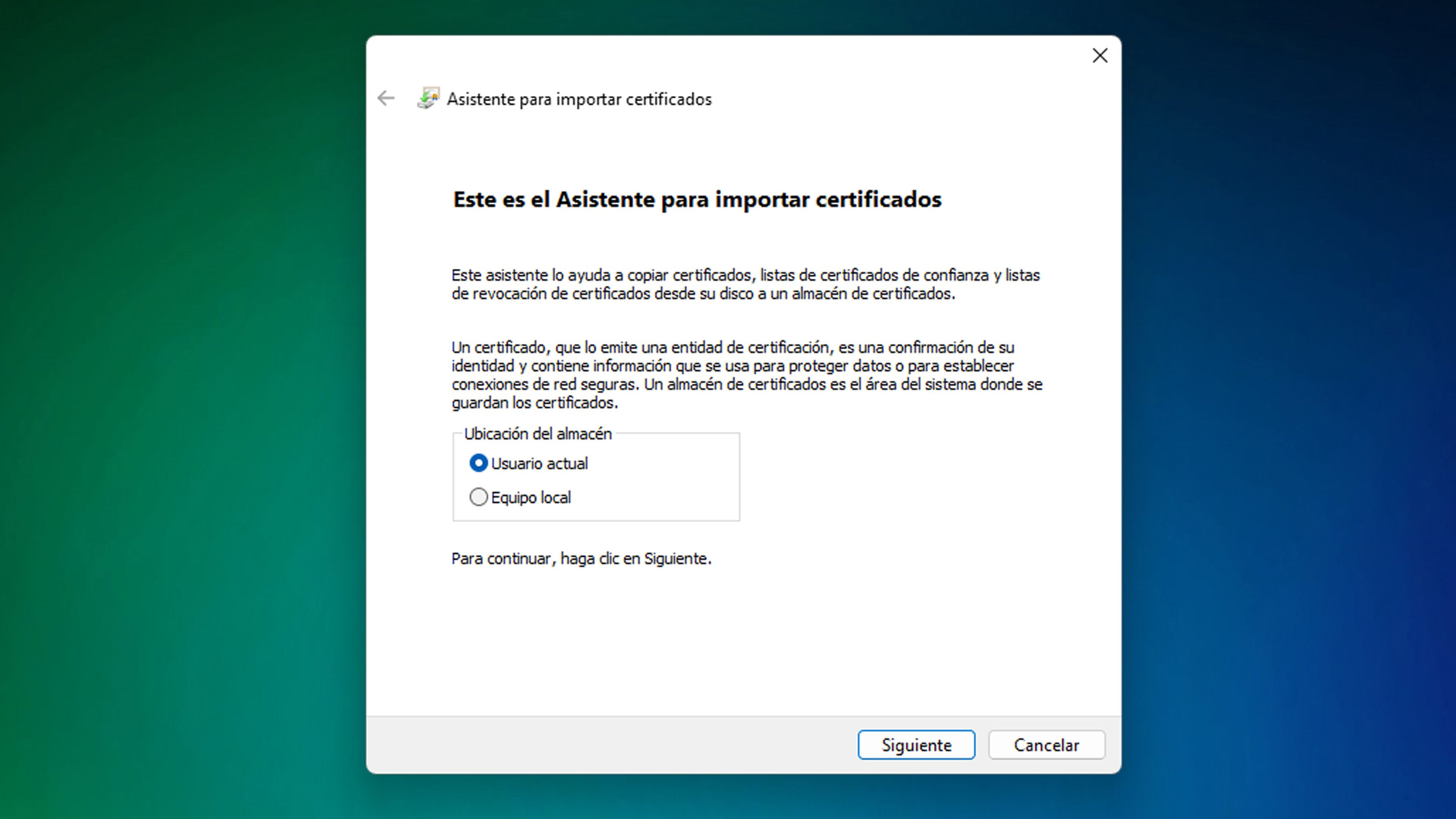
- Then we must verify the certificate seeing that the correct one is selected. Click on Following if everything is correct.
- In the next window is where we are going to put the password with which the digital certificate was protected. Once completed we give in Following.
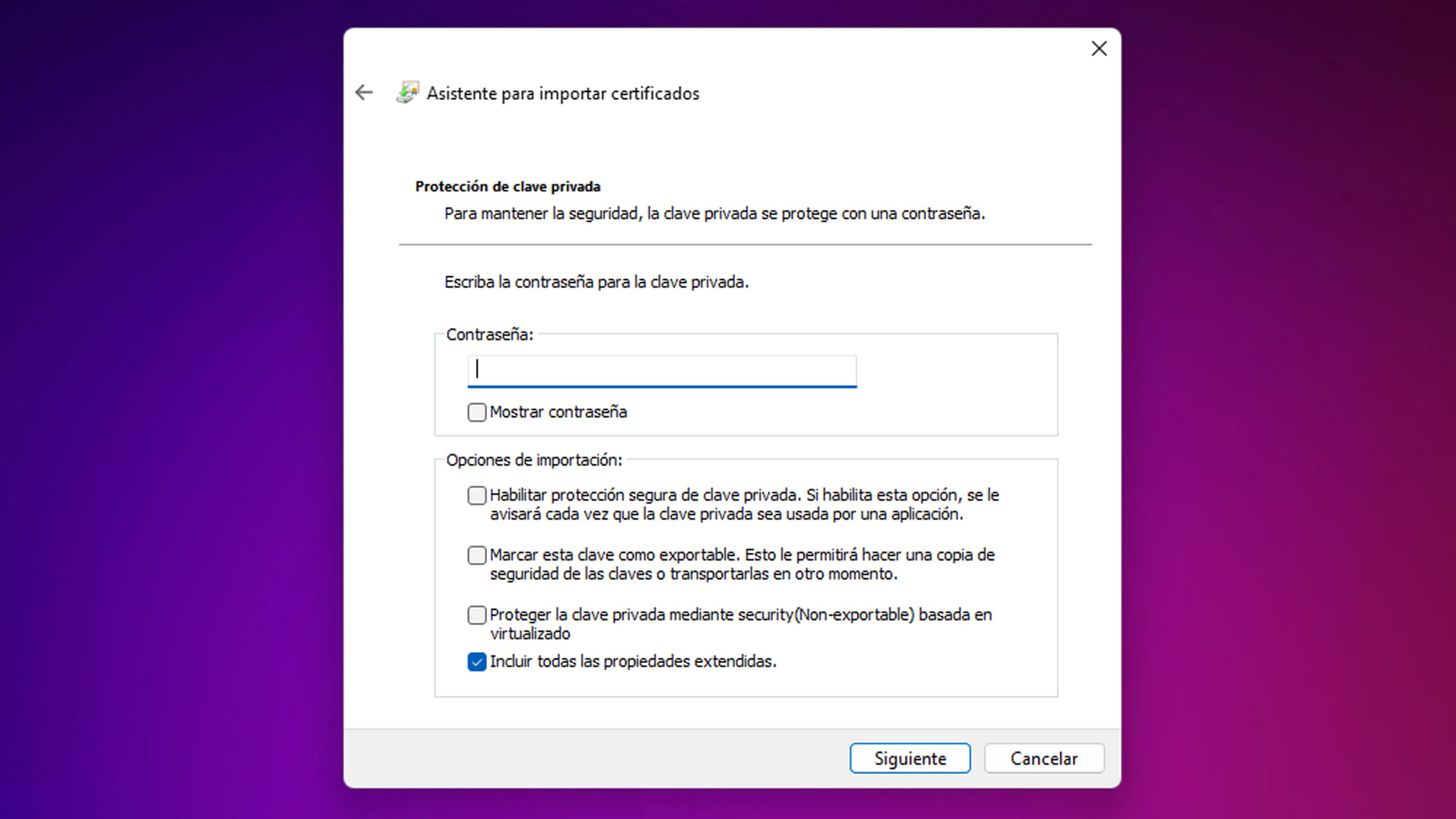
- Now it will ask us in which store we want to save our certificate. The normal thing is to leave the one that comes by default.
- Click on Following and we will see the summary of certificate options.
- It only remains to click on Finish for the certificate to be imported into Windows.
- From now on, every time we use a browser capable of reading Windows certificates, such as Google Chrome, we can enjoy them.
Install digital certificate on Mac
If you have a computer with Mac as the operating system, you will also be able to install the digital certificate.
The steps you must follow are the following:
- We double click on the certificate and we will see how the application of access to keychains.
- Click on Add to add the downloaded certificate to our login keychain.
- We check the installation of the certificate on your Mac. To do this, we can enter the Keychain Access application, looking for it directly in the launch pad or in the tool Spot light (magnifying glass icon in the top menu bar of the Mac).
- Now that we are in the app we are going to my certificates (left column). There we can find the digital certificate and its expiration date.
Install the digital certificate in Linux
Let’s take Linux Ubuntu 13.10 with the Google Chrome browser as a reference:
We must perform each of these steps:
- We are going to Google Chrome and we entered Options (icon with three horizontal bars on the top right of your screen).
- Next we select Setting.
- At the bottom we will select the option show advanced options.
- Then we press the button Manage Certificates:
- Now we give in Matter.
- We open the folder where the digital certificate is saved, select it and click on Open.
- We put the password and click on Accept.
From now on, the digital certificate will already be installed in Google Chrome within the Ubuntu operating system.
As you have seen, it is very easy to get the certificate to be in any of these operating systems, both Windows, Linux and Mac.



